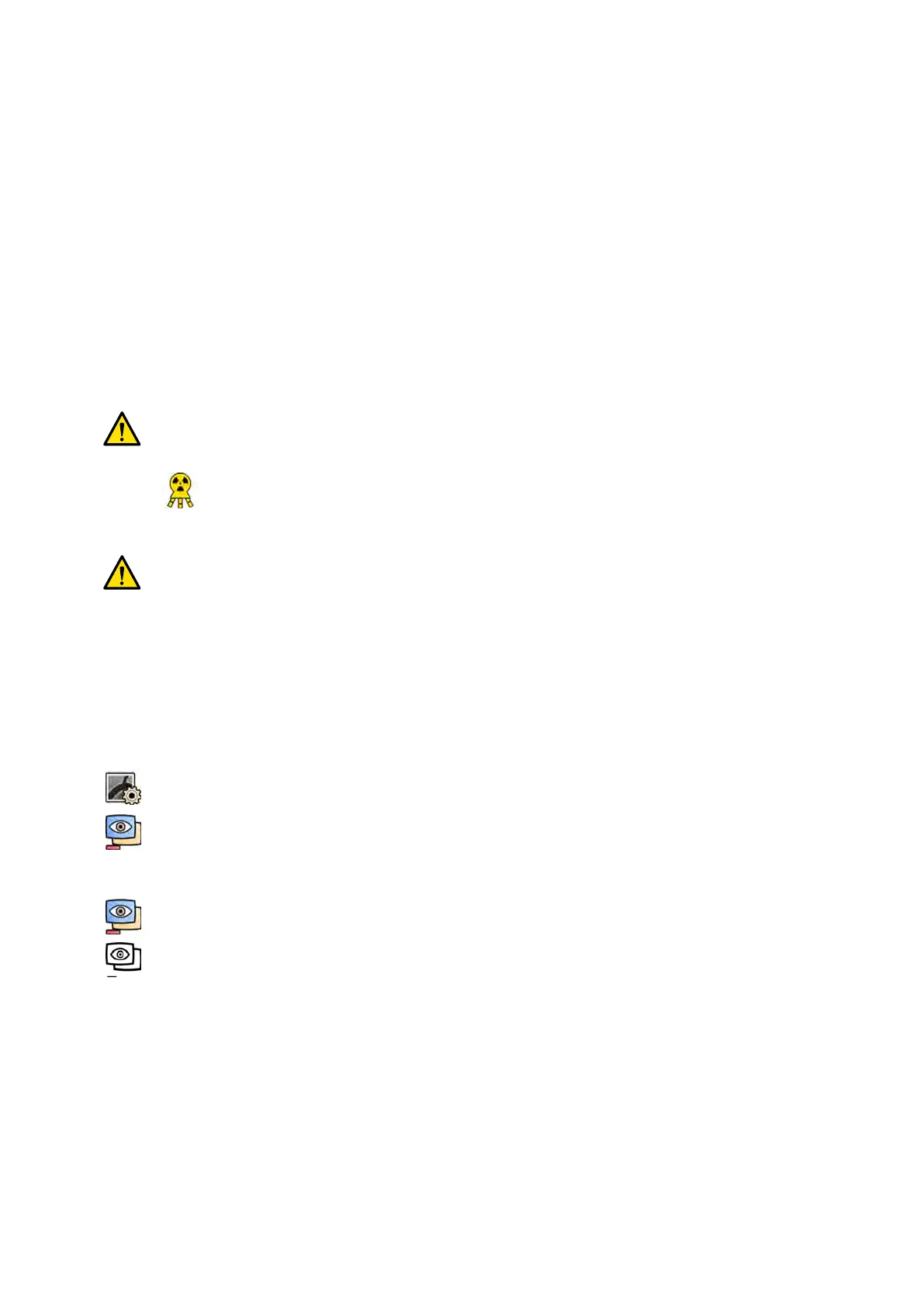6.14 Roadmap Pro
R
oadmap Pro allows you to superimpose a mask image of the vessel tree to improve visibility of
catheters, devices, and materials.
Roadmap Pro is 2D subtracted uoroscopy and is acquired in two phases:
• The rst phase is the vessel mask. This is used to create the mask onto which the live uoroscopy is
superimposed.
• The second phase is the device phase. This phase is to view the device, for example a catheter, wire,
or coil, under uoroscopy over the vessel mask.
To ensure that the subtracted uoroscopy image is not disturbed by unintenonal movement of the
tabletop or C-arm during a crical procedure, you should lock the table and geometry movements
during Roadmap Pro. For more informaon, see Locking and Unlocking C‐arm and Table
Movements (page 90).
WARNING
Misin
terpreng sll images as live images could lead to serious paent injury. When images
displayed are live, the following icon is displayed:
In a biplane system, the X-ray status icon is displayed for each channel.
WARNING
When using o
verlay images in a procedure, you should ensure that the overlay image and the main
image are properly aligned. Misaligned images may cause clinical misdiagnosis or clinical
mistreatment.
6.14.1 Using Roadmap Pro
Using Roadmap Pro, you can produce a vessel map to use with live uoroscopy.
You can do this using the touch screen module or the acquision window.
1 Select the X-ray Sengs task.
2 If you are using the touch screen module, tap Roadmap to open the Roadmap menu.
3 To switch Roadmap on, do one of the following:
• On the touch screen module, tap Roadmap.
• In the acquision window, click the Roadmap expander in the task panel and click On.
• Press Roadmap on the control module.
4 T
o select the clinical mode, do one of the following:
• On the touch screen module, tap the desired Mode name.
• In the acquision window, select the mode from the Mode list in the task panel.
5 Start uoroscopy.
For more informaon, see Performing Fluoroscopy (page 81).
6 When the subtracted image is created, inject the contrast.
For more informaon, see Injector Coupling (page 95).
7 Stop uoroscopy when the vessel tree is fully visible (maximum opacicaon).
Performing Procedures Roadmap Pro
Azurion Release 1.2 Ins
trucons for Use 101 Philips Healthcare 4522 203 52421