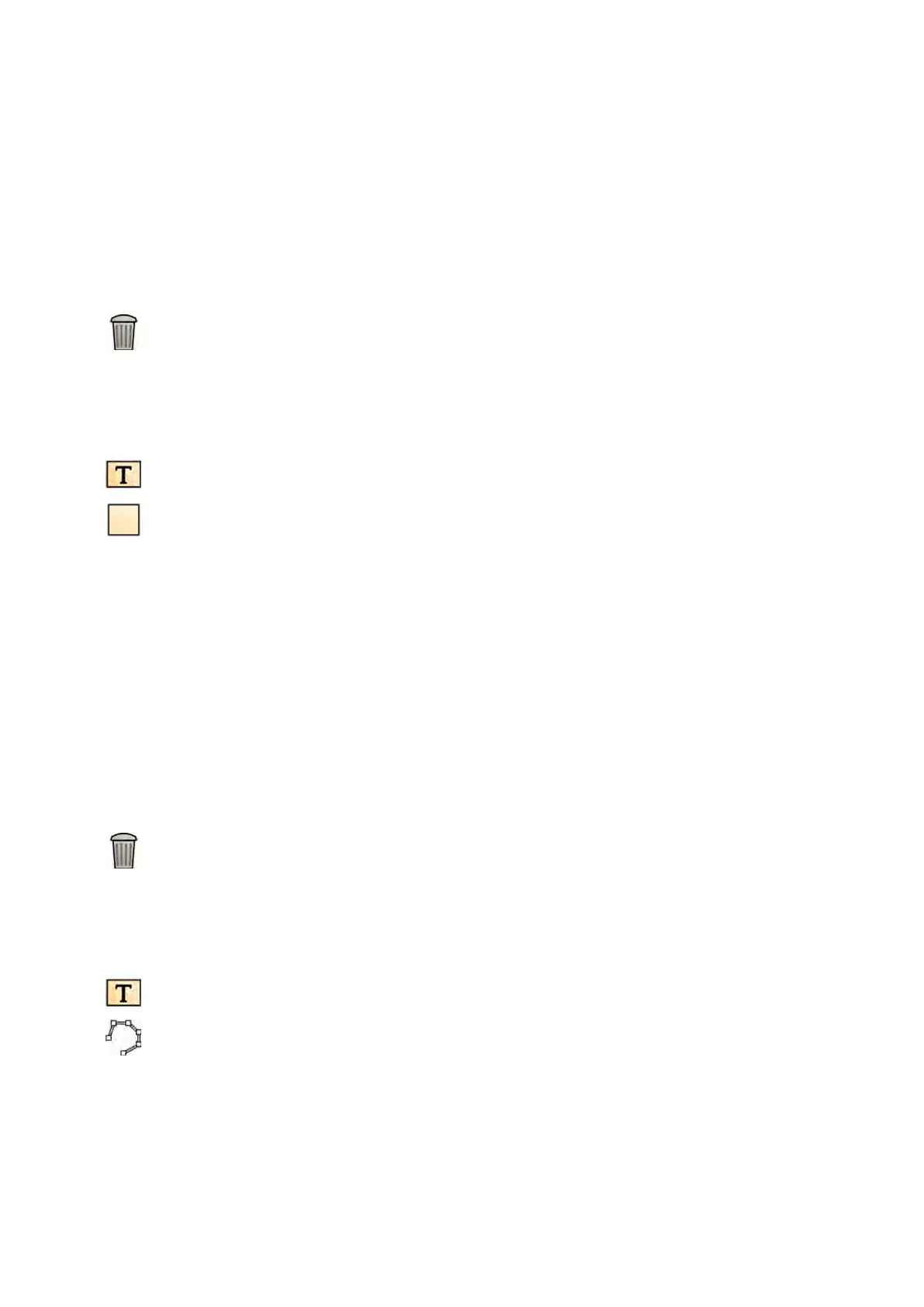You can change the following char
acteriscs, when available:
• Color
• Font Size
• Line Thickness
4 To move an ellipse, drag it to a new locaon.
NOTE Before dragging an ellipse, move the pointer over the border of the ellipse.
5 To edit an ellipse, move the pointer over the ellipse, and then drag a control point to change the
shape of the ellipse.
6 To delete an annotaon, select the annotaon, and then click Delete in the task panel.
You can also delete an annotaon (or just an annotaon's text label, if applicable) from the shortcut
menu aer right-clicking the annotaon.
8.6.4 Adding a Rectangle
1 Click the Processing task, and then click Annotaons to display the available opons.
2 Click Rectangle in the task panel.
3 In the image, drag diagonally across the locaon where you want to place the rectangle.
4 To change the appearance of an annotaon, right-click it and select an opon from the shortcut
menu.
You can change the following characteriscs, when available:
• Color
• Font Size
• Line Thickness
5 To move a rectangle, drag it to a new locaon.
NOTE Before dragging a rectangle, move the pointer over the border of the rectangle.
6 To edit a rectangle, move the pointer over the rectangle, and then drag a control point to change
the shape of the rectangle.
7 To delete an annotaon, select the annotaon, and then click Delete in the task panel.
You can also delete an annotaon (or just an annotaon's text label, if applicable) from the shortcut
menu aer right-clicking the annotaon.
8.6.5 Adding a Polyline
1 Click the Processing task, and then click Annotaons to display the available opons.
2 Click Polyline in the task panel.
3 In the image, click at the start point of the line.
4 Click at intermediate points in the line.
You can set as many intermediate points as you want.
5 Double-click at the end point of the line.
Processing Adding Annot
aons
Azurion Release 1.2 Ins
trucons for Use 135 Philips Healthcare 4522 203 52421