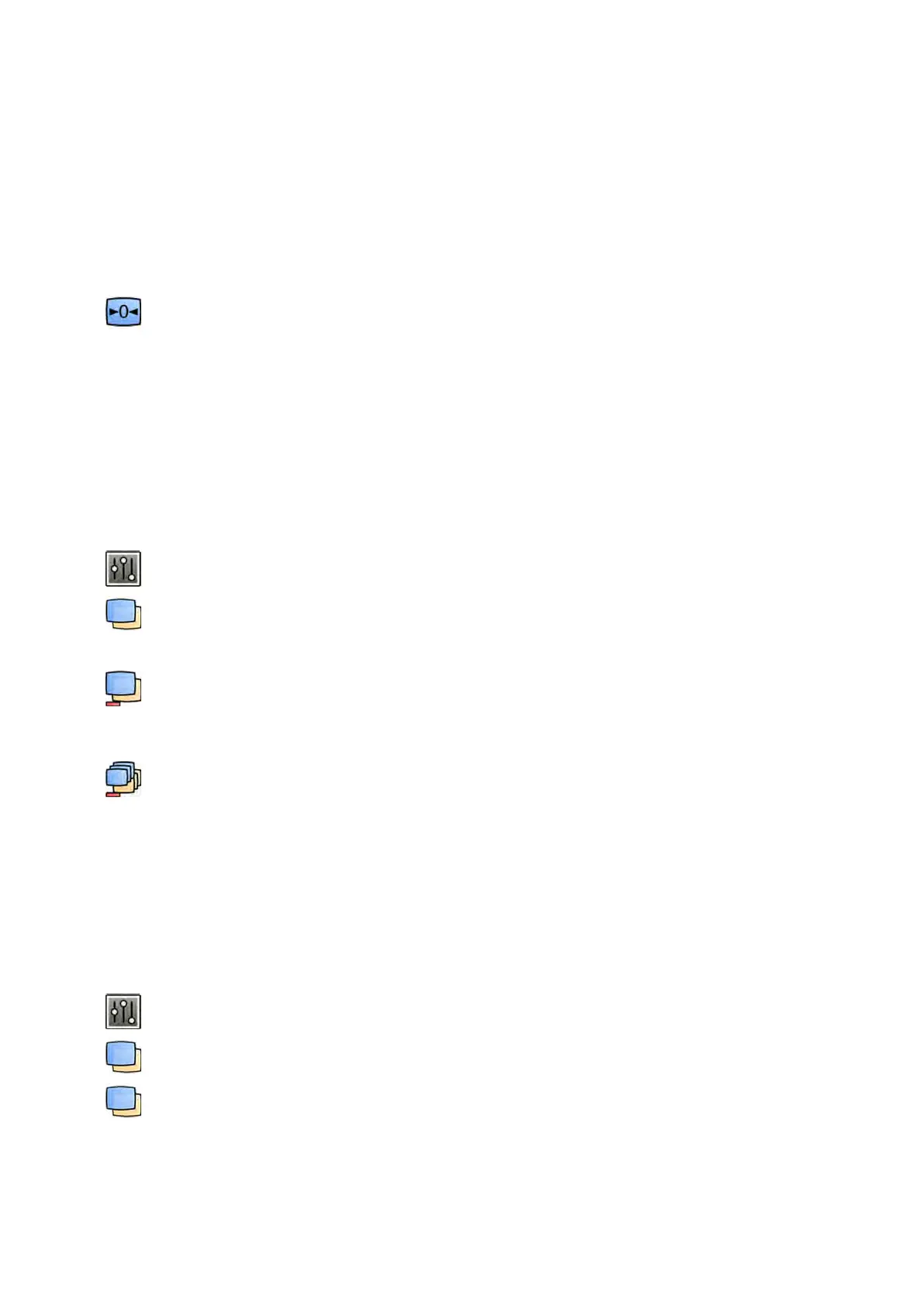For example, moving the le shuer line t
o the right when using symmetric lines, will also cause
the right shuer line to move to the le.
4 To set each line to move independently, clear the Use symmetric lines check box.
5 To move a line, drag it to the desired posion.
NOTE The shuer lines disappear in the acquision window when acquision starts or when a
new task is selected in the control panel. To move the shuer lines aer they have
disappeared, you must rst reselect Image Cropping in the control panel.
6 To reset all image processing changes, click Reset in the control panel, or click Reset image
processing on the toolbar.
8.8 Using Subtracon
Subtracon can assist with orientaon in the anatomy when reviewing series, and can help you
visualize blood vessels in so ssue by removing details that do not relate to the contrast-lled vessels.
Subtracon uses a mask image. You can select the mask from the same series, or subtract one series
from another series.
1 Open the series that you want to perform postprocessing on.
2 Select the Processing task.
3 Select Vascular Tools.
4 To start subtracon, do one of the following:
a To use a single mask image, select Image Subtracon.
This funcon subtracts all images in a series from one single mask image.
NOTE You can also select Image Sub
tracon using the toolbar.
b To subtract one series from another series, select Series Subtracon
This funcon subtracts all images in a series from the corresponding images (images with the
same image number) in another series from the same study.
8.8.1 Changing the Subtracon Mask
You can change the mask used for subtracon by selecng another image from the current series or by
selecng another series within the same study. This is also known as remasking.
Ensure that subtracon is switched on. For more informaon, see Using Subtracon (page 137).
1 Select the Processing task.
2 Select Vascular Tools.
3 If you are using the touch screen module, tap Remask.
4 If you are using Image Subtracon, use one of the following funcons to select a new mask image:
Processing Using Sub
tracon
Azurion Release 1.2 Ins
trucons for Use 137 Philips Healthcare 4522 203 52421
