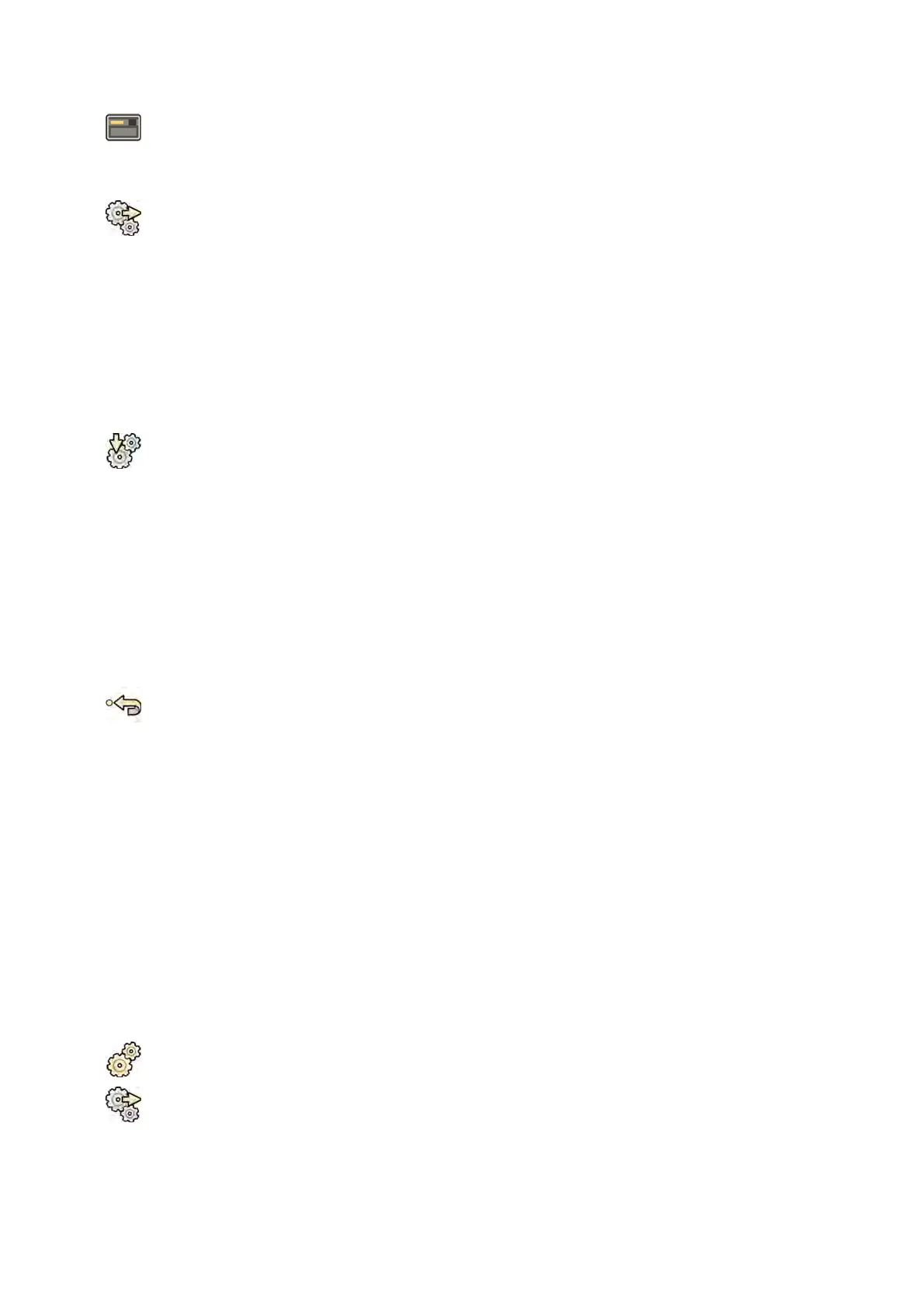1 In the r
eview window, click System and select Manage ProcedureCards.
The ProcedureCards Manager is displayed.
2 To export ProcedureCards from the system, do the following:
a Click Export ProcedureCards.
A dialog box is displayed allowing you to select the folder you want to export ProcedureCards
to.
b Click Browse, select the folder you want to use and click OK.
c Enter a name for the set of ProcedureCards you are exporng.
d To close the dialog box without exporng the ProcedureCards, click Cancel.
e To export the ProcedureCards from the selected folder, click Export.
3 To import ProcedureCards to the system, do the following:
a Click Import ProcedureCards.
A dialog box is displayed allowing you to select the folder you want to import ProcedureCards
from.
b Click Browse, select the folder containing the ProcedureCards and click OK.
c To close the dialog box without imporng the ProcedureCards, click Cancel.
d To import the ProcedureCards from the selected folder, click Import.
NOTE All currently available ProcedureCards are deleted and replaced by the imported
ProcedureCards.
4 To restore the factory default ProcedureCard set, do the following:
a Click Restore the factory default ProcedureCards.
A dialog box is displayed asking you to conrm that you want to restore the factory default
ProcedureCard set.
NOTE All currently available ProcedureCards are deleted and replaced by the factory default
ProcedureCards.
b To close the dialog box without restoring the factory default ProcedureCards, click Cancel.
c To restore the factory default ProcedureCard set, click Restore Defaults.
13.13 Exporng Sengs
You can save system customizaon sengs to allow you to import them later.
NOTE Before you make changes to system customizaon sengs, you should consider exporng
the exisng sengs so you can import them later if you need to.
1 On the System menu, click Customizaon to display the System Customizaon window.
2 Click Export Sengs.
3 Click Browse and select the directory for the sengs to be saved to.
4 Enter a name for the export le.
System Adminis
traon Exporng Sengs
Azurion Release 1.2 Ins
trucons for Use 249 Philips Healthcare 4522 203 52421