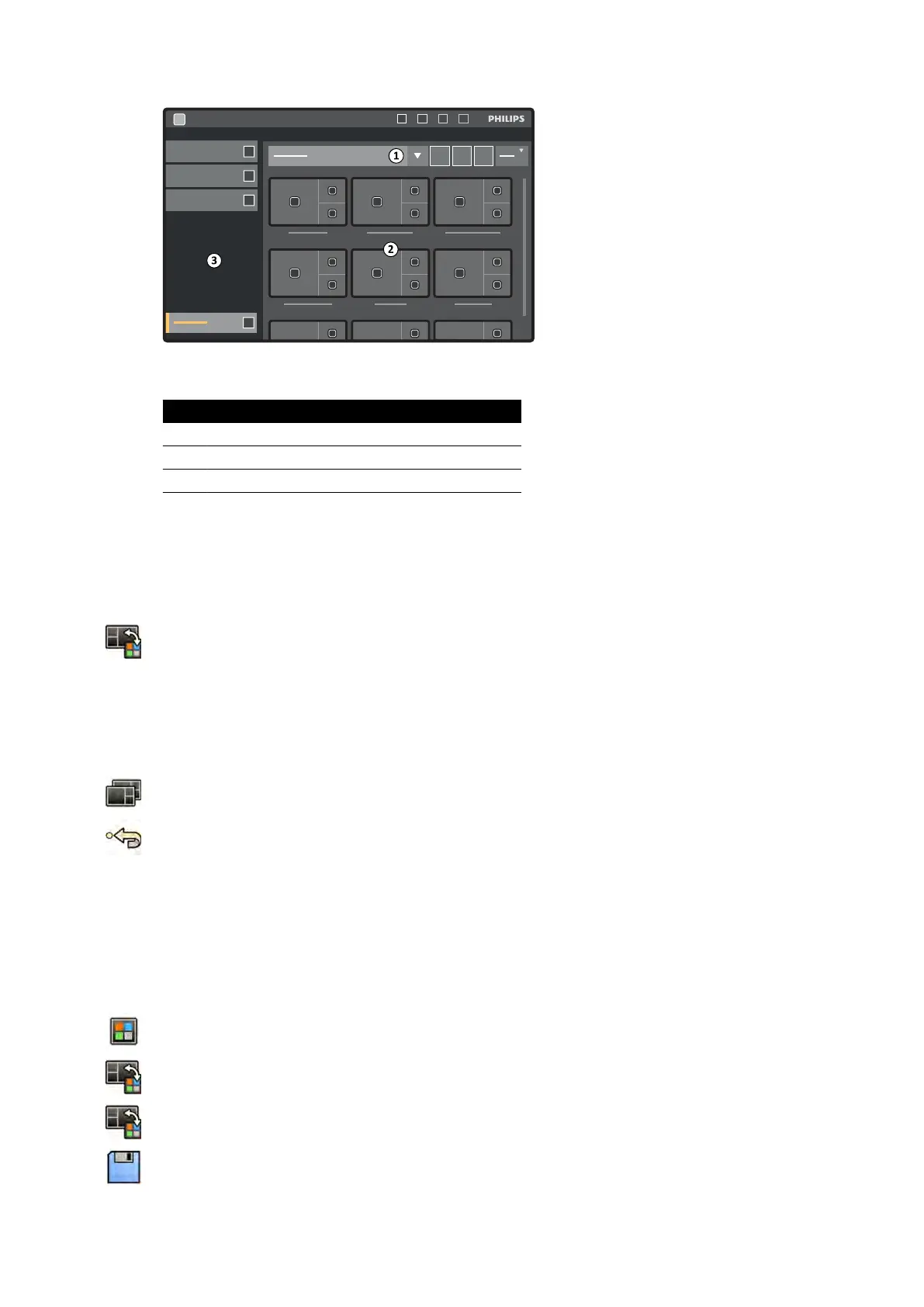Figure 54 Fle
xVision preset menu
Legend
1 Preset groups list
2 Available presets
3 Task panel
Each preset is depicted with a thumbnail image showing the pr
edened screen layout and
applicaons.
3 Tap the desired preset to select it and apply it to the the FlexVision monitor.
4 To change the applicaons displayed during a study, do the following:
a Tap Change Content.
An image of the layout is displayed showing each applicaon as an icon in each window.
b Drag the applicaons you want to use to the desired window posions on the layout image.
Your changes are applied immediately on the FlexVision monitor.
5 To reset the preset to its original sengs, do the following:
a Tap Select Preset.
b Tap Reset.
For more informaon, see Managing Presets for FlexVision Using the Touch Screen Module (page 219).
6.9.1 Saving a Modied Preset for FlexVision
If you have modied the window content during a study, you can save it as a preset for future use.
1 On the touch screen module, tap the applicaon selector.
2 Tap FlexVision.
3 Tap Change Content.
4 Tap Save As.
5 Select a preset group from the list.
Performing Procedures Selecng a Di
erent Preset for FlexVision
Azurion Release 1.2 Ins
trucons for Use 93 Philips Healthcare 4522 203 52421