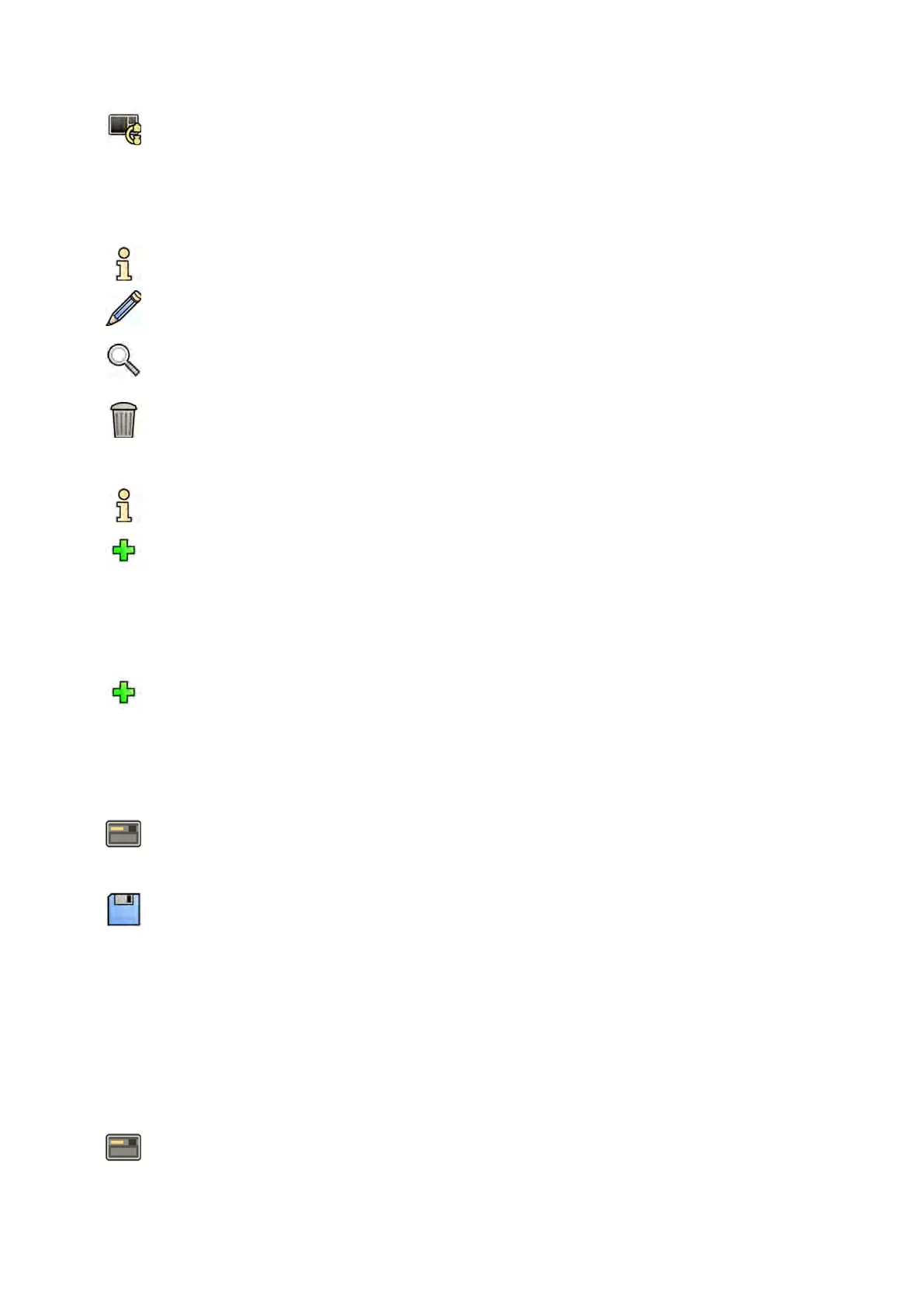a Select the Fle
xVision tab.
b Change the preset group by selecng a new group from the list.
c Select the new preset to use.
8 To edit the instrucons included with the ProcedureCard, do the following:
a Select the Instrucons tab.
b To rename an exisng document, click Rename the selected bookmark, enter a new name and
click OK.
c To preview an exisng document, select the document and click View the selected bookmark.
The document is displayed in a viewer.
d To delete a document from the ProcedureCard, select the document and click Delete.
9 To include new external documents for the ProcedureCard, do the following:
a Select the Instrucons tab.
b Click Add External.
The XPS documents library list is displayed, showing previously uploaded documents and a
preview window.
c To preview a document, select it in the XPS documents library.
d To add a document which has been previously uploaded, select the document and click Add.
e To upload a new document from a USB ash memory drive, click Import from USB and select
the document you want to import, then click Add.
f To delete a document, select it and click Delete.
g To close the dialog box without adding a document, click Cancel.
10 To check all sengs in the ProcedureCard, do the following:
a Select the Summary tab.
b Check the sengs displayed for each secon.
11 To save your changes, click Save.
12 To close the ProcedureCards Manager without saving your changes, click Cancel.
13.12.4 Copying a ProcedureCard
You can copy a ProcedureCard to use as the basis for a new ProcedureCard.
ProcedureCards are copied within the same ProcedureCard Group. You can move a copied
ProcedureCard to another ProcedureCard group. For more informaon about moving ProcedureCards,
see Moving a ProcedureCard (page 247).
1 In the review window, click System and select Manage ProcedureCards.
The ProcedureCards Manager is displayed.
2 Select the ProcedureCard Group containing the desired ProcedureCard.
System Adminis
traon Managing ProcedureCards
Azurion Release 1.2 Ins
trucons for Use 246 Philips Healthcare 4522 203 52421