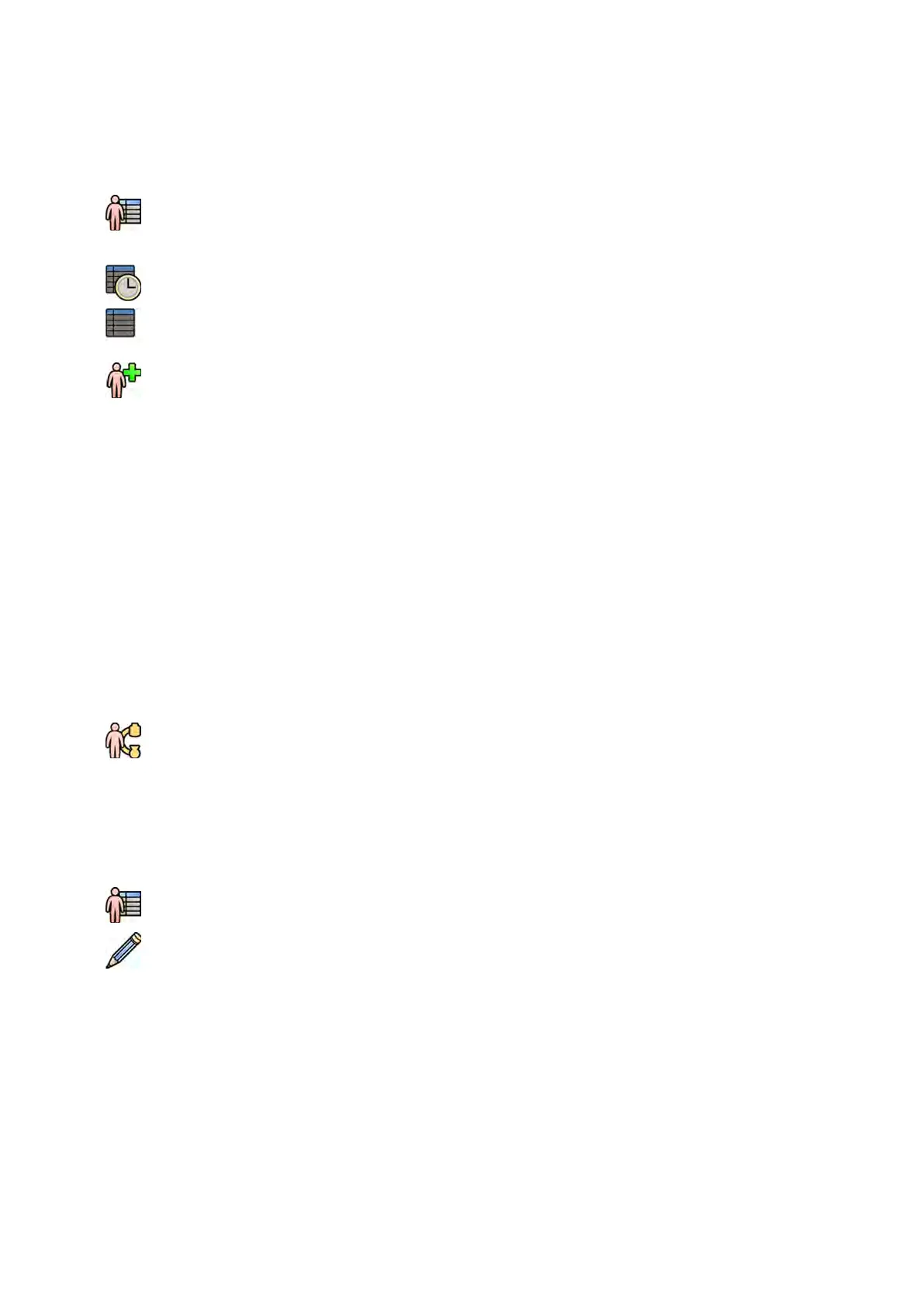5.4 Scheduling a Study Manually
Y
ou can schedule a study for a paent who is not available in the worklist.
1 Click the paent selector in the upper-le corner of the review window or the acquision window
to display the paent database.
2 Do one of the following:
• Click Scheduled to see the list of scheduled procedures.
• Click All Paents to see all procedures in the local database.
3 Click Add Paent.
4 Enter the paent’s details.
5 Enter the details of the study in the Study Details tab.
If you select Auto in the Paent Type box, the system automacally selects an appropriate paent
type based on the paent's height and weight.
6 Click the Procedures tab.
7 Select the appropriate ProcedureCard Group from the drop-down list.
8 Select the required ProcedureCard.
If you do not select a ProcedureCard, the default ProcedureCard is used. For more informaon, see
Changing the Default ProcedureCard (page 244).
9 Do one of the following:
• To add the procedure to the schedule list without starng the procedure yet, click Add to
Schedule in the review window or the acquision window.
• To add the procedure to the schedule list and start the procedure immediately, click Start
Procedure in the acquision window.
5.5 Eding a Scheduled Study
You can edit a scheduled study to change or add details, or to change the ProcedureCard.
1 Click the paent selector in the upper le corner of the acquision window or the review window.
2 Select the paent in the paent list and click Edit.
3 To change or add details, use the Study Details tab.
If the study was imported from the hospital worklist, you can only change informaon about the
paent type, size and weight. For more informaon about imporng studies from the hospital
worklist, see Scheduling a Study from the Hospital Worklist (page 50).
4 To change the ProcedureCard, use the Procedures tab.
If you change the ProcedureCard, the sengs associated with the new ProcedureCard selected are
applied to the system when you select the study for acquision.
5 Click Save to save your changes.
Alternavely, click Back to Schedule to return to the paent database without saving your changes.
Preparing a P
aent Study Scheduling a Study Manually
Azurion Release 1.2 Ins
trucons for Use 51 Philips Healthcare 4522 203 52421
