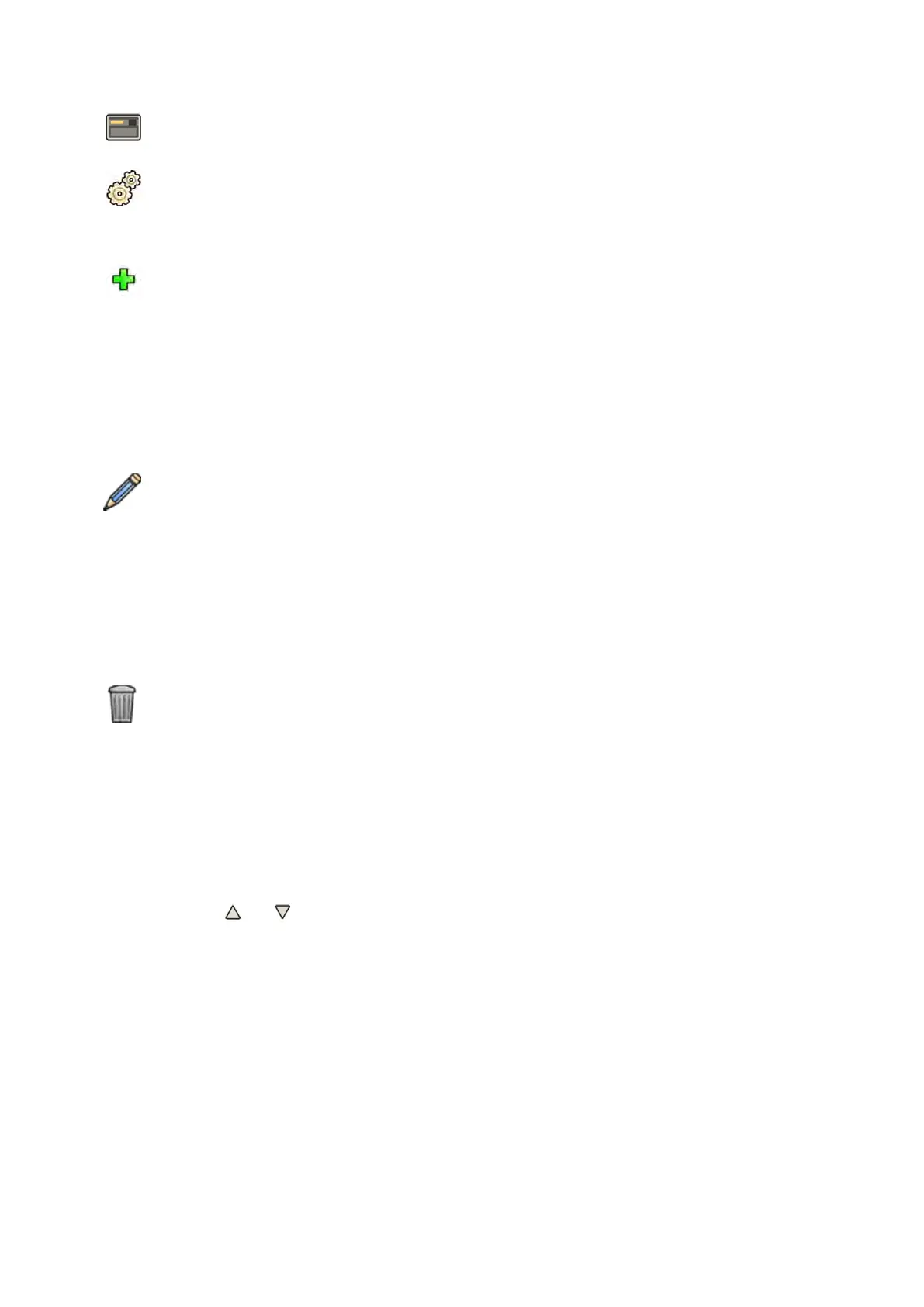1 In the r
eview window, click System and select Manage ProcedureCards.
The ProcedureCards Manager is displayed.
2 Click Edit ProcedureCard groups.
The Edit ProcedureCard Groups dialog box is displayed.
3 To create a new ProcedureCards group, do the following:
a Click New.
A dialog box is displayed.
b Enter a name for the new group.
c To save the new group, click OK.
d To close the dialog box without saving the new group, click Cancel.
4 To rename a ProcedureCards group, do the following:
a Select the desired group in the list.
b Click Rename.
A dialog box is displayed.
c Enter a new name for the group.
d To save the new group name, click OK.
e To close the dialog box without saving the new group name, click Cancel.
5 To delete a ProcedureCard group, do the following:
a Select the desired group in the list.
b Click Delete.
A conrmaon message is displayed.
c To delete the group, click OK.
d To close the conrmaon message without deleng the group, click Cancel.
6 To reorder the groups in the list, do the following:
a Select the ProcedureCard you want to move.
b Click the arrows to move the ProcedureCard up and down within the list.
7 Click OK t
o close the dialog box.
13.12.8 Imporng, Exporng and Restoring ProcedureCards
You can import and export ProcedureCards from storage devices like a USB ash memory drive, or from
a network locaon.
You can also restore the factory default ProcedureCard set.
NOTE When you import or restore ProcedureCards, all currently available ProcedureCards are
dele
ted and replaced by the imported or restored set of ProcedureCards. Before you import
or restore ProcedureCards, you should consider exporng the exisng set of ProcedureCards
so you can import them later if you need to.
System Adminis
traon Managing ProcedureCards
Azurion Release 1.2 Ins
trucons for Use 248 Philips Healthcare 4522 203 52421
