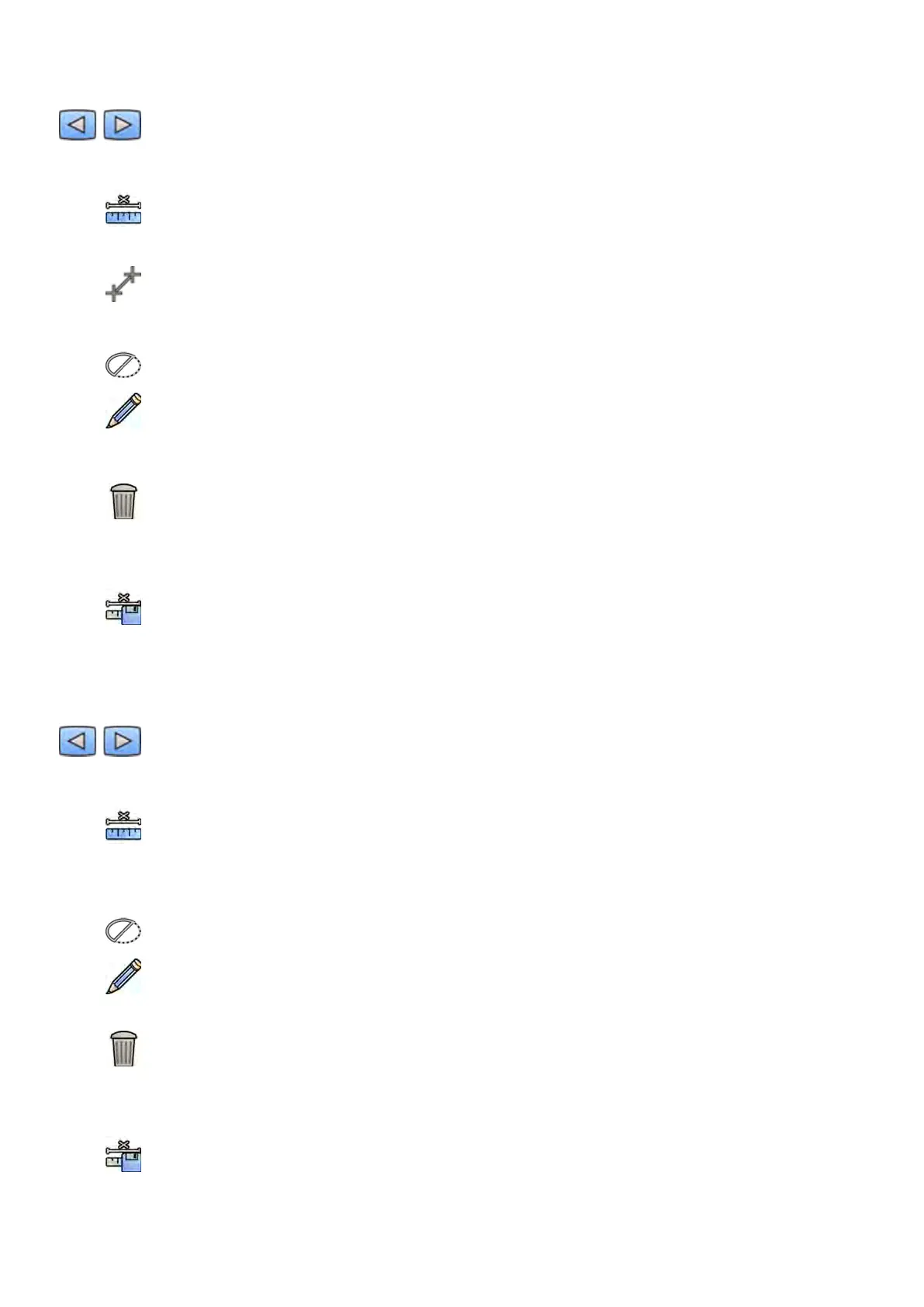1 Use the na
vigaon toolbar to review the series and select an image to be used for calibraon.
NOTE You can change the calibraon image at any me by clicking Change in the control panel
and selecng a dierent image.
2 Click the Calibraon task.
3 Click Distance in the Select calibraon method list.
4 Click Draw in the control panel and do the following:
• Click in the image at the desired start point of the line.
• Click again at the desired end point.
5 To hide or show the line, select or clear Hide in the control panel.
6 To edit the line, click Edit in the control panel, and do the following:
a Move the pointer over the start point or the end point
b Drag the point to a new posion.
7 You can delete the calibraon at any me and start over by clicking Delete in the task panel.
8 Aer drawing the line, select the distance in the list in the control panel.
If the desired distance is not available, you can type it directly in the box.
9 To accept the calibraon factor, click Accept and Connue in the control panel.
Sphere Calibraon
You perform sphere calibraon by idenfying a sphere of a known size in the image.
1 Use the navigaon toolbar to review the series and select an image to be used for calibraon.
NOTE You can change the calibraon image at any me by clicking Change in the control panel
and selecng a dierent image.
2 Click the Calibraon task.
3 Click Sphere in the Select calibraon method list.
4 Click a sphere in the image to idenfy it.
5 To hide or show the sphere contour, select or clear Hide in the control panel.
6 To edit the sphere, click Edit in the control panel, and do any of the following:
• To move the sphere, drag the center of the sphere to a new posion.
• To change the diameter of the sphere, drag the circumference of the sphere.
7 You can delete the calibraon at any me and start over by clicking Delete in the task panel.
8 When the sphere is dened, select the diameter in the list in the control panel.
If the desired diameter is not available, you can type it directly in the box.
9 To accept the calibraon factor, click Accept and Connue in the control panel.
2D Quant
ave Analysis (Opon) QCA / QVA
Azurion Release 1.2 Ins
trucons for Use 163 Philips Healthcare 4522 203 52421