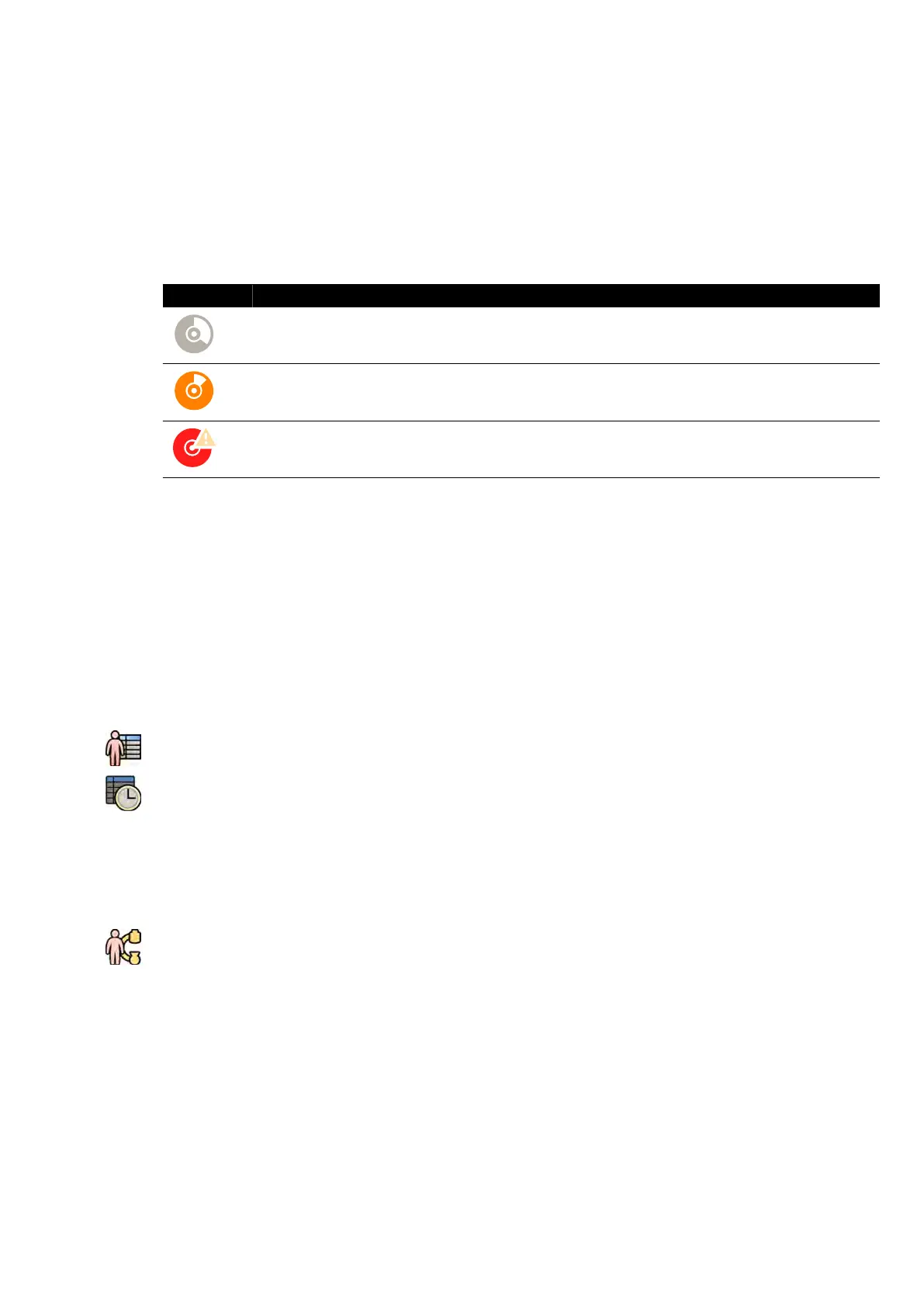5.6 Checking the Available Disk Storage Space
Be
fore starng a study and acquiring images, you should check that the system has sucient storage
capacity.
You can check the available storage capacity by looking in the nocaon area. The following icons
indicate the status of the storage disk.
Icon Status
The storage disk has capacity. P
osion the pointer over the icon to see the percentage of the disk space
available.
Available disk space is low. Unprotected studies may be o
verwrien. You should delete studies or export
important data to an appropriate locaon to create more space.
Available disk space is cric
ally low. You may not be able to store the study. You should delete studies or
export important data to an appropriate locaon to create more space.
On biplane systems, storage capacity is indicated for each channel.
F
or more informaon about protecng or archiving important data, see the following secons:
• Protecng and Unprotecng Studies (page 120)
• Exporng Data (page 147)
5.7 Starng a Study
If a study has been scheduled, you can select it and start it.
You can only start a study from the acquision window.
1 Click the paent selector in the upper-le corner of the acquision window.
2 Click Scheduled to see the list of scheduled studies.
If the paent or study is not displayed in the list of scheduled studies, you may need to search the
hospital worklist or add the paent manually.
For more informaon, see the following secons:
• Scheduling a Study from the Hospital Worklist (page 50)
• Scheduling a Study Manually (page 51)
3 Select the paent in the list and click Start Procedure.
5.8 Posioning the Paent on the Table
Posioning the paent correctly on the table before sterile preparaon prevents the need to reposion
the paent during the study.
NOTE Disable geometry movements and X-ray while performing the following acons:
• P
osioning the paent on the tabletop.
• Removing the paent from the tabletop.
• Preparing the paent for the procedure.
Preparing a P
aent Study Checking the Available Disk Storage Space
Azurion Release 1.2 Ins
trucons for Use 52 Philips Healthcare 4522 203 52421
