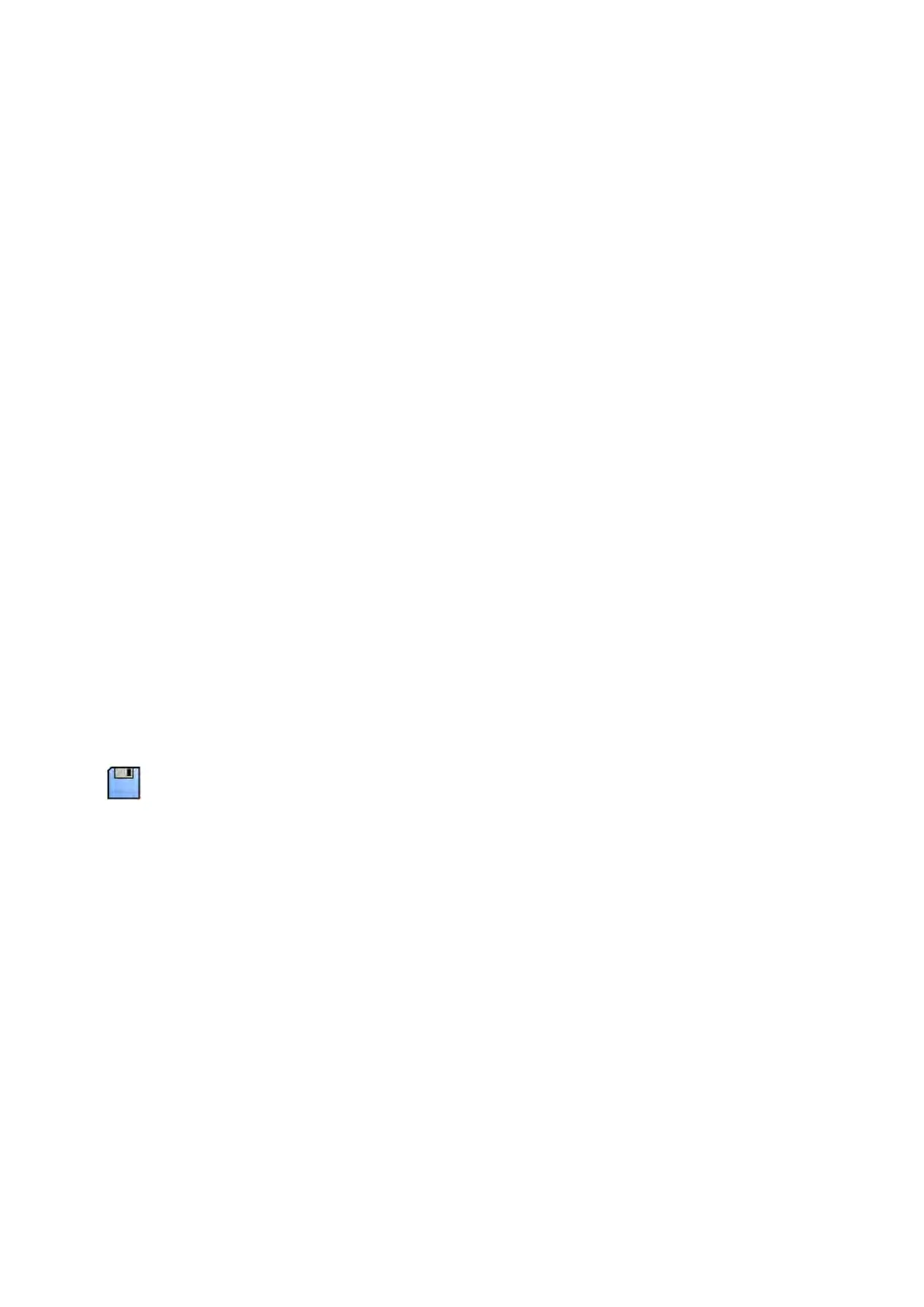8 Click Sa
ve to export the data.
9 Click Cancel to close the dialog panel without exporng data.
If the exporng process is interrupted for any reason while the disc is being wrien, for example by
restarng the system while the export is sll in progress, it is possible that the external CD/DVD
drive fails to open. If the external CD/DVD drive fails to open or cannot be opened as normal
following a failed export process, switch the external CD/DVD drive o or disconnect its power
cable. When you switch the external CD/DVD drive on again, the disc tray should open normally.
9.1.3 Exporng Data to a PACS
If the system is connected to a Picture Archiving and Communicaon System (PACS) network locaon,
you can export DICOM format data to the selected PACS.
NOTE When handling personal data, do so in accordance with the privacy policies that apply in
your healthcare environment and privacy laws that apply in your region.
This procedure can be performed from either the Series task or from the paents list.
Ensure you have the desired study open in the Series task in the review window, or that you have the
paents list open and the study available.
1 Select the studies, series or images you want to export.
To select more than one study, series or image at a me, do one of the following:
• In the Series task, hold down the Ctrl key and click each of the images or series you want to
export.
• In the Series task, click the rst image or series you want to export and then click the check box
in the top le corner of each addional pictorial you want to select.
• In the paents list, hold down the Ctrl key and click each of the studies you want to export.
NOTE Biplane series are always displayed with the frontal series and lateral series side by side
in the Series task. When you select a biplane series, the corresponding series on the other
channel is also selected.
2 Do one of the following:
• In the Series task, right click one of the selected pictorials and select Save To.
• In the paents list, click Save To.
The Save To dialog panel is displayed.
3 Ensure Selected images is selected.
To change the images you want to export, you can choose one of the following opons:
•
Selected images
1
• Selected series
•
All series
2
• All acquired series
• Photo images
• Reference images
• Flagged images
1
This opon is only available if you have selected specic images to export.
2
This opon is not available if you have selected specic images to export.
The series or images being exported are listed below your selecon.
4 Select the Format to use for exporng, from the DICOM Formats secon of the drop-down list.
Exporng and Prinng Exporng Da
ta
Azurion Release 1.2 Ins
trucons for Use 151 Philips Healthcare 4522 203 52421