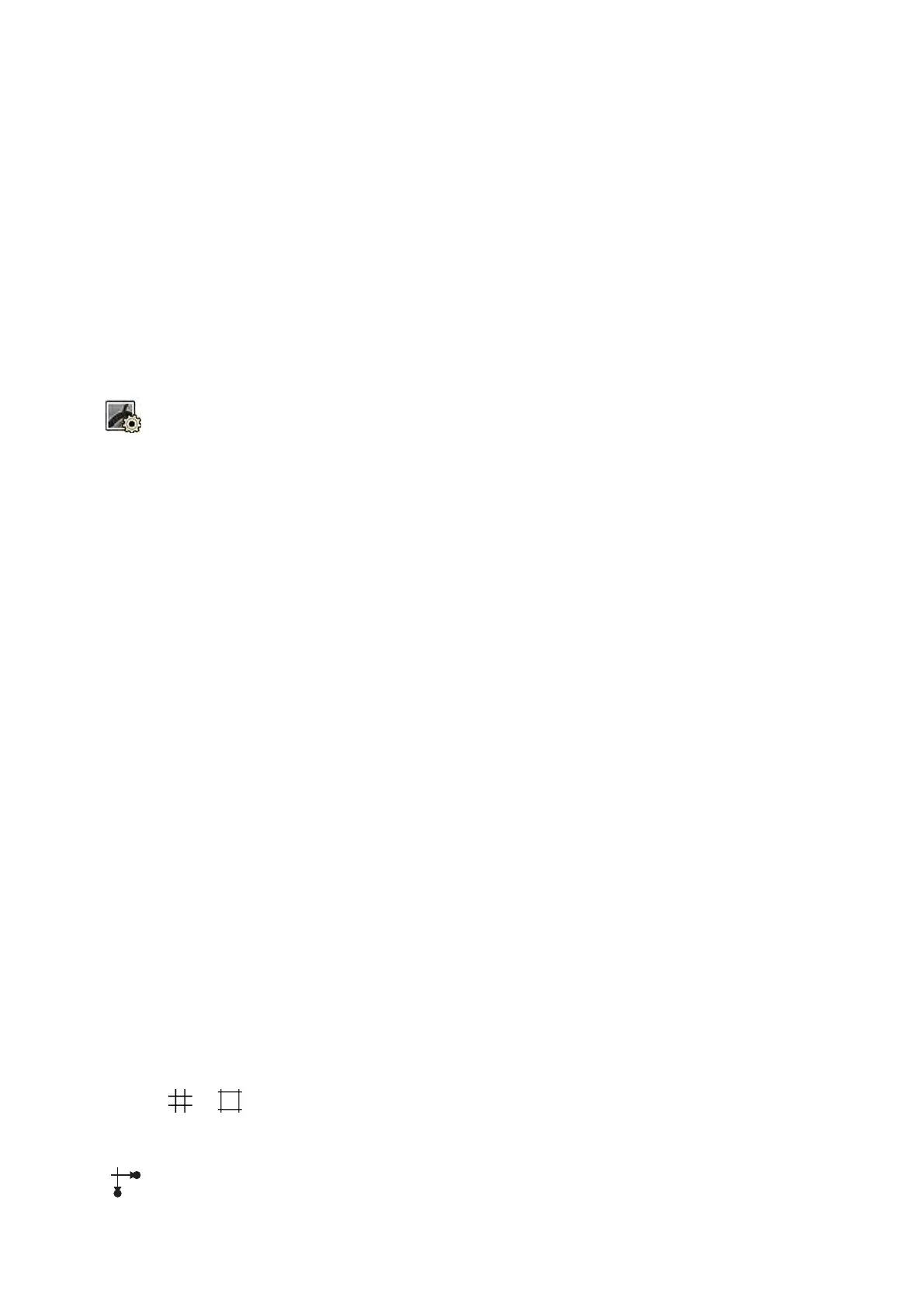Using Dual Fluoroscopy
If the X
-ray protocol you are using is congured to do so, you can use dual uoroscopy to view two live
uoroscopy images. Live uoroscopy is displayed in the live window, with a second live image displayed
in a reference window.
You can switch dual uoroscopy on or o in the acquision window or using the touch screen module.
Dual uoroscopy is acvated automacally if the X-ray protocol is congured to do so, or when you
zoom a last image hold uoroscopy image. For example, when Roadmap is switched on. In the
examinaon room, the Roadmap or SmartMask image is displayed in the acquision window, and the
uoroscopy image is displayed in the reference window. For more informaon, see the following
secons:
• Using Roadmap Pro (page 101)
• Using SmartMask (page 102)
1 Select the X-ray Sengs task.
2 To switch dual uoroscopy on, select Dual Fluoro.
Dual uoroscopy is switched on and a second live image is displayed in an available reference
window. You can manipulate the image in the live window, for example by applying zoom or
subtracon, to assist with performing the procedure.
6.4.3 Using Shuers and Wedges
Shuers and wedges reduce the amount of stray radiaon, which improves image quality.
Using shuers and wedges is also an important step to restrict the exposed paent area to the region
of interest and minimize the X-ray dose.
You can adjust shuers and wedges using the control module and the touch screen module.
Shuers
Shuers are collimators used to limit the width and height of the irradiated area, and to improve the
quality of the image. The rectangular shuers operate in pairs. The vercal shuers move together and
the horizontal shuers move together. Shuer posion is displayed as a graphic overlay with white
dashed lines when making adjustments in the Last Image Hold image without the use of uoroscopy.
Wedges
Wedges are lters used to reduce the X-ray intensity of the irradiated area and improve the quality of
the image. There are two wedges that are controlled independently, each with their own switch.
Wedge posion is displayed as a graphic overlay when making adjustments in the Last Image Hold
image without the use of uoroscopy. A blue dashed line represents the le wedge and a green dashed
line represents the right wedge.
Adjusng Shuers on the Control Module
You adjust the shuers using the shuer switch.
For more in
formaon, see Monoplane Control Module (page 373).
1 When using a biplane system, select the desired channel.
Performing Procedures Acquiring Images
Azurion Release 1.2 Ins
trucons for Use 83 Philips Healthcare 4522 203 52421
