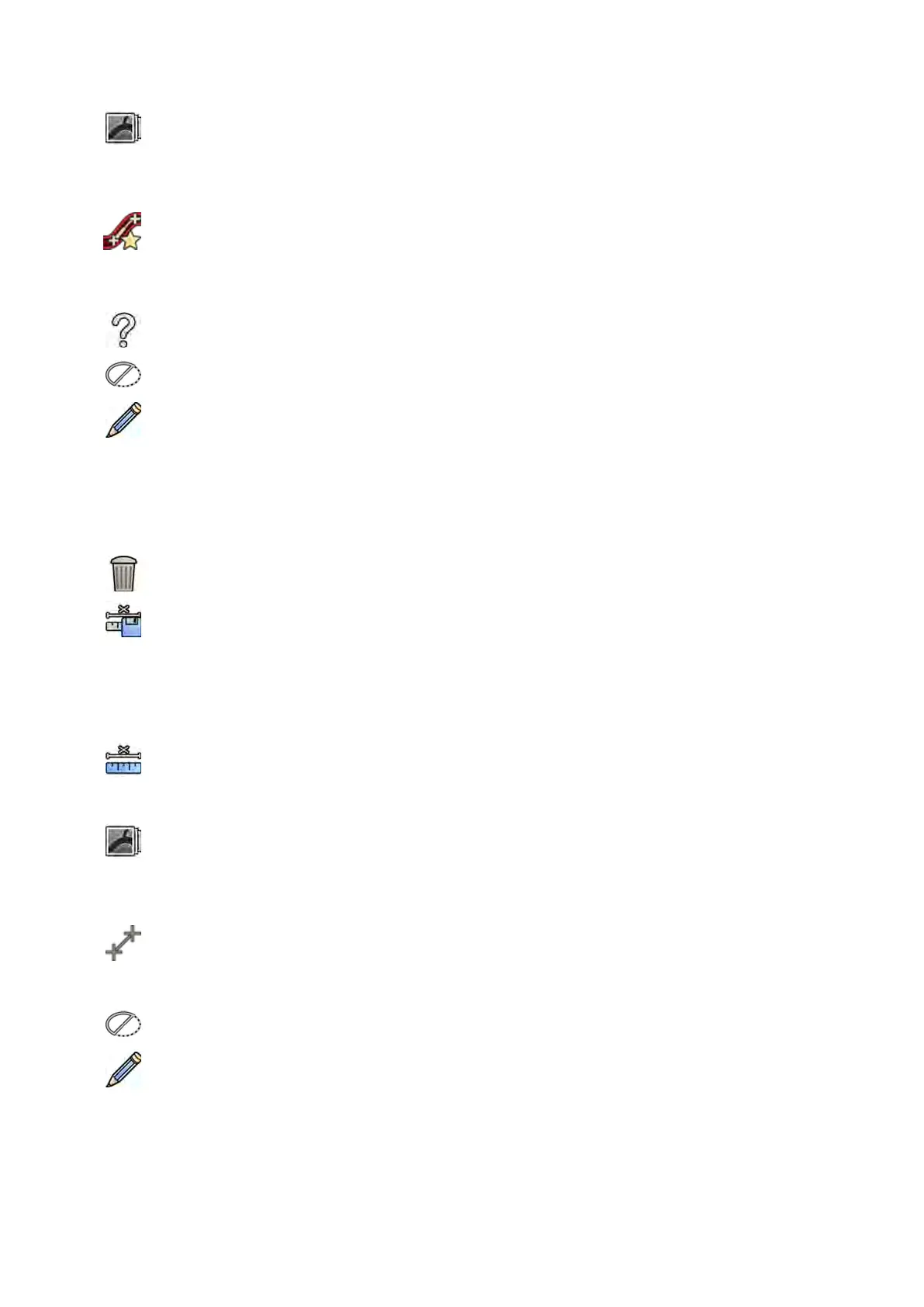3 If y
ou want to change the series on which to perform calibraon, click Change and select an
available series.
The currently selected series is used by default. The selected series number is displayed in the task
panel.
4 Click Draw in the control panel and do the following:
• Click on the centerline of the catheter at the desired start point.
• Click again to place a point further along the centerline.
• Connue placing points along the centerline, and then double-click at the desired end point.
For addional informaon, click Help in the control panel.
5 To hide or show the contour of the catheter as you work, select or clear Hide in the control panel.
6 To edit a contour, click Edit in the control panel, and do one of the following:
• Click along the walls of the catheter in the image and then double-click on the last posion to
complete the contour.
• Drag along the walls of the catheter in the image to correct the posion of the contour.
7 When the contours are complete, select the catheter size from the list in the control panel.
If the desired catheter size is not available, you can type it directly in the box.
8 You can delete the calibraon at any me and start over by clicking Delete in the task panel.
9 To complete manual calibraon, click Accept and Close.
Distance Calibraon
You perform distance calibraon by marking a known distance in the image.
1 In the Calibraon and Measurements task panel, click Manual Calibraon to display the
Calibraon dialog box.
2 In the Cal. Method list, select Distance.
3 If you want to change the series on which to perform calibraon, click Change and select an
available series.
The currently selected series is used by default. The selected series number is displayed in the task
panel.
4 Click Draw in the control panel and do the following:
• Click in the image at the desired start point of the line.
• Click again at the desired end point.
5 To hide or show the line, select or clear Hide in the control panel.
6 To edit the line, click Edit in the control panel, and do the following:
a Move the pointer over the start point or the end point
b Drag the point to a new posion.
7 Aer drawing the line, select the distance in the list in the control panel.
If the desired distance is not available, you can type it directly in the box.
Processing Creang Measur
ements
Azurion Release 1.2 Ins
trucons for Use 145 Philips Healthcare 4522 203 52421