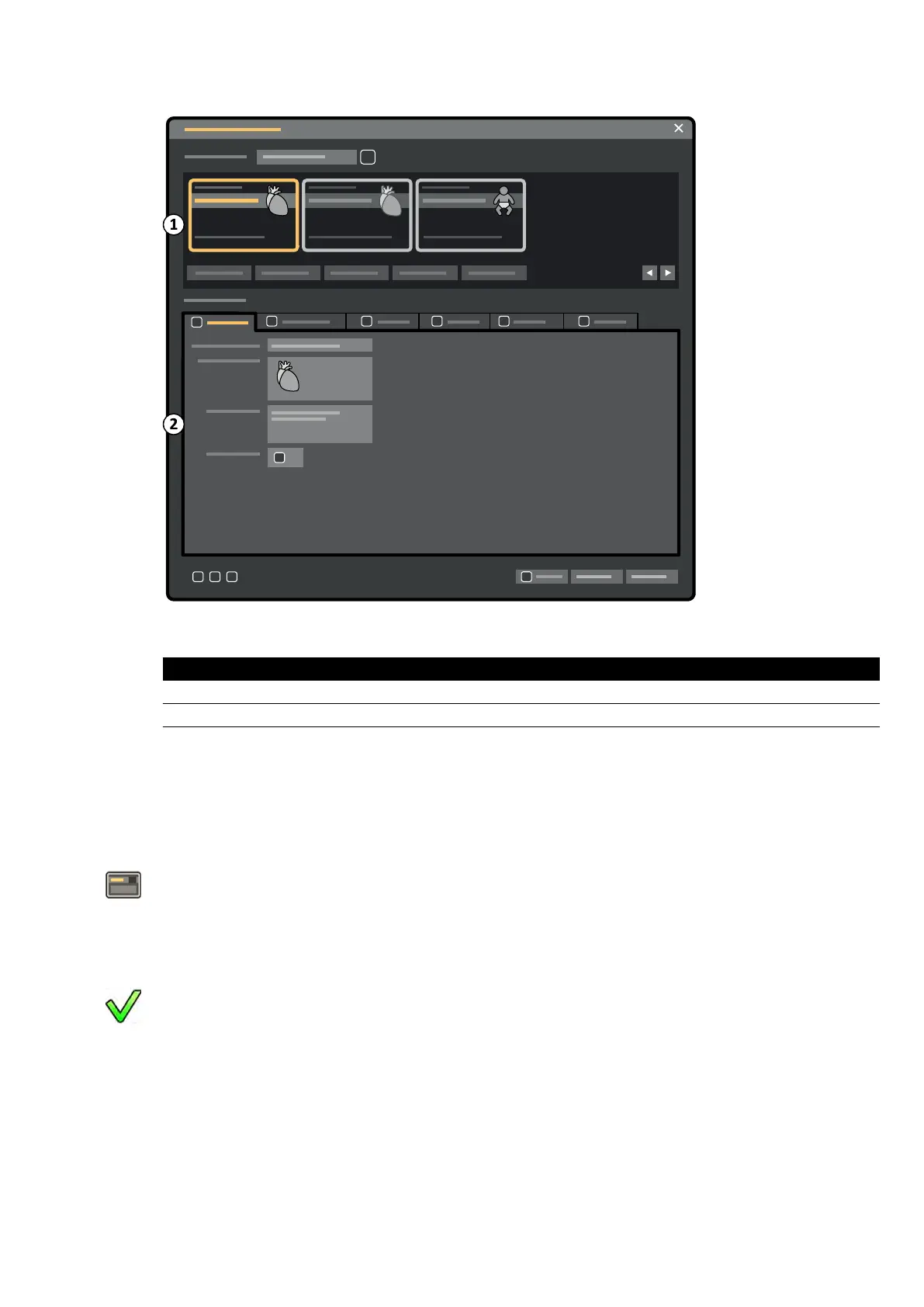Figure 124 ProcedureCards Manager
Legend
1 ProcedureCard selecon ar
ea
2 ProcedureCard details
13.12.1 Changing the Default ProcedureCard
Y
ou can change the default ProcedureCard used for studies.
For more informaon on ProcedureCards, see ProcedureCards (page 49).
1 In the review window, click System and select Manage ProcedureCards.
The ProcedureCards Manager is displayed.
2 Select the ProcedureCard Group containing the desired ProcedureCard.
3 Select the desired ProcedureCard.
4 Click Set as Default.
The selected ProcedureCard is now the default ProcedureCard.
5 Click OK to close the ProcedureCards Manager.
13.12.2 Creang a New ProcedureCard
You can create new ProcedureCards for use with studies.
You can also create a new ProcedureCard by copying an exisng ProcedureCard and changing the
sengs.
System Adminis
traon Managing ProcedureCards
Azurion Release 1.2 Ins
trucons for Use 244 Philips Healthcare 4522 203 52421
