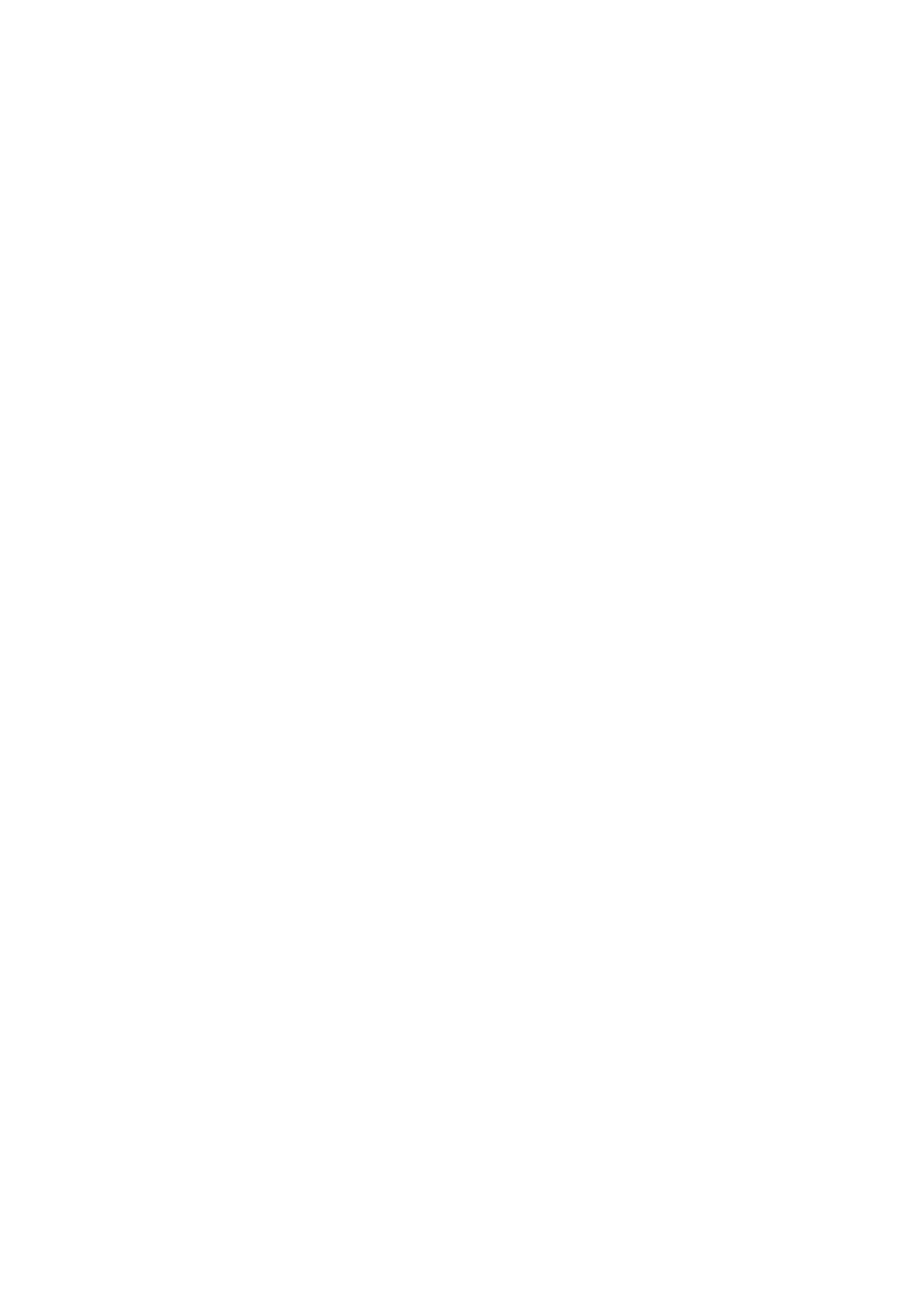Applicaon Ar
ea
The applicaon area is divided into the following areas:
Task navigaon panel: This panel allows you to move between available tasks.
NOTE There is no X-ray Sengs task in the review window.
Control panel:
• This panel provides controls and funcons associated with the task that you are performing.
• Moving to another task changes the controls and funcons available in the control panel.
• The global tools are always available regardless of the task to access acvies such as archiving,
prinng, and image informaon.
Main display area:
• This area displays the images related to the selected acquision tab.
• The main display area contains a toolbar for manipulang the images and a control panel to change
display of images and movie tools.
On biplane systems, images from the frontal channel and the lateral channel are displayed side by side,
and are synchronized.
NOTE If the paent that you are reviewing is dierent to the acquision paent then a warning
message is displayed.
Applicaon Message Area
Each applicaon displays its own messages in this area.
Nocaon Area
This area provides the following addional informaon about the system:
• Availability of disk storage space.
• Availability of system soware updates. This nocaon is only displayed when updates are
available, or are being downloaded and installed. Click this nocaon to display the Soware
Updates window.
• System connecon status. Click this nocaon to display the System Connecvity Overview
window.
• Job viewer status. Click this nocaon to display the Job Viewer window.
• Remote assistance status. This nocaon is only displayed when remote assistance is enable and
acve. You can disable remote assistance from a shortcut menu when you right-click this
nocaon.
• Log le status (a technical support funcon).
• User name of the currently logged-in user account.
• Date and me.
18.2 FlexSpot (Opon)
If the FlexSpot opon is installed, the monitors in the control room are replaced by up to two larger
wide-screen monitors (called the primary and secondary monitors) that are capable of displaying
mulple applicaons in mulple windows.
Quick Reference FlexSpot (Opon)
Azurion Release 1.2 Ins
trucons for Use 353 Philips Healthcare 4522 203 52421