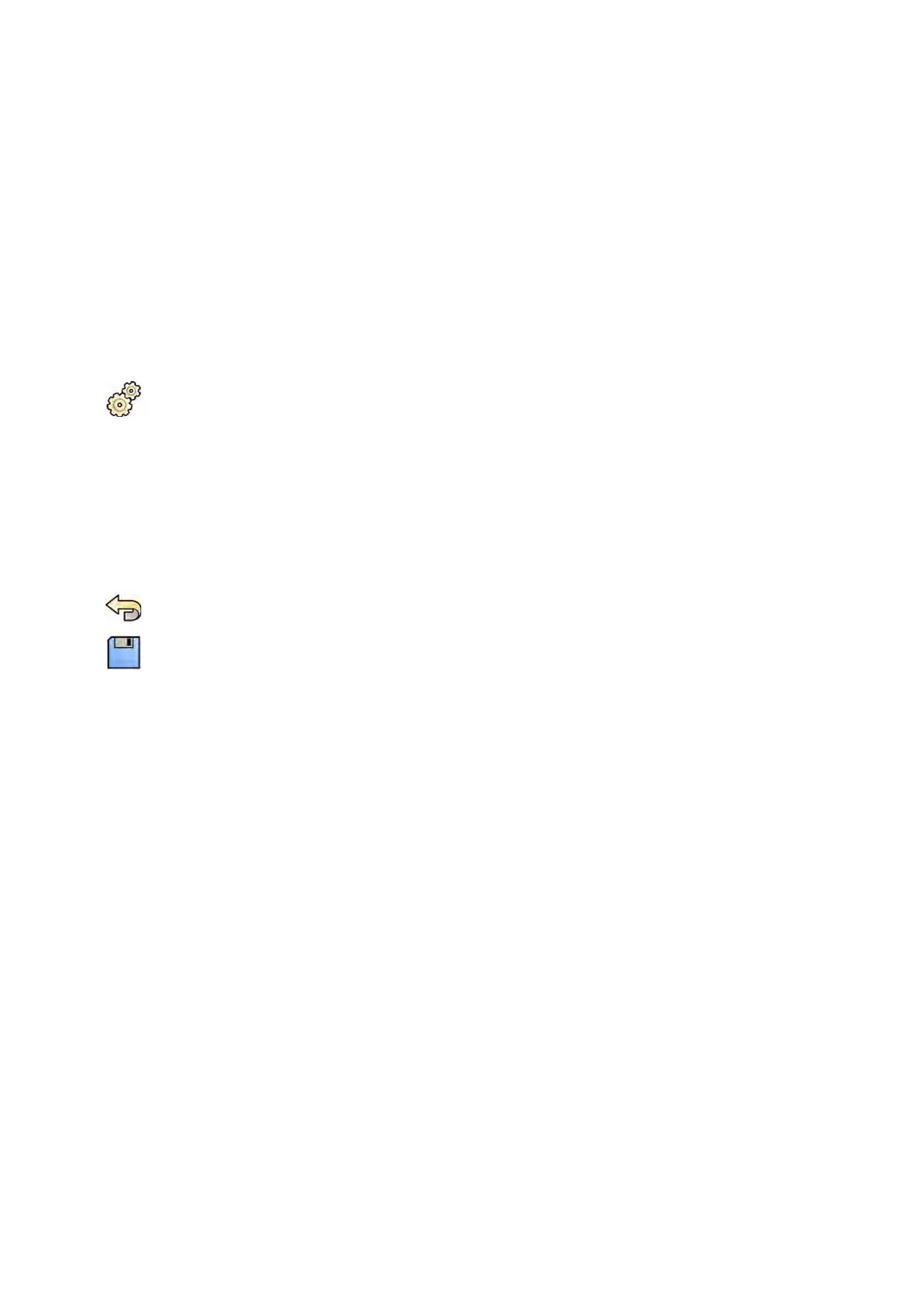12.15 Changing Print Sengs
Y
ou can change the default printer sengs and the informaon shown on printed pages.
When prinng an image, you can show or hide addional informaon on the page.
• Paent details
• Study descripon
• Physician
• Hospital name
You can also specify which default printer and media types to use.
NOTE When handling personal data, do so in accordance with the privacy policies that apply in
your healthcare environment and privacy laws that apply in your region.
1 On the System menu, click Customizaon to display the System Customizaon window.
2 In the Print Applicaon sengs group, click Print.
3 Select the desired informaon in the Page Header and Footer Informaon by selecng or clearing
the desired check boxes.
4 Set each of the Print Preferences as desired.
NOTE If you select Opmize for biplane image prinng, frontal and lateral images are printed
side by side unless you change the page layout to 1x1 or a single column.
5 To undo any changes you have made, click Undo Changes.
6 To save your changes, click Save.
7 To close the System Customizaon window, click Close.
User Cus
tomizaon Changing Print Sengs
Azurion Release 1.2 Ins
trucons for Use 228 Philips Healthcare 4522 203 52421