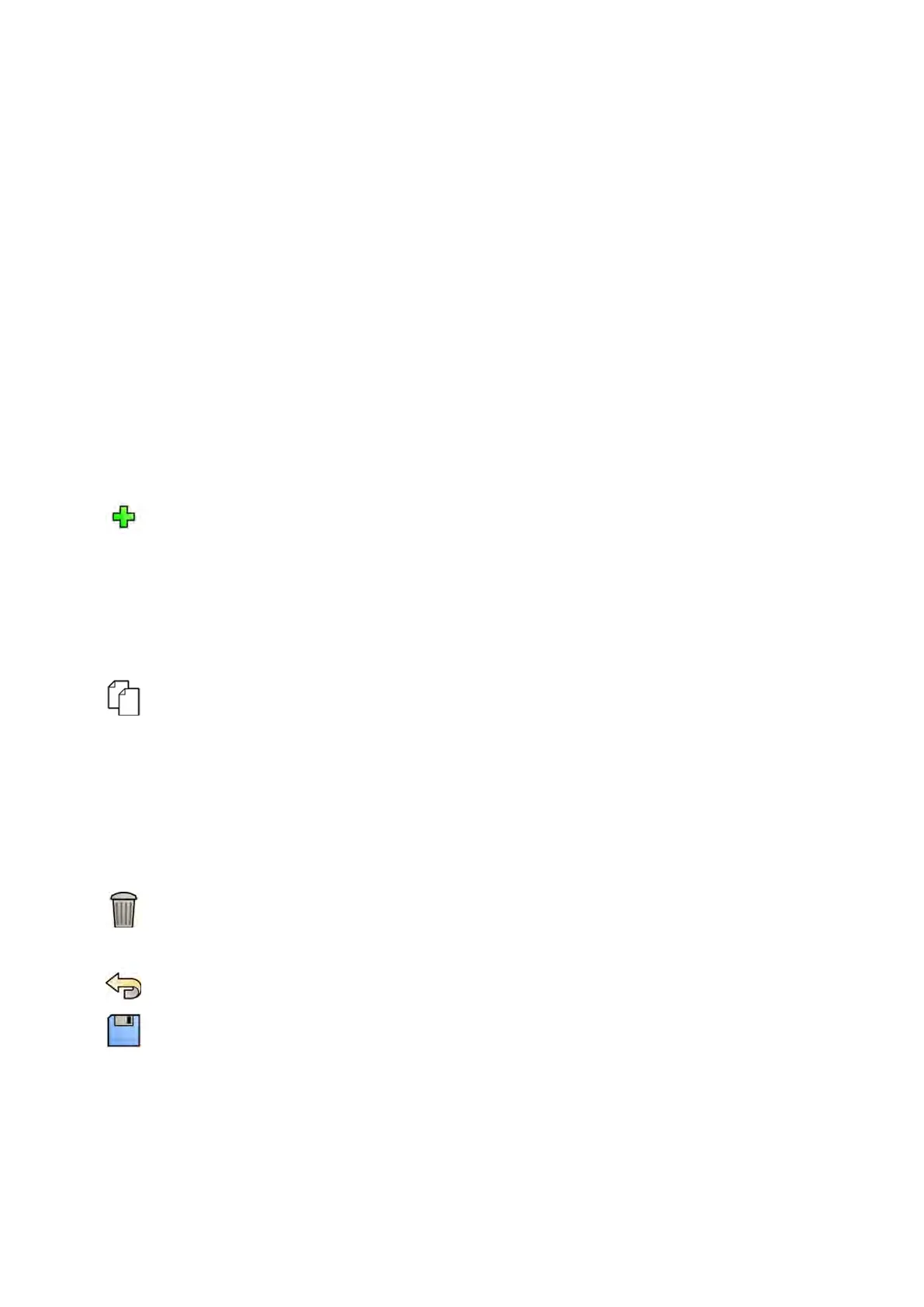a Select Biplane.
b Select the APC posion in the P
osion Name list.
c In the Frontal secon, congure the following sengs:
– Set the Rotaon Angle using the slider or by entering a number in the box.
NOTE The labels used to indicate Rotaon Angle and Angulaon Angle depend on the
seng that is congured for Rotaon/Angulaon Display Flavor. This also applies
to the angles in the Lateral secon.
– Set the Angulaon Angle using the slider or by entering a number in the box.
– Set the Source Image Distance using the slider or by entering a number in the box.
– Select the Detector Orientaon from the drop-down list.
d In the Lateral secon, congure the following sengs:
– Set the Rotaon Angle using the slider or by entering a number in the box.
– Set the Angulaon Angle using the slider or by entering a number in the box.
– Set the Source Image Distance using the slider or by entering a number in the box.
6 To add a new posion, do the following:
a Click New.
A new posion is added to the list with the name New APC Posion.
b Select the new posion in the Posion Name list.
c Enter a new Posion Name.
d Congure the posion sengs as described above.
7 To copy an exisng posion, do the following:
a Click Copy.
A new posion is added to the list and is idened as a copy.
b Select the copied posion in the Posion Name list.
c Enter a new Posion Name.
d Congure the posion sengs as described above.
8 To delete a posion:
a Select the desired posion in the Posion Name list.
b Click Delete.
c Conrm that you want to delete the posion.
9 To undo any changes you have made, click Undo Changes.
10 To save your changes, click Save.
NOTE The changes take eect aer the next system shutdown and startup.
11 To close the System Customizaon window, click Close.
12.11 Customizing APC Posions for X-ray Protocols
You can customize the automac posion control sengs that are available for each X-ray protocol.
User Cus
tomizaon Customizing APC Posions for X-ray Protocols
Azurion Release 1.2 Ins
trucons for Use 224 Philips Healthcare 4522 203 52421