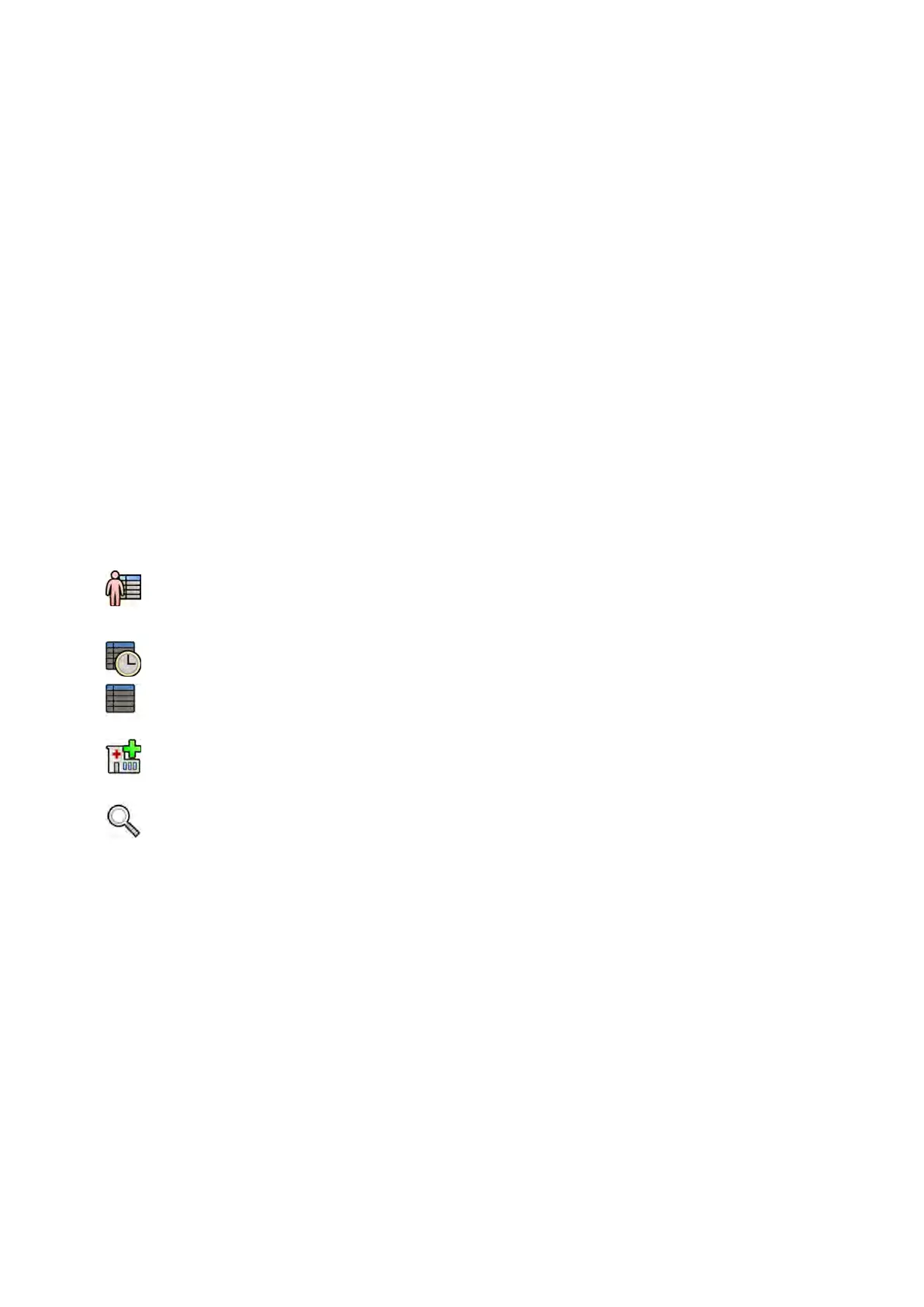If your system has the FlexSpot or FlexVision opon ins
talled, ProcedureCards also contain predened
screen layouts.
The system provides predened ProcedureCards that are divided into procedure groups. You can also
create your own ProcedureCards and save them in your own groups.
ProcedureCards provide the following informaon to the system:
• The default X-ray sengs for use in the study.
• The X-ray seng selecons that are available to you during the study.
• The desired paent orientaon.
• The default preset for FlexVision.
• The default preset for FlexSpot.
• Guidance notes for the study.
For more informaon, see the following secons:
• Preparing a Paent Study (page 48)
• Managing ProcedureCards (page 243)
5.3 Scheduling a Study from the Hospital Worklist
If the paent that you are scheduling a study for is not displayed in the worklist, you can search for the
paent in the hospital worklist.
1 Click the paent selector in the upper-le corner of the review window or the acquision window
to display the paent database.
2 Do one of the following:
• Click Scheduled to see the list of scheduled procedures.
• Click All Paents to see all procedures in the local database.
3 Click Add from Worklist.
4 To nd a paent in the worklist, do one of the following:
• Enter the paent’s surname, paent ID, or accession number, and click Search.
• To display a list of all paents in the worklist scheduled for this system, leave the elds blank
and click Search.
If the paent you are searching for was scheduled to be examined on another system, you may
need to search again using dierent Staon AE-Title and Modality values.
If you cannot nd the paent in the worklist, you may need to add the paent manually. For more
informaon, see Scheduling a Study Manually (page 51).
You can change the ProcedureCard selected for the study by eding the study. For more
informaon, see Eding a Scheduled Study (page 51).
5 Select the paent in the paent list.
6 Click Add to Schedule.
When you schedule a study from the hospital worklist, the ProcedureCard is automacally selected
based on the DICOM RIS code recorded for the study in the hospital worklist. For more informaon, see
Mapping RIS Codes to ProcedureCards (page 234).
Preparing a P
aent Study Scheduling a Study from the Hospital Worklist
Azurion Release 1.2 Ins
trucons for Use 50 Philips Healthcare 4522 203 52421