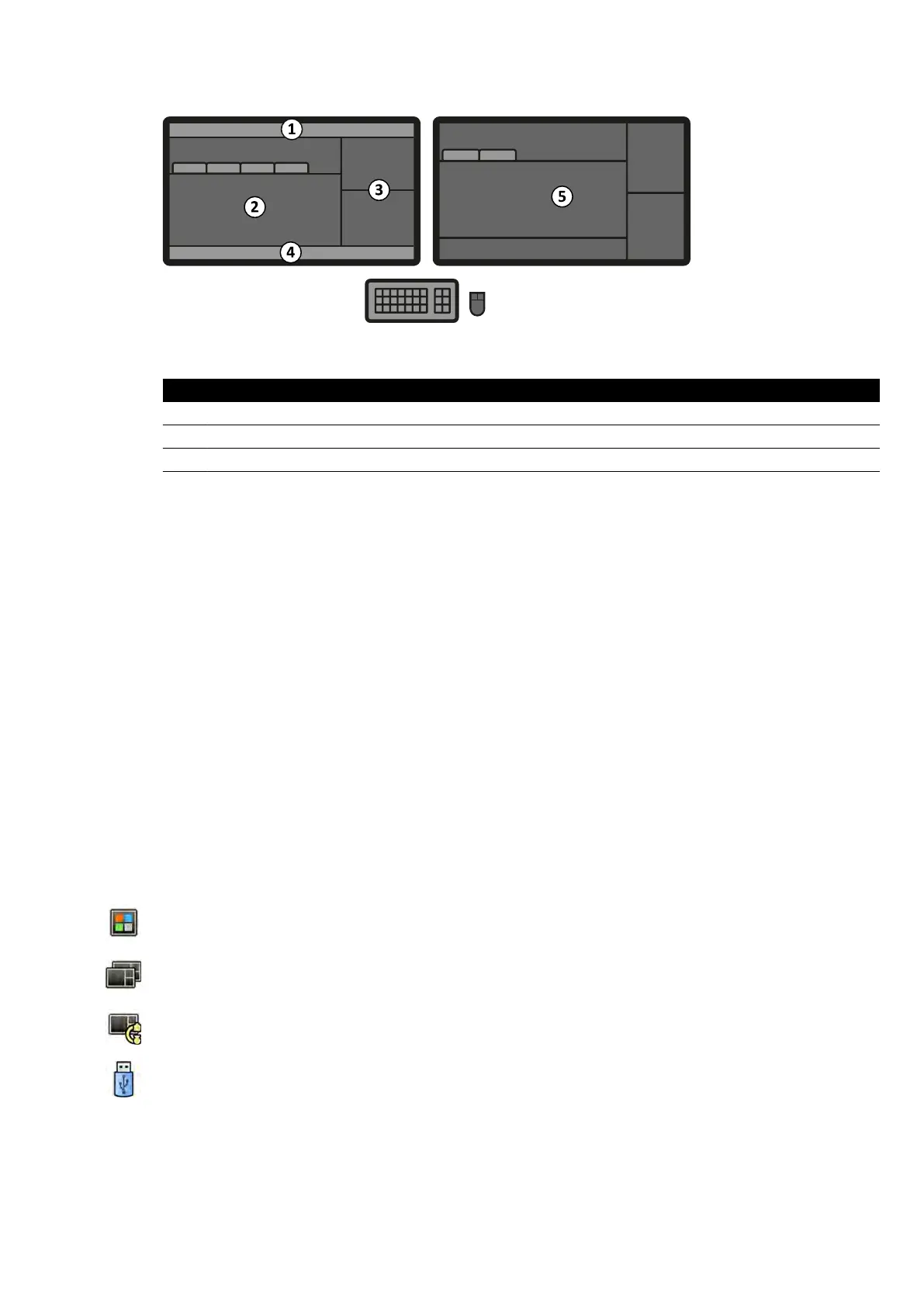Figure 182 Fle
xSport primary monitor (le) and secondary monitor (right)
Legend
1 Top bar 4 Status area
2 Live and reference images (tabs) 5 Secondary monitor
3 Applicaon ar
ea
The screen layout of both monitors is customizable and both monitors share a keyboard and a mouse.
Y
ou can use the pointer on either monitor allowing you to perform independent tasks in each monitor.
For example, a procedure can connue in the acquision window while you view the acquired series in
the review window, or while you are reviewing another paent using the review window. This is called
Instant Parallel Working. For more informaon, see Instant Parallel Working (page 117).
NOTE The acquision window is always displayed, but you can choose on which monitor to display
it.
18.2.1 FlexSpot Primary Monitor
The status area is always displayed on the FlexSpot primary monitor regardless of where the acquision
window is displayed.
The primary monitor has three xed areas that are always displayed:
• Top bar
• Applicaon area
• Status area
Top Bar
Applicaons: You can drag and drop available applicaons on to the screen from the top bar.
Presets: Pre-dened screen layouts are displayed here and you can select screen layouts for both the
primary monitor and secondary monitor.
Examinaon Room: You can manage the applicaons and presets used in the examinaon room, from
the control room.
You can select a workstaon to connect to the control room USB ports.
Keyboard lock status icons: only displayed if the addional FlexSpot opon with a second keyboard is
installed.
FlexSpot menu: You can access FlexSpot and FlexVision preset management, workstaon power
management funcons and system informaon.
Quick Reference FlexSpot (Opon)
Azurion Release 1.2 Ins
trucons for Use 354 Philips Healthcare 4522 203 52421