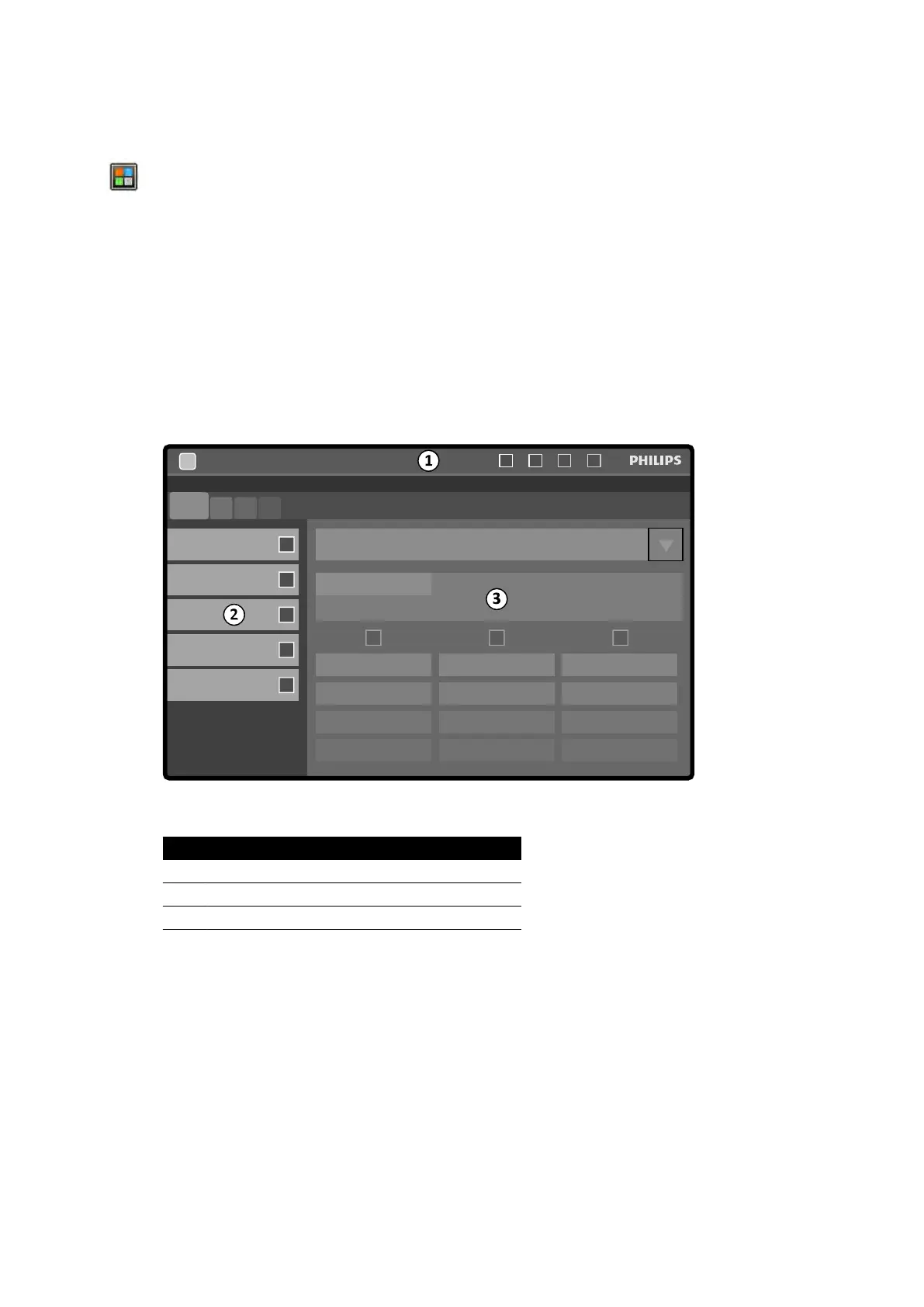The on-screen keyboard layout is determined by the language selected in the system's regional sengs.
F
or more informaon, see Changing Regional Sengs (page 229).
You can acvate the on-screen keyboard and mouse applicaon using the applicaon selector.
18.4 Touch Screen Module
You use the touch screen module to control acquision sengs, applicaons, monitor layouts and
presets, and to process acquision images for review and post-processing in the acquision window.
The buons that are available on the module depend on the acve procedure or system conguraon.
When FlexVision is installed, the touch screen module also provides an on-screen mouse and keyboard.
For more informaon, see FlexVision (Opon) (page 355).
The touch screen module has the following areas:
Figure 184 T
ouch screen module
Legend
1 Top bar
2 Task panel
3 Applicaon windo
w
Top Bar
The t
op bar is the menu bar at the top of the screen. It is always visible and provides you with access to
the following funcons:
• Applicaons
• Fluoroscopy store
• Fluoroscopy me buzzer (only displayed when the buzzer is acve)
• Full system lock
• X-ray enable/disable
Task Panel
This panel displays available tasks.
Quick Reference Touch Screen Module
Azurion Release 1.2 Ins
trucons for Use 357 Philips Healthcare 4522 203 52421