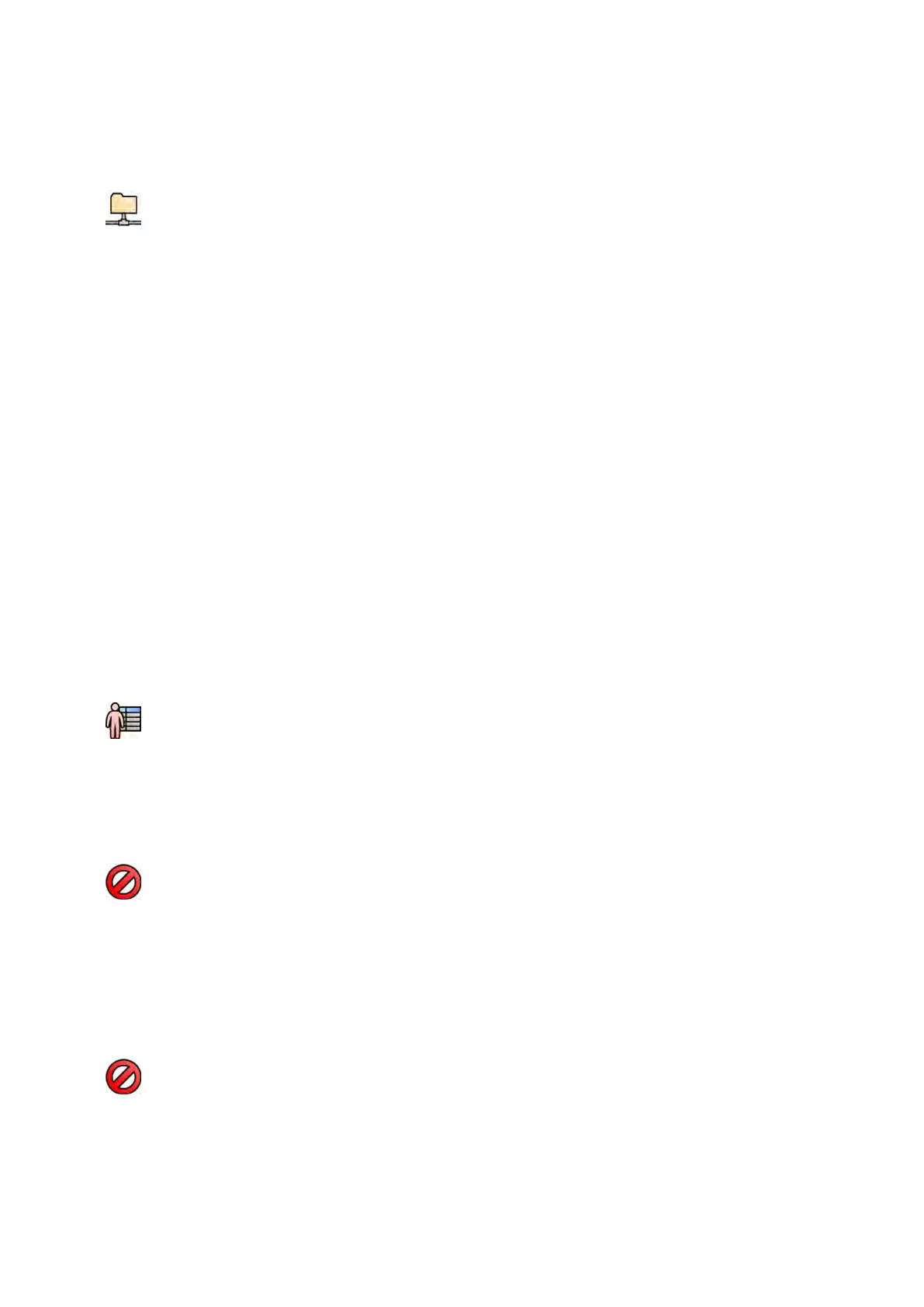For all DICOM formats, the list displays the export protocols available. For more in
formaon on
changing export protocol sengs, see Conguring Export Protocols (page 239).
Data exported in PC formats cannot be exported to PACS locaons.
5 Select the desired PACS network locaon in the Desnaon list.
6 To de-idenfy the images, do the following:
a Select De-Idenfy.
b For each of the paents listed, enter an alternave De-Idened Name.
NOTE Personal data in photo images cannot be de-idened.
7 Click Save to export the data.
8 Click Cancel to close the dialog panel without exporng data.
9.1.4 Exporng Data Using Drag and Drop
You can export studies or series quickly by dragging and dropping the desired data directly from the
paent list.
Ensure that the desired paent study is available in the paents list. If the device that you want to copy
to is password-protected, ensure that you know the password.
Ensure that the default export protocol is set as desired; this protocol is used when you export using
drag and drop. For more informaon on seng the default export protocol, see Conguring Export
Protocols (page 239).
NOTE When handling personal data, do so in accordance with the privacy policies that apply in
your healthc
are environment and privacy laws that apply in your region.
1 Open the paent database by clicking the paent selector in the upper le corner of the the review
window.
2 To export a study using drag and drop, do the following:
a Select the desired study in the paent list.
b Drag and drop the study from the paents list onto the desired device or network locaon to
the le.
If the data cannot be exported to the desired locaon for any reason, the pointer changes to
indicate this.
3 To export a series from a study, do the following:
a Select the desired study in the paent list.
b Select the Series tab.
c Drag and drop the desired series from the series list onto the desired device or network
locaon to the le.
If the data cannot be exported to the desired locaon for any reason, the pointer changes to
indicate this.
Exporng and Prinng Exporng Da
ta
Azurion Release 1.2 Ins
trucons for Use 152 Philips Healthcare 4522 203 52421