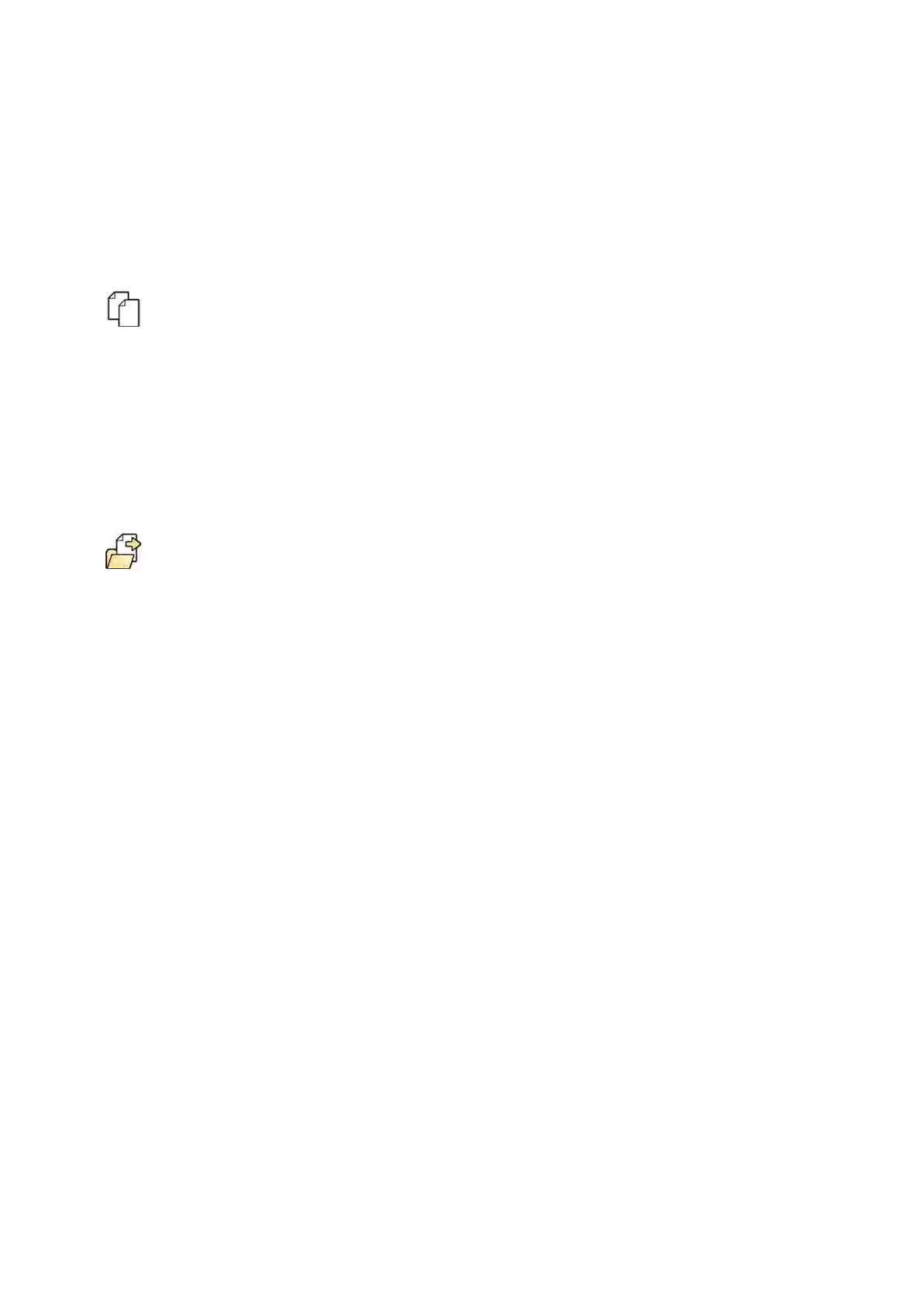d E
dit the preset as desired.
e To save your changes, click Save.
f To close the dialog box without saving your changes, click Cancel.
5 To copy an exisng preset, do the following:
a Select the preset group containing the preset you want to copy.
b Select the preset you want to copy, in the list.
c Click Copy To... .
A dialog box is displayed.
d Select the preset group to copy the preset to.
e To copy the preset to the selected preset group, click OK.
f To close the dialog box without copying the preset, click Cancel.
6 To move a preset to a dierent preset group, do the following:
a Select the preset group containing the preset you want to move.
b Select the preset you want to move, in the list.
c Click Move To... .
A dialog box is displayed.
d Select the preset group to move the preset to.
e To move the preset to the selected preset group, click OK.
f To close the dialog box without moving the preset, click Cancel.
7 To use the selected preset on the system now, click Acvate.
The selected preset is displayed on the system monitors.
8 Click Close to close the dialog box.
12.7 Managing Preset Groups from the Control Room
You can create, rename, reorder, and delete preset groups for FlexSpot and FlexVision from the control
room.
Presets are organized into groups allowing you to choose which group to add a preset to.
For informaon about managing preset groups in the examinaon room, see Managing Preset Groups
for FlexVision Using the Touch Screen Module (page 222).
User Cus
tomizaon Managing Preset Groups from the Control Room
Azurion Release 1.2 Ins
trucons for Use 217 Philips Healthcare 4522 203 52421