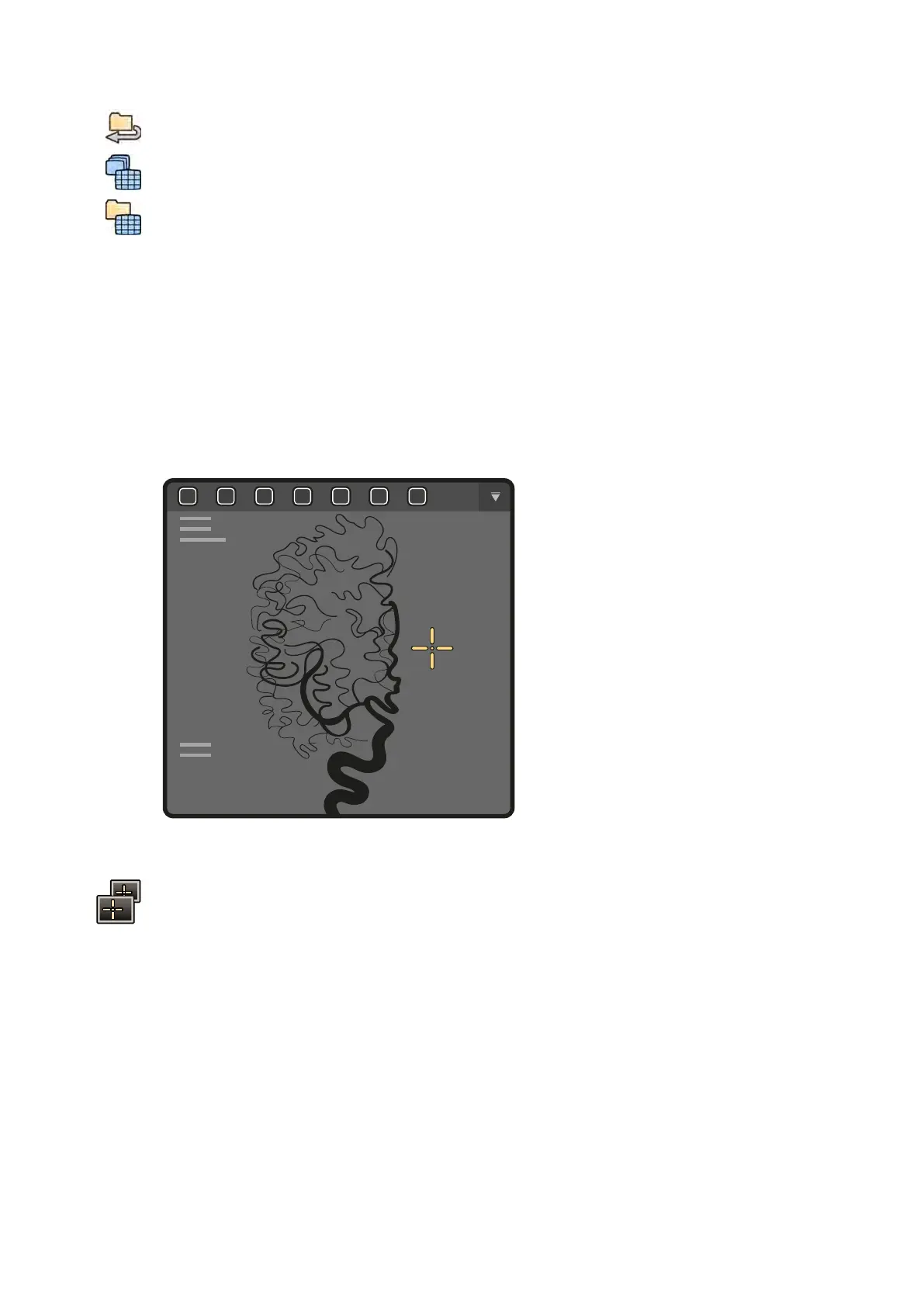5 T
o replay all images and series in the study, tap Cycle All.
6 To display an overview of all images in the selected series, tap Image Overview.
7 To display one image from each of the available series for the paent, tap Series Overview.
8 To review a parcular type of image, select one of the following lters from the list:
• Acquired images
• Photo images
• Flagged images
7.4 Using the Intervenonal Room Pointer
You can display the intervenonal room pointer on an image in a viewport to indicate a region of
interest. The pointer is visible in any window (in the examinaon room and the control room) and on
any touch screen module that also displays the image.
Figure 67 In
tervenonal room pointer
1 To display the pointer using the mouse, click Intervenonal Room Pointer on the toolbar of the
viewport.
Move the mouse to move the pointer on the image.
a To remove the pointer from the image, click Intervenonal Room Pointer on the toolbar again.
2 To display the pointer using the touch screen module, tap and hold on the image in the viewport.
Drag your nger to move the pointer on the image. The pointer is removed when li your nger o
the touch screen module.
7.5 Protecng and Unprotecng Studies
If the system's storage is full, the system automacally deletes data that is not protected to make space
for newly acquired images. You can protect individual studies to prevent deleon.
Reviewing Using the In
tervenonal Room Pointer
Azurion Release 1.2 Ins
trucons for Use 120 Philips Healthcare 4522 203 52421
