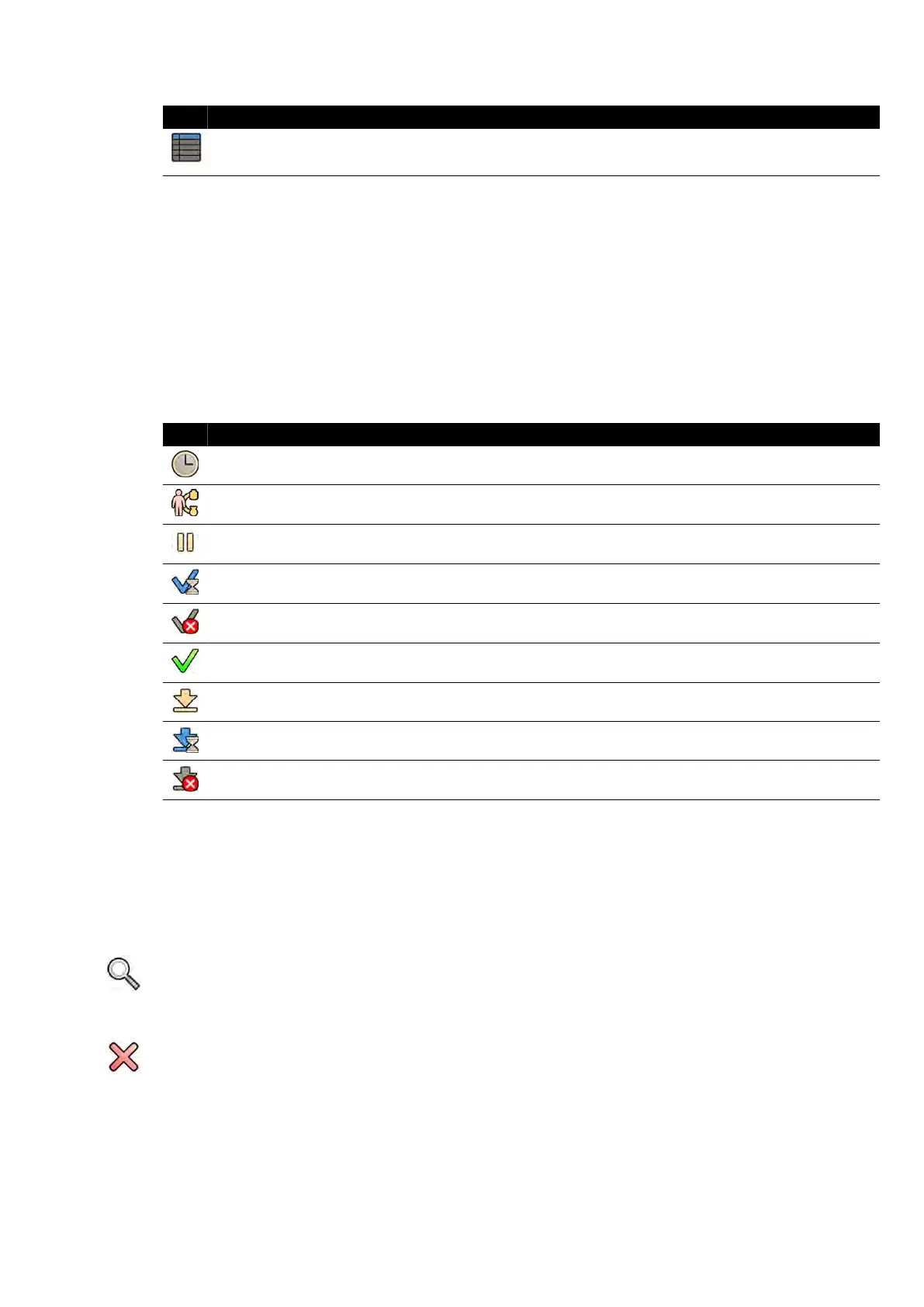Icon Label Descripon
All P
aents Displays all studies in the database
You can sort the paen
t list to make studies easier to nd.
• Clicking on each column heading sorts the column in ascending order.
• Clicking on the column heading again, sorts the same column in descending order. An arrow in the
column heading indicates that a column has been sorted and in which order (ascending or
descending).
You can change the order columns are displayed in by dragging a column heading to a new locaon.
You can also show or hide columns by right-clicking on any column heading and selecng the columns
to show or hide.
If you select All Paents, the status of each study is displayed using icons.
Icon Status Descripon
Scheduled The procedure is scheduled and has not been started.
In progress The procedure has been started and is the current acquision s
tudy.
Suspended The procedure has been started but was not completed, and is not the current acquision
s
tudy. You can resume the procedure at an appropriate me.
Compleng The procedure has been completed but some aut
omac processes, data transfers, or stor-
ing acvies may sll be underway in the background.
Completed with an
err
or
The procedure has been completed but some errors were encountered. To nd out more
informaon about the errors, use the job viewer.
Completed The procedure has been completed and all aut
omac processes, data transfers, or storing
acvies were successfully carried out.
Imported The study has been imported from the archive.
Imporng The study is currently imporng fr
om the archive.
Imported with er-
r
ors
The study was imported from the archive but errors were encountered. To nd out more
informaon about the errors, use the job viewer.
NOTE If an aut
omac transfer of data fails while a procedure is compleng, the procedure's status
may remain as Compleng. To nd out more informaon about why compleon may have
failed, use the job viewer.
For more informaon, see Viewing System Tasks in the Job Viewer (page 154).
Quick Search
A search box is available above the paent list, allowing you to search the paent database.
Search results appear automacally as you enter search text. The search is not case-sensive.
When you enter search text, the icon changes to allow you to clear the search text if desired. You can
clear the search text by clicking Clear.
5.2 ProcedureCards
A ProcedureCard is a digital card that contains predened procedure sengs such as acquision
protocols, paent orientaon, and imported documents for procedure instrucons.
Preparing a P
aent Study ProcedureCards
Azurion Release 1.2 Ins
trucons for Use 49 Philips Healthcare 4522 203 52421