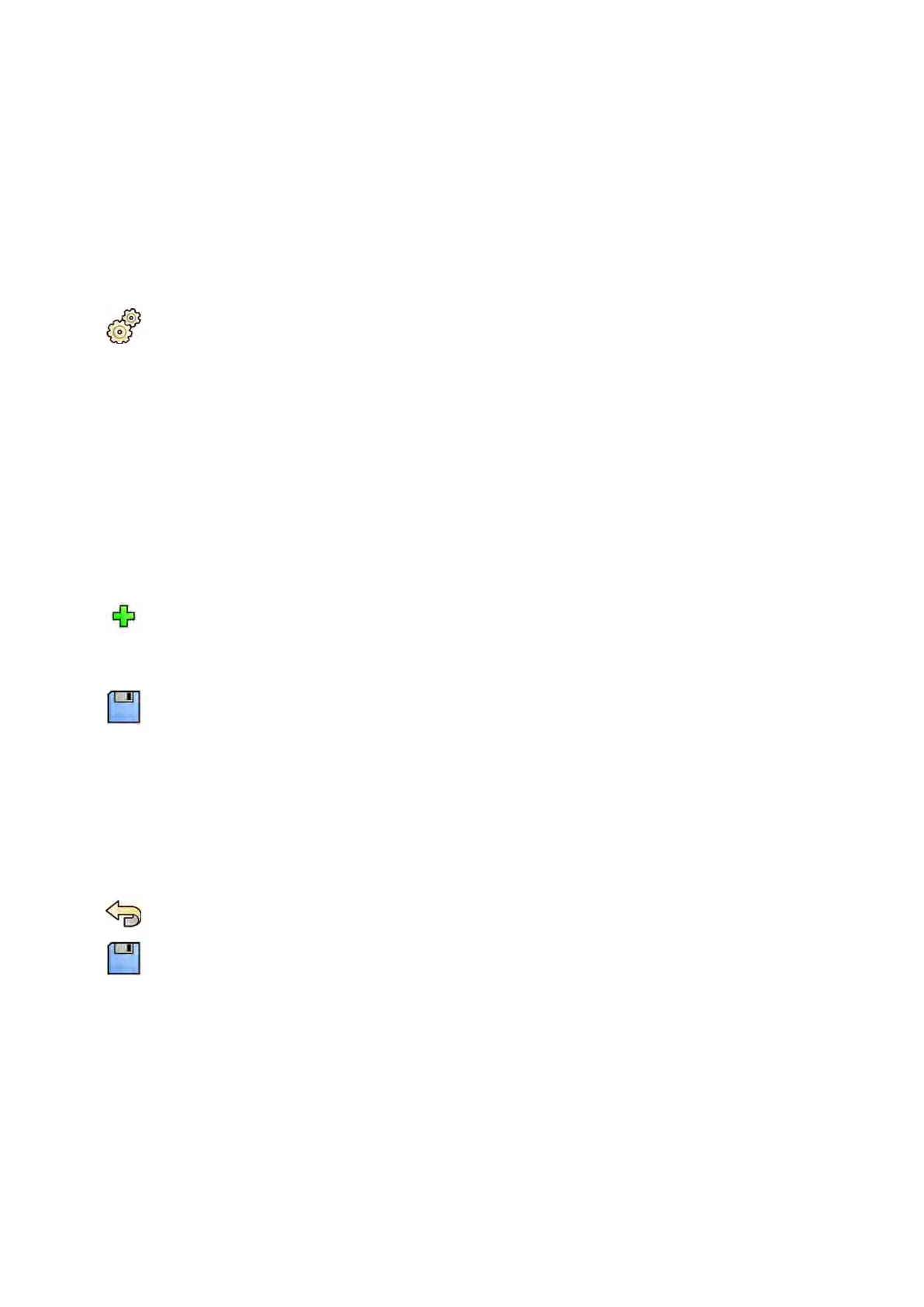13.6 Mapping RIS Codes to ProcedureCards
Y
ou can map the codes used in the hospital’s Radiology Informaon System (RIS) to ProcedureCards on
the system.
When you import a paent's details from a radiology informaon system, mapping allows you to apply
the correct ProcedureCard in the Azurion system for the intended clinical procedure.
The system collects a list of all RIS codes used in scheduled procedures, or you can enter new codes
manually.
1 On the System menu, click Customizaon to display the System Customizaon window.
2 In the General sengs group, click RIS Code Mapping.
A list of RIS codes is displayed, showing the ProcedureCard that each one is mapped to. The DICOM
aribute that is used for the RIS code mapping is displayed above the list.
If a RIS code is not mapped to a ProcedureCard, a warning symbol is displayed.
You can sort each column in ascending or descending order by clicking the RIS Code or Mapped
ProcedureCard column heading.
3 To use an alternave DICOM aribute for the RIS code mapping, click the arrow in the DICOM
Mapping Aribute box and select an aribute.
4 To add a new RIS code, do the following:
a Click New.
A new RIS code called New RIS Code is added to the list.
b Select the new RIS code and enter the correct RIS code in the RIS Code Details box.
c Click Save to save the new RIS code.
5 Select the RIS code to be mapped.
The RIS code details are displayed.
6 Select the ProcedureCard group from the Cards Group drop-down list.
The ProcedureCards relang to the selected group are displayed.
7 Select the ProcedureCard you want to map to the RIS code.
8 To undo any changes you have made, click Undo Changes.
9 To save your changes, click Save.
10 To close the System Customizaon window, click Close.
13.7 DICOM Sengs
You can customize the system's DICOM sengs.
DICOM Sengs are available in General sengs group for the following items:
• Local system
• Worklist and MPPS
System Adminis
traon Mapping RIS Codes to ProcedureCards
Azurion Release 1.2 Ins
trucons for Use 234 Philips Healthcare 4522 203 52421
