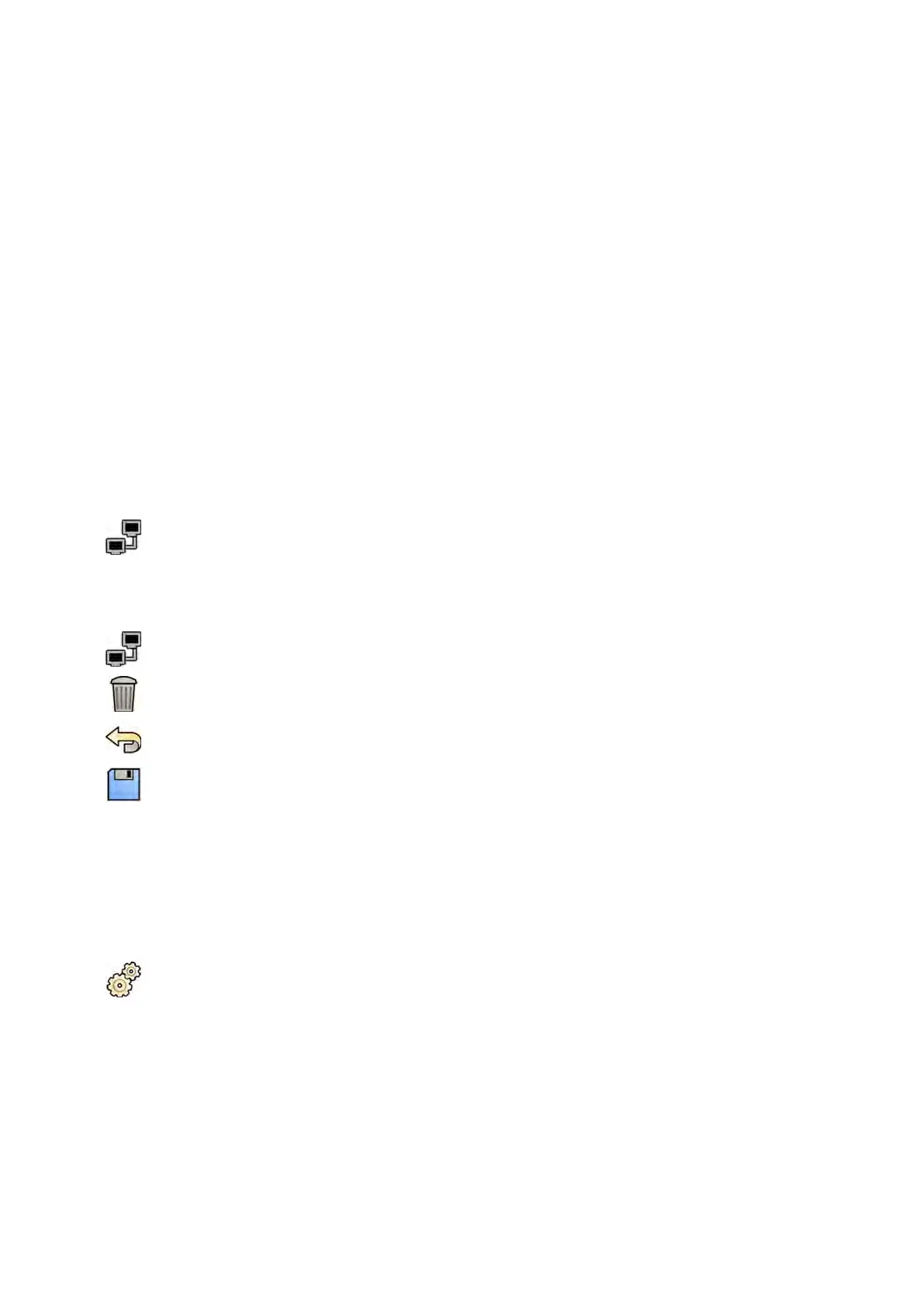c T
o enable secure communicaon, select Use Authencaon.
d To enable the use of encrypon, select Use Encrypon.
This opon is only available if Use Authencaon is selected.
NOTE For correct implementaon of secure communicaon between the local system and
remote systems, ensure that the secure communicaon sengs are congured in the
same way on the local system and the remote systems. If the sengs do not match,
import and export jobs between the local system and a remote system may fail.
7 To congure the services of the selected remote system in the Services secon, do the following:
a Select a service in the Service list.
b Congure the service's sengs as desired
– AE Title
– Host Name or IP Address
– Port Number
– DICOM Presentaon State Support
– JPEG Compression
– Monitor Type
8 To test the conguraon of a remote system, click Test Connecon.
The connecon to the system is tested and the result is displayed in the remote systems list next to
the system name.
a If a test fails, click Status Details to display more informaon about the test result.
9 To test all remote system connecons, click Test All below the list of remote systems.
10 To remove a remote system, click Remove and conrm that you want to remove the system.
11 To undo any changes you have made, click Undo Changes.
12 To save your changes, click Save.
13 To close the System Customizaon window, click Close.
13.7.4 Conguring DICOM Printers
You can add, recongure, test, calibrate, and remove DICOM printers that are connected to the
system's network.
1 On the System menu, click Customizaon to display the System Customizaon window.
2 In the General sengs group, click DICOM Sengs.
The Local System tab is displayed by default.
3 Select the DICOM Printers tab.
A list of DICOM printers is displayed.
The printer list can be sorted by clicking on the column headings to sort each column in ascending
or descending order.
4 To recongure an exisng printer, perform the following procedure:
System Adminis
traon DICOM Sengs
Azurion Release 1.2 Ins
trucons for Use 238 Philips Healthcare 4522 203 52421