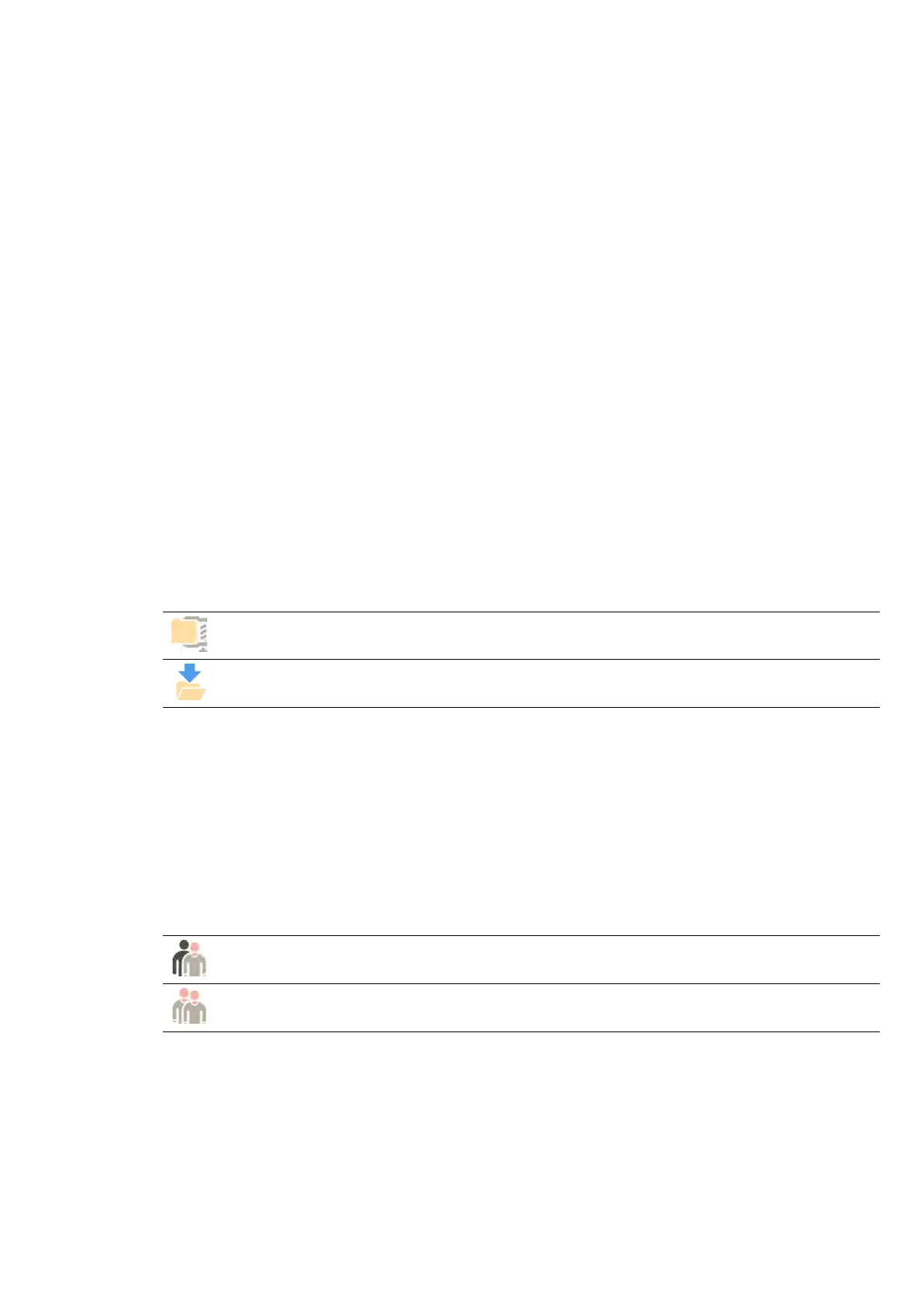14.10.1 Saving a Series for Technical Support
If y
ou encounter a problem with a series, you can save it to help with technical support.
When you save a series for technical support, the system saves the series that is displayed in the review
window.
1 Ensure that the series you want to save is displayed in the review window.
2 In the review window, click System and select Save Image for Technical Support.
The series is saved and is available to assist in technical support acvies.
14.10.2 Saving a Log File for Technical Support
If you encounter an error or a problem in the system, you can save a log le that Technical Support can
use to assist in resolving the problem.
1 In the review window, click System and select Save Log File for Technical Support.
A dialog box is displayed asking you to conrm that you want to save the log le.
2 To close the dialog box without saving the log le, click Cancel.
3 To save the log le, click Save.
The following icons are displayed in the nocaon area, indicang the status of the saving
operaon:
The log le is being sa
ved.
The log le is sa
ved (displayed for 5 seconds when saving is complete).
14.11 Enabling and Disabling Remote Assistance
Y
ou can enable and disable the remote assistance funcon.
1 To enable remote assistance, click System in the review window and select Enable/Disable Remote
Assistance.
Remote assistance is enabled. An icon in the nocaon area indicates the status of the remote
assistance funcon.
Remote assistance is enabled but not in use.
Remote assistance is enabled and in use.
2 T
o disable remote assistance, click System in the review window and select Enable/Disable Remote
Assistance again.
14.12 Updang the System Soware
You can download and install system soware updates when they become available.
Check to ensure updates are available for your system.
Maintenance Enabling and Disabling Remote Assistance
Azurion Release 1.2 Ins
trucons for Use 260 Philips Healthcare 4522 203 52421
