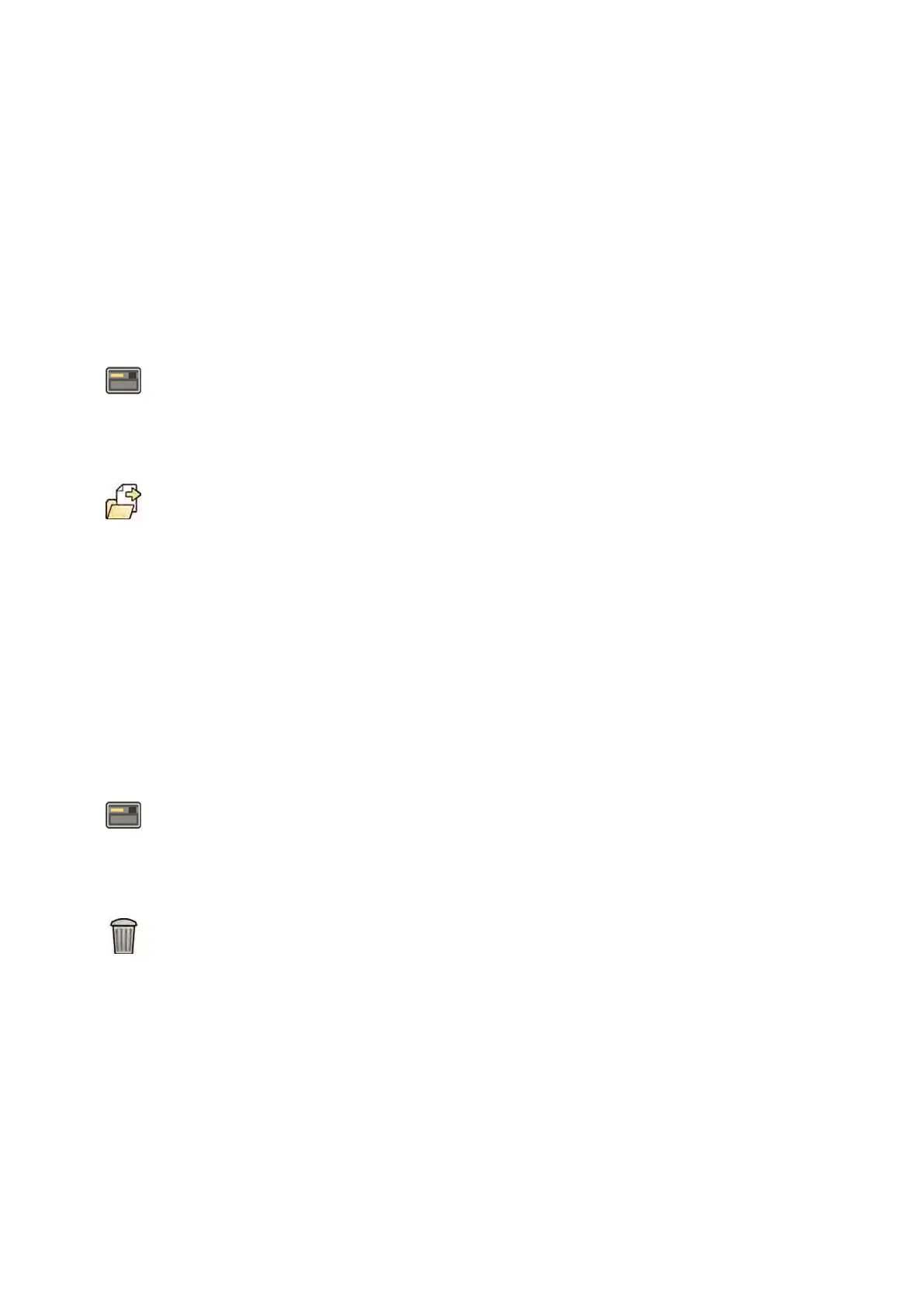3 Select the desir
ed ProcedureCard.
4 Click Copy.
The ProcedureCard is copied within the same ProcedureCard group and is saved with the same
name and marked as a copy.
13.12.5 Moving a ProcedureCard
You can move a ProcedureCard to another ProcedureCard group.
For example, you can copy a ProcedureCard and then move the copy to another group. For more
informaon about copying ProcedureCards, see Copying a ProcedureCard (page 246).
1 In the review window, click System and select Manage ProcedureCards.
The ProcedureCards Manager is displayed.
2 Select the ProcedureCard Group containing the desired ProcedureCard.
3 Select the desired ProcedureCard.
4 Click Move To....
A dialog box is displayed where you can choose which group you want to move the ProcedureCard
to.
5 Select the desired group from the list.
6 Click OK.
The ProcedureCard is moved to the selected group.
13.12.6 Deleng a ProcedureCard
You can delete a ProcedureCard so that it is no longer displayed in the list of available cards.
If you delete a ProcedureCard which is selected for use in a scheduled study, the study will use the
default ProcedureCard.
1 In the review window, click System and select Manage ProcedureCards.
The ProcedureCards Manager is displayed.
2 Select the ProcedureCard Group containing the desired ProcedureCard.
3 Select the desired ProcedureCard.
4 Click Delete.
A conrmaon message is displayed asking you to conrm that you want to delete the
ProcedureCard.
5 To delete the ProcedureCard, click Delete.
6 To close the conrmaon message without deleng the ProcedureCard, click Cancel.
13.12.7 Managing ProcedureCard Groups
You can create, rename, reorder, and delete ProcedureCard groups.
ProcedureCards are organized into groups allowing you to choose which group to add a ProcedureCard
to.
System Adminis
traon Managing ProcedureCards
Azurion Release 1.2 Ins
trucons for Use 247 Philips Healthcare 4522 203 52421
