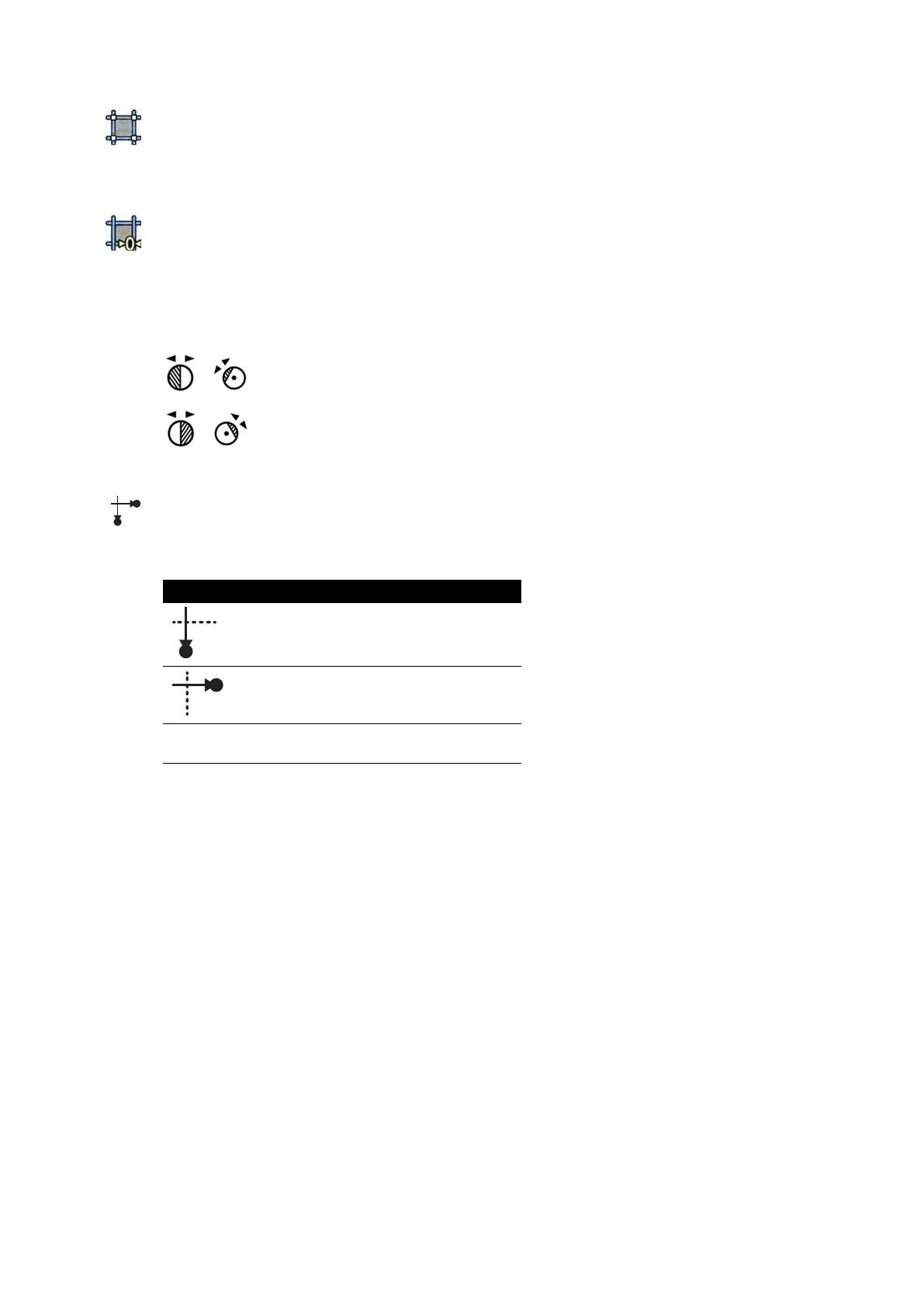a T
ap Shuers.
b Tap + and - to increase and decrease the horizontal shuered area.
c Tap + and - to increase and decrease the vercal shuered area.
4 To reset the shuers to the default posions, tap Reset Shuers.
Adjusng Wedges on the Control Module
You adjust wedges on the control module using the le and right wedge switches.
For more in
formaon, see Monoplane Control Module (page 373).
1 When using a biplane system, select the desired channel.
The symbol for the selected channel illuminates. Pressing the buon repeatedly cycles through the
following opons:
Illuminated Symbol Selected Channel
Frontal channel
Lateral channel
Both symbols illumi-
na
ted
Both channels
2 R
otate the appropriate switch to rotate the wedge lter.
3 Push the switches le and right to adjust the relevant wedge posion.
4 Press down on the switch to reset the relevant wedge to just outside the imaging area.
Adjusng Wedges on the Touch Screen Module
You can adjust the posions of the wedge lters using the touch screen module.
The wedges can only be adjusted on the touch screen module aer acquiring an image. On biplane
systems, a biplane acquision is needed to adjust the wedges on both channels.
Performing Procedures Acquiring Images
Azurion Release 1.2 Ins
trucons for Use 85 Philips Healthcare 4522 203 52421
