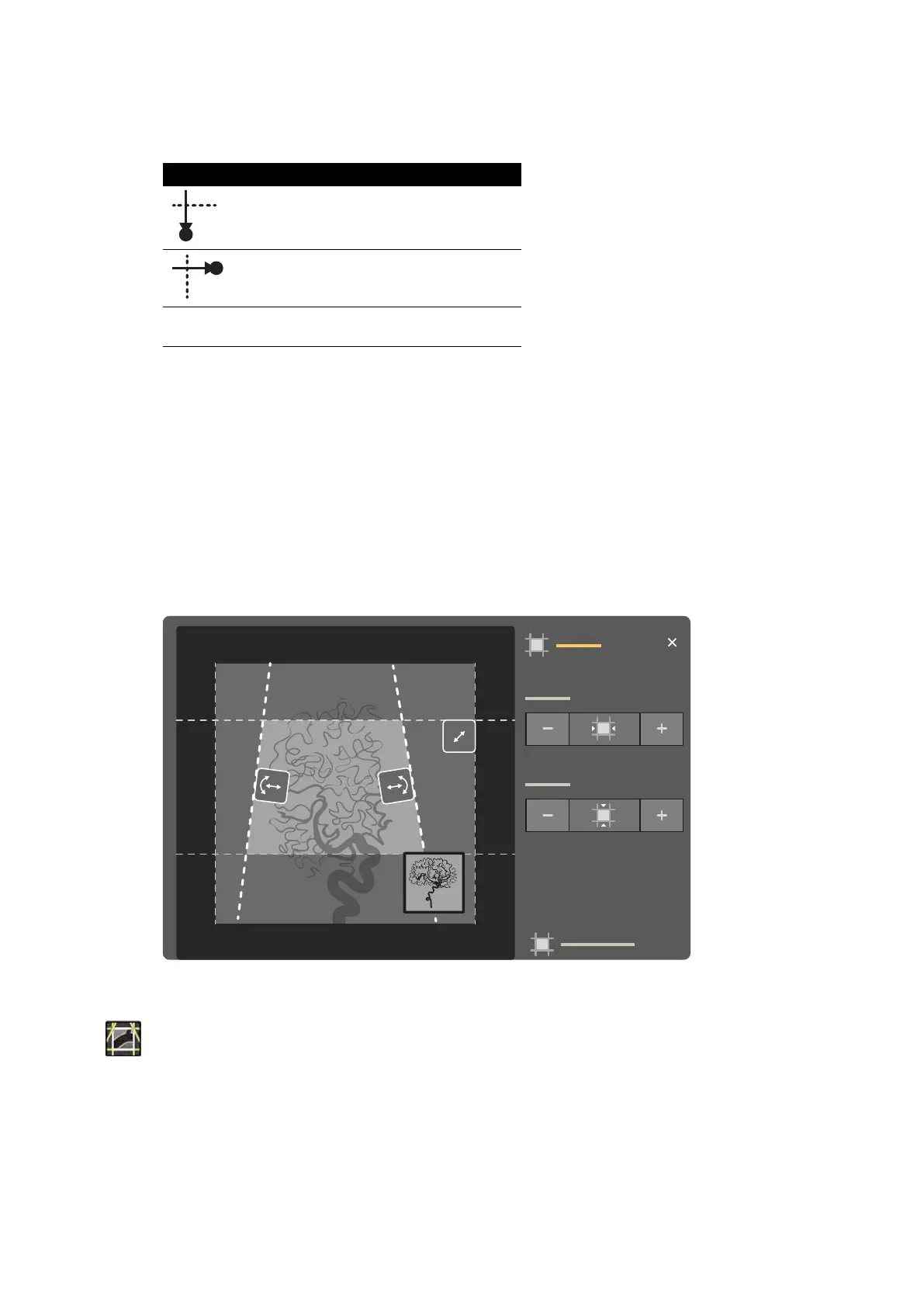The symbol for the selected channel illuminates. Pressing the buon r
epeatedly cycles through the
following opons:
Illuminated Symbol Selected Channel
Frontal channel
Lateral channel
Both symbols illumi-
na
ted
Both channels
2 Push the s
witch, le and right to adjust the vercal shuers.
3 Push the switch, up and down to adjust the horizontal shuers.
4 Press down on the switch to reset the shuers to automac collimaon.
The shuers move to the edge of the image area.
Adjusng Shuers on the Touch Screen Module
You can adjust the vercal and horizontal shuer posions using the touch screen module.
The shuers can only be adjusted on the touch screen module aer acquiring an image. On biplane
systems, a biplane acquision is needed to adjust the shuers on both channels.
Figure 49 Shuer c
ontrols on the touch screen module (biplane system shown)
1 Select the Collimaon task.
2 When using a biplane system, adjustments are applied to the channel represented by the main
image. To change the channel, tap the mini viewport.
3 To move the horizontal shuers or the vercal shuers independently, do the following:
Performing Procedures Acquiring Images
Azurion Release 1.2 Ins
trucons for Use 84 Philips Healthcare 4522 203 52421