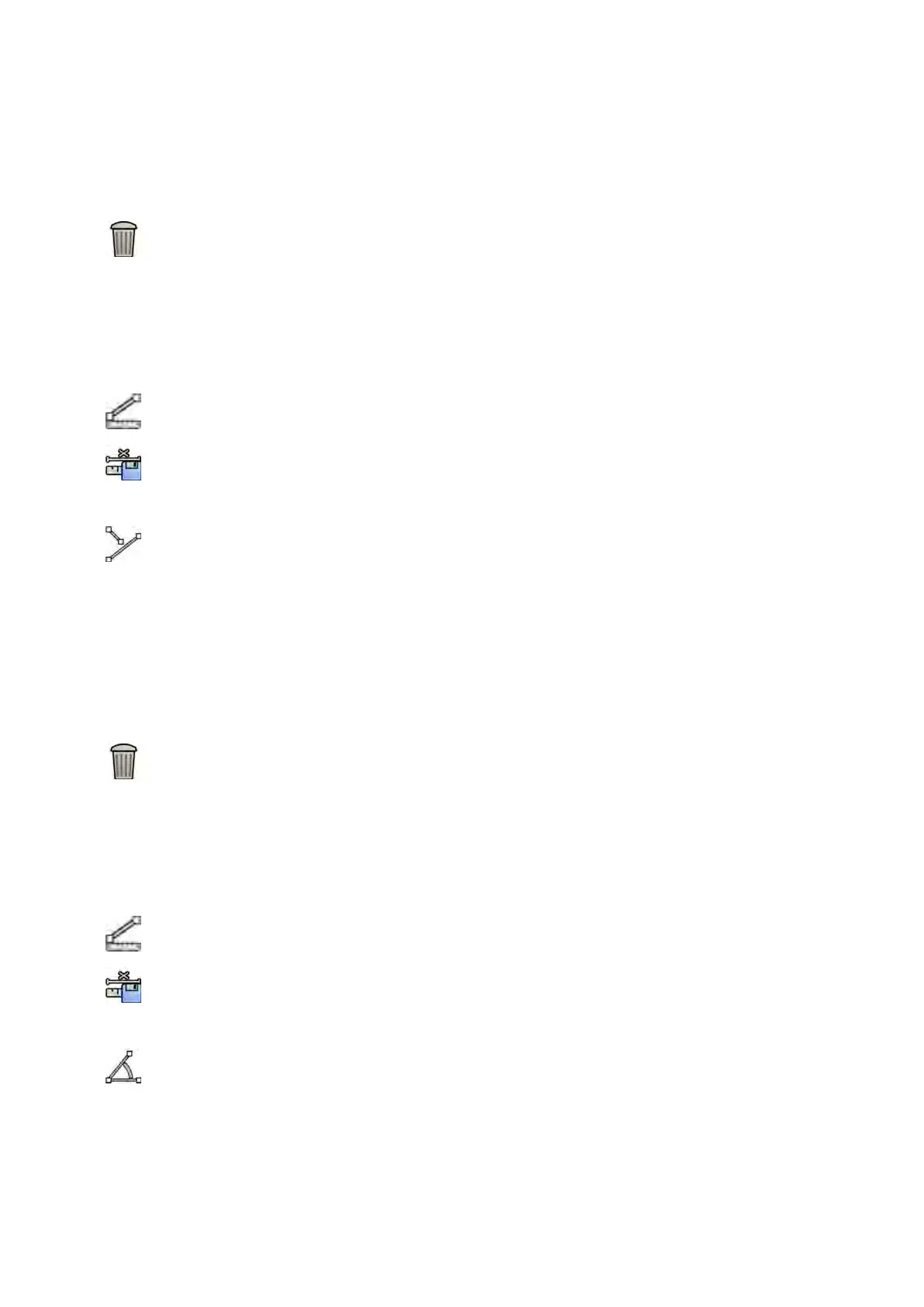7 T
o move a measurement, drag it to a new locaon.
8 To edit a measurement, do any of the following:
• Drag any of the points on the line to a new locaon.
• To delete a point, right-click the point and then click Delete Point.
9 To delete a measurement, select the measurement and click Delete in the task panel.
You can also delete the selected measurement using Delete on the keyboard, or from the shortcut
menu aer right-clicking a measurement.
8.14.3 Creang a Rao Measurement
A rao measurement displays the dierence between two distances as a percentage.
1 Select the Processing task and click Calibraon and Measurements to display the available
measurement opons.
2 If the automac calibraon factor is available, click Accept.
If the automac calibraon factor is not available, you should perform manual calibraon before
creang a measurement. For informaon, see Manual Calibraon (page 144).
3 Click Rao.
4 Click in the image at the start point of the rst distance line, then click again at the end point.
5 Click at the start point of the second distance line, then click again at the end point.
The two distance lines are displayed in the image, and the rao of the second distance to the rst
distance is indicated.
6 To move a measurement, drag it to a new locaon.
7 To edit a measurement, drag an end point to a new locaon.
8 To delete a measurement, select the measurement and click Delete in the task panel.
You can also delete the selected measurement using Delete on the keyboard, or from the shortcut
menu aer right-clicking a measurement.
8.14.4 Creang an Angle Measurement
An angle measurement displays the angle between two angle legs that are joined at the apex.
1 Select the Processing task and click Calibraon and Measurements to display the available
measurement opons.
2 If the automac calibraon factor is available, click Accept.
If the automac calibraon factor is not available, you should perform manual calibraon before
creang a measurement. For informaon, see Manual Calibraon (page 144).
3 Click Angle.
4 Click in the image at the end of the rst angle leg.
5 Click at the apex of the angle.
6 Click at the end of the second leg.
The angle and its value are displayed in the image.
Processing Creang Measur
ements
Azurion Release 1.2 Ins
trucons for Use 143 Philips Healthcare 4522 203 52421
