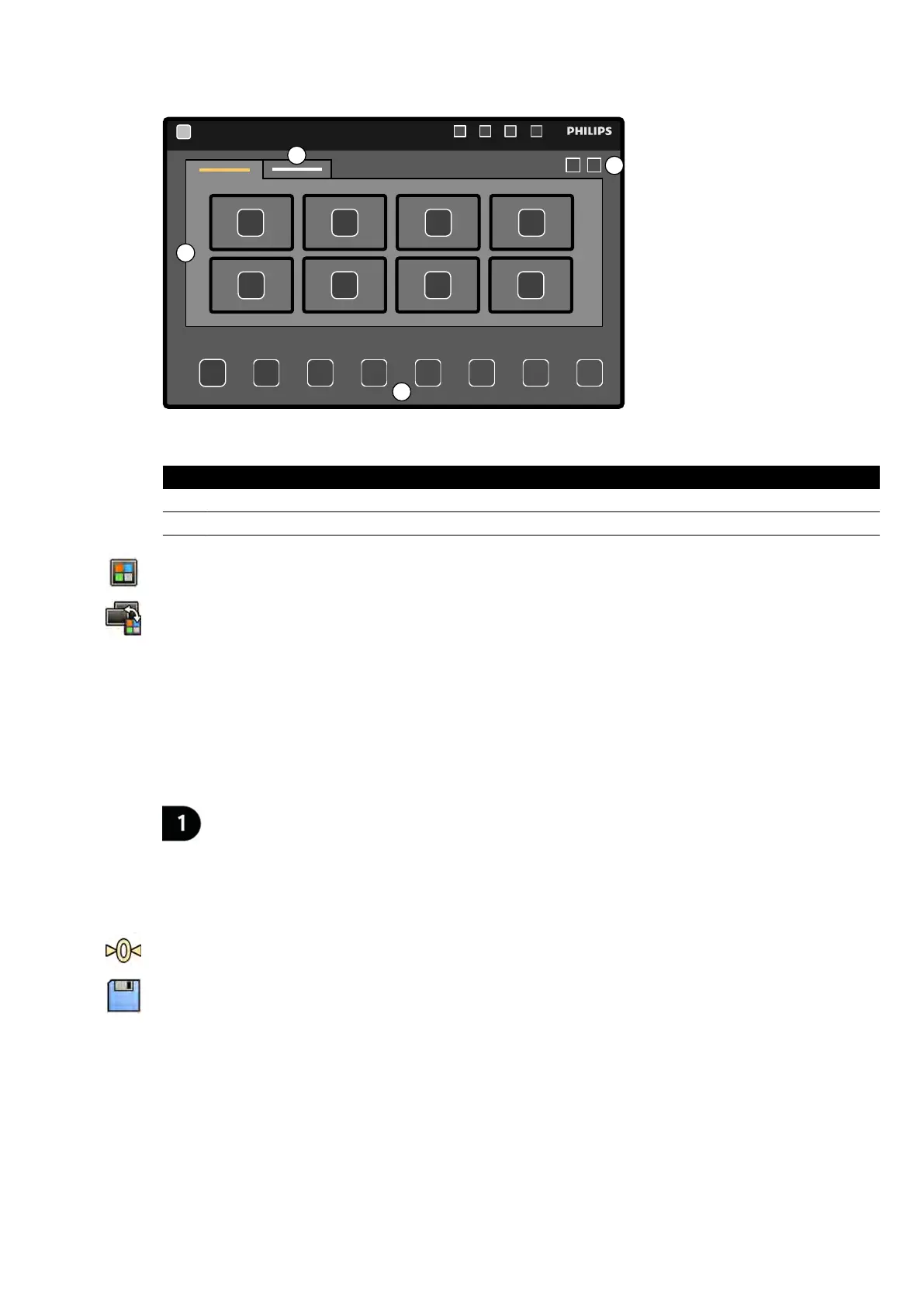Figure 55 Switching monitors using the touch screen module
Legend
1 Monitors 3 Toolbar
2 Addional monitors 4 Applicaons or video sources
1 On the touch screen module, tap the applicaon selector.
2 Tap Switchable Monitors.
3 Idenfy the monitor and the applicaon or video source you want to display on it.
The system can manage a maximum of 16 monitors. If more than 8 monitors are installed, tabs are
used on the touch screen module, each displaying a maximum of 8 monitors.
4 Drag the applicaon or video source on to the monitor.
Each monitor is idened by a scker on the upper le corner. This number corresponds to the
monitor number on the touch screen module.
Figure 56 Monitor idencaon scker
You can display the same applicaon or video source on more than one monitor.
5 To reset the monitors and undo your changes, tap Reset.
6 To save your changes, tap Save.
This saved conguraon is saved as the default conguraon, and is used the next me that the
systems starts.
6.11 Injector Coupling
Timing of contrast injecon and X-ray imaging can be coupled in order to synchronize the acquision of
images to the ow of contrast medium.
Performing Procedures Injector Coupling
Azurion Release 1.2 Ins
trucons for Use 95 Philips Healthcare 4522 203 52421