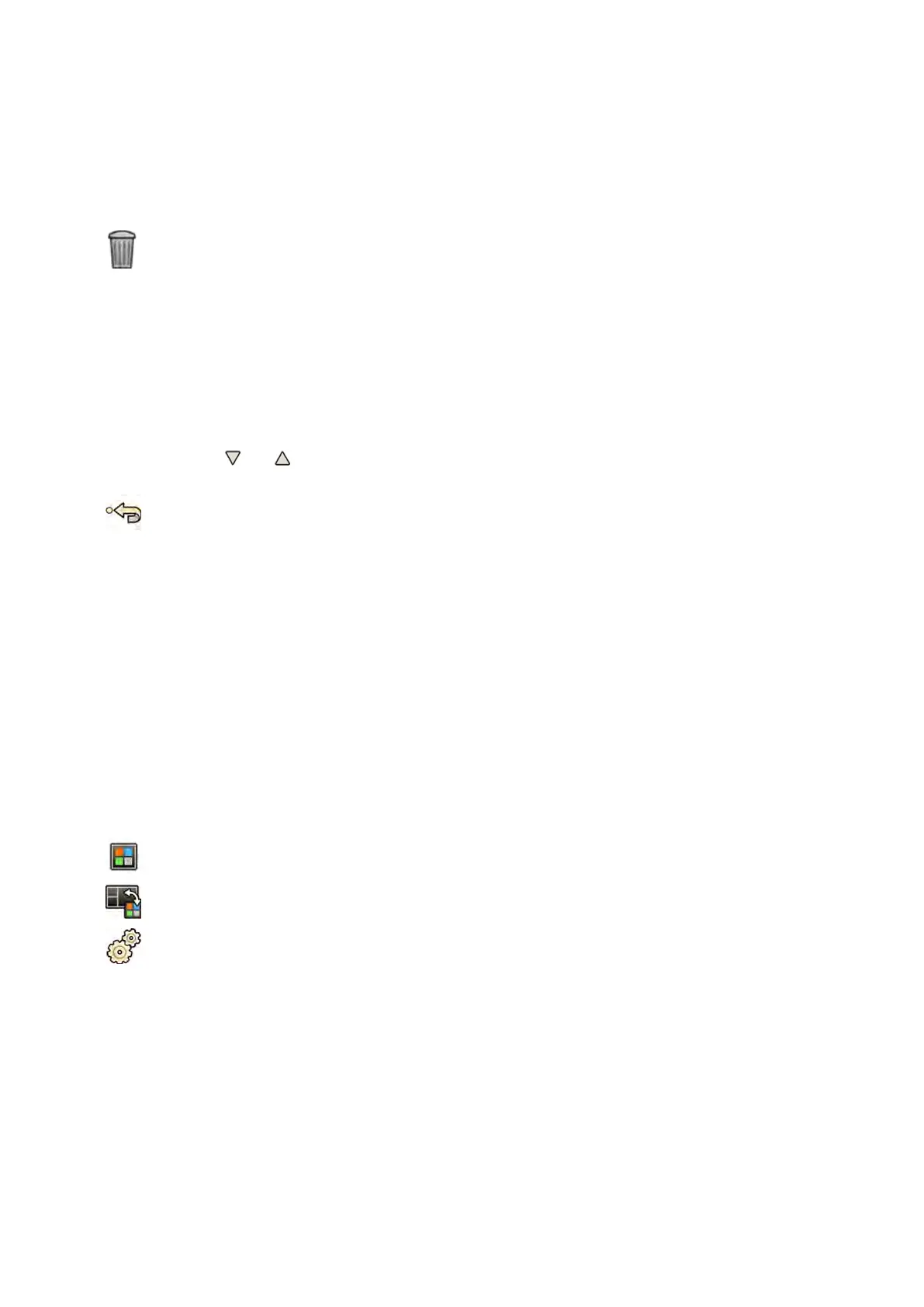d T
o save the new group name, click OK.
e To close the dialog box without saving the new group name, click Cancel.
6 To delete a preset group, do the following:
a Select the desired group in the list.
b Click Delete.
A conrmaon message is displayed.
c To delete the group, click OK.
d To close the conrmaon message without deleng the group, click Cancel.
7 To reorder the preset groups in the list, do the following:
a Select the preset you want to move.
b Click the arrows to move the preset up and down within the list.
8 T
o restore the factory default preset groups, click Restore factory default presets.
9 Click Close to close the dialog box.
12.8 Managing Presets for FlexVision Using the Touch Screen
Module
You can edit, create, and delete presets for use with FlexVision.
Your system must have FlexVision installed before you can manage presets.
Presets are predened screen layouts. Using these preset layouts, you can dene your preferred screen
layout to assist you during a study.
For informaon about managing presets from the control room, see Managing Presets from the Control
Room (page 215).
1 On the touch screen module, tap the applicaon selector.
2 Tap FlexVision.
3 Tap Manage Presets.
A menu is displayed where you can manage presets.
User Cus
tomizaon Managing Presets for FlexVision Using the Touch Screen Module
Azurion Release 1.2 Ins
trucons for Use 219 Philips Healthcare 4522 203 52421
