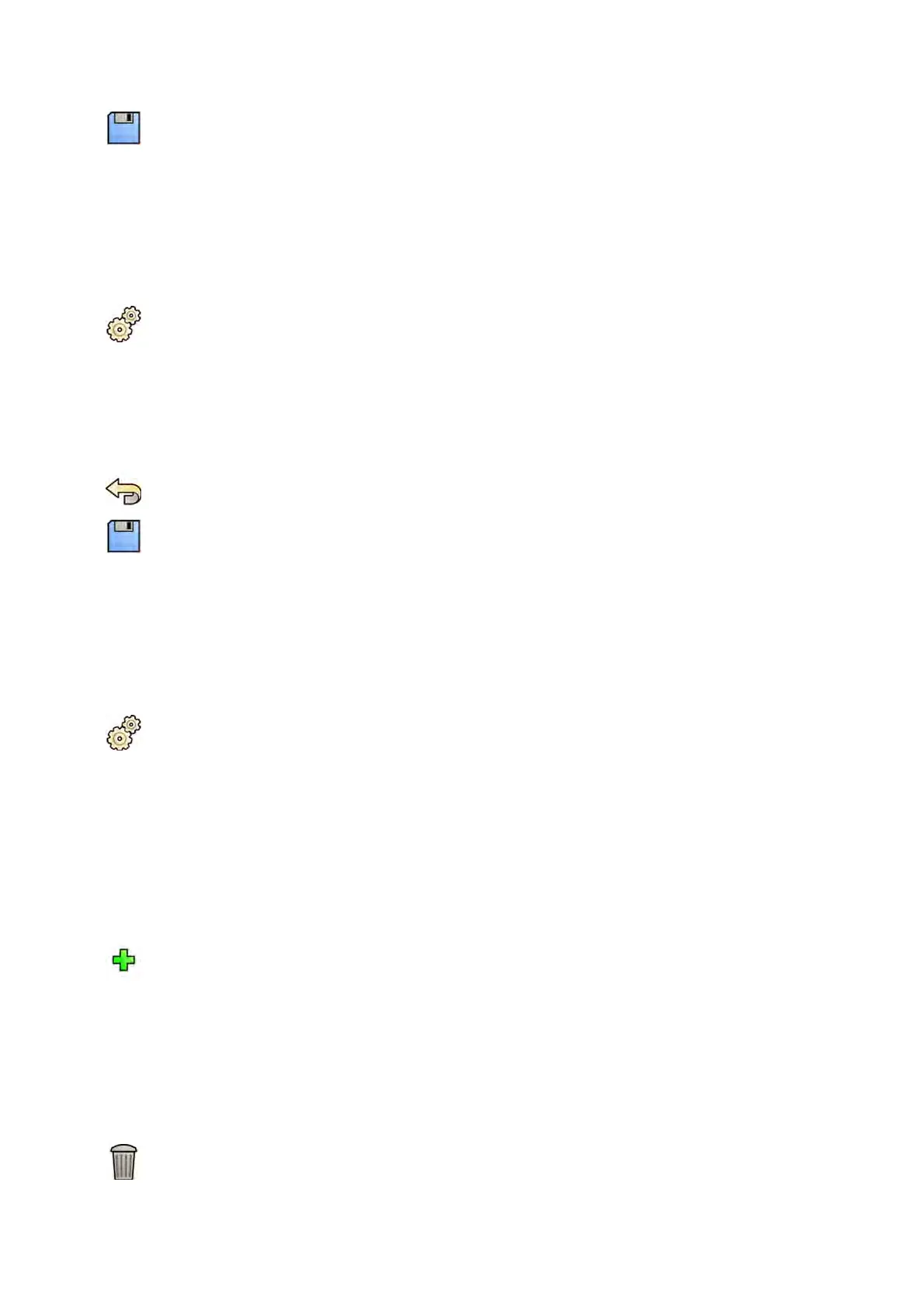7 T
o save your changes, click Save.
8 To close the System Customizaon window, click Close.
12.4 Changing the Date and Time Formats
The system displays both short and long versions of the date and me. You can change the way that
they are displayed to suit your local preferences.
1 On the System menu, click Customizaon to display the System Customizaon window.
2 In the General sengs group, click Date and Time Sengs.
3 Select the formats to be used for Short Date and Long Date from the available lists.
4 Select the formats to be used for Short Time and Long Time from the drop-down lists.
5 Select which day should be regarded as the First Day of the Week from the drop-down list.
6 To undo any changes you have made, click Undo Changes.
7 To save your changes, click Save.
8 To close the System Customizaon window, click Close.
12.5 Changing the Physician List
You can add, remove, or change the names of physicians used on the system. Instead of removing a
physician from the system, you can choose whether physicians are visible on the system.
1 On the System menu, click Customizaon to display the System Customizaon window.
2 In the General sengs group, click Physician List.
3 To change a physician’s details do the following:
a Select the physician in the Physician List.
Physician Details are displayed beside the Physician List.
b Change the Physician Details.
4 To add a new physician do the following:
a Click New.
A new physician is added to the Physician List with the name New Physician.
b Select the new physician in the Physician List.
c Change the Physician Details to display the correct name.
d If desired, you can hide the physician on the system by clearing the check box beside the
physician's name in the Physician List.
NOTE When a physician is added, they are visible on the system by default.
5 To delete a physician, click Delete and conrm that you want to delete the physician.
User Cus
tomizaon Changing the Date and Time Formats
Azurion Release 1.2 Ins
trucons for Use 214 Philips Healthcare 4522 203 52421
