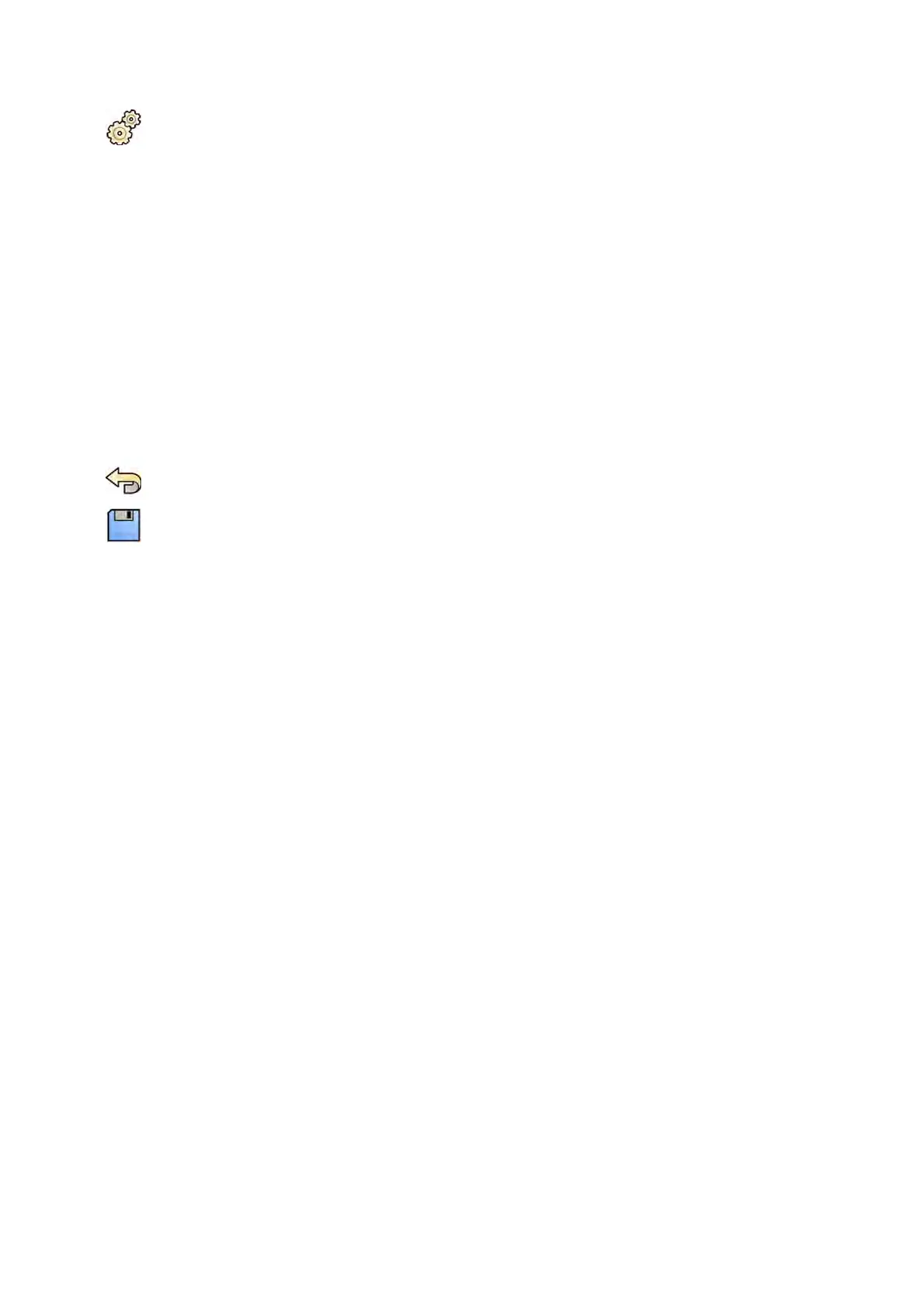1 On the S
ystem menu, click Customizaon to display the System Customizaon window.
2 In the General sengs group, click Remote Support.
3 To enable remote support, select Enabled in the Remote Support panel.
When remote support is enabled, technical support can remotely track the system.
a Select any of the following support opons:
– Allow the system to send diagnosc data: This opon sends diagnosc data and alerts to
technical support.
– Allow Remote Assistance: This opon allows technical support to provide remote
assistance by screen sharing. You retain the ability to stop screen sharing if desired.
– Allow the system to receive and install soware updates: This opons allows the system to
download updates automacally for installaon by technical support or by a hospital
administrator.
4 To disable remote support, select Disabled.
5 To undo any changes you have made, click Undo Changes.
6 To save your changes, click Save.
7 To close the System Customizaon window, click Close.
13.12 Managing ProcedureCards
You can create, edit, copy, move, and delete ProcedureCards to suit the studies you are performing.
A ProcedureCard is a predened collecon of sengs that you can associate with a study. When you
schedule a study, you can choose which ProcedureCard is used and this will provide the system sengs
used for the study.
You can manage ProcedureCards within the system, allowing you to create, edit and organize the
ProcedureCards to suit how you use the system.
System Adminis
traon Managing ProcedureCards
Azurion Release 1.2 Ins
trucons for Use 243 Philips Healthcare 4522 203 52421