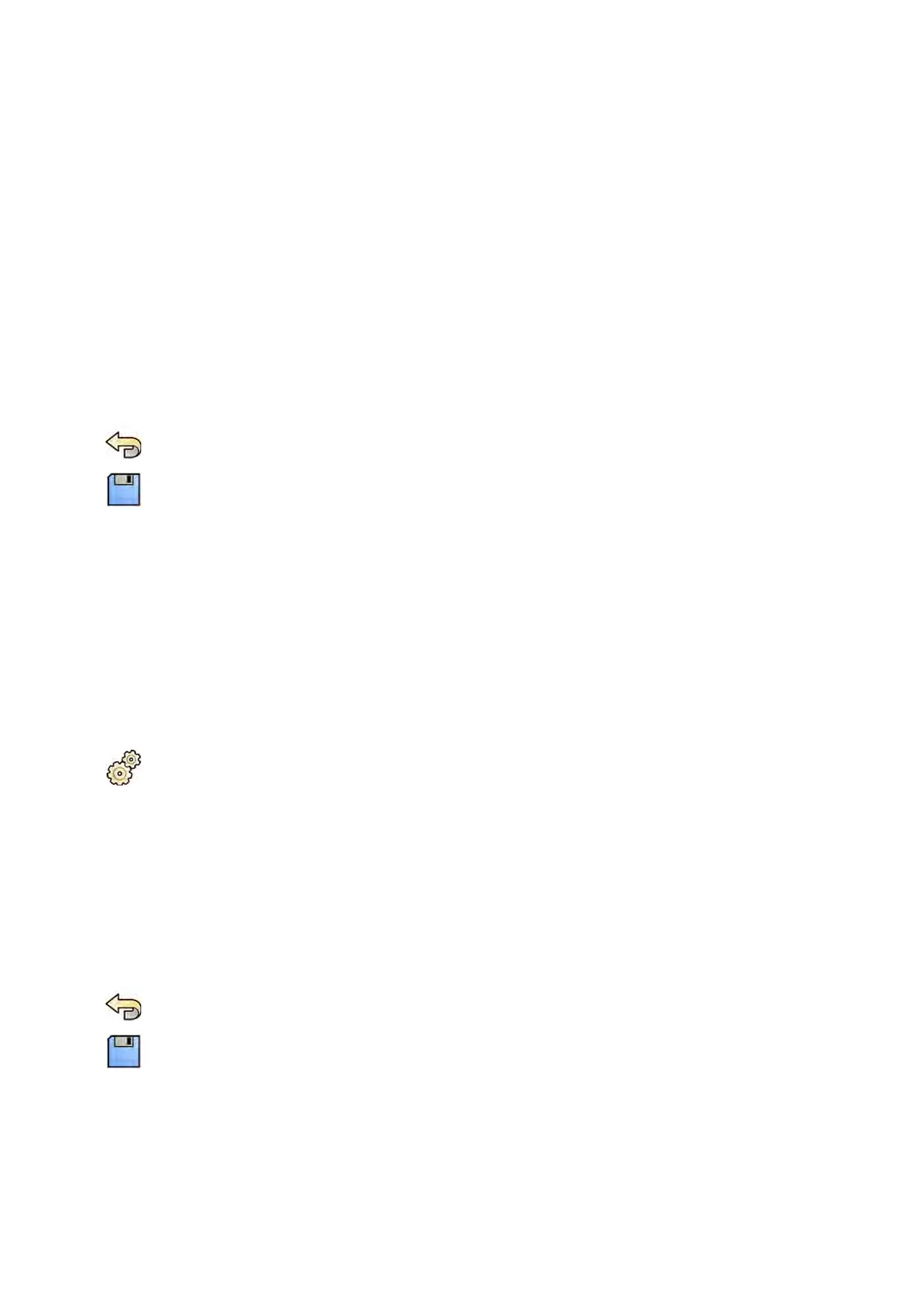You can allow an individual study to be deleted by manually removing the pr
otecon for that study.
For more informaon about protecng and unprotecng studies, see Protecng and Unprotecng
Studies (page 120).
4 To automacally mark procedures as completed when closed, select the Simplied DICOM
Workow check box.
5 To enable automac dose reporng when a procedure is closed, select the Automac Dose Report
check box and select the type of report you want to produce.
6 Enter or change the age limits for pediatric paent types.
7 Enter or change the circumference limits for adult paent types.
NOTE There is no circumference limit for the largest adult paent type.
8 To change the default paent type, select the Default radio buon beside the desired default
paent type to be used.
9 To undo any changes you have made, click Undo Changes.
10 To save your changes, click Save.
11 To close the System Customizaon window, click Close.
13.5 Enabling and Disabling Storage Device Export and Import
Export of data to storage devices (USB ash memory drive or CD/DVD) is enabled by default. You can
disable this funcon if needed.
You can also change the default seng for anonymizing paent data for export to a USB ash memory
drive or to CD/DVD.
You can also include a DICOM viewing applicaon on the storage device with the paent data.
1 On the System menu, click Customizaon to display the System Customizaon window.
2 In the General sengs group, click Workow.
3 To disable Storage Device Export and Import, select Disabled.
4 To automacally include a DICOM viewing applicaon with exported paent data, select Include
DICOM Viewer.
5 To anonymize paent data exported to a USB ash memory drive, select Default De-Idenfy Upon
USB Export.
6 To anonymize paent data exported to CD/DVD, select Default De-Idenfy Upon CD/DVD Export.
7 To undo any changes you have made, click Undo Changes.
8 To save your changes, click Save.
9 To close the System Customizaon window, click Close.
System Adminis
traon Enabling and Disabling Storage Device Export and Import
Azurion Release 1.2 Ins
trucons for Use 233 Philips Healthcare 4522 203 52421
