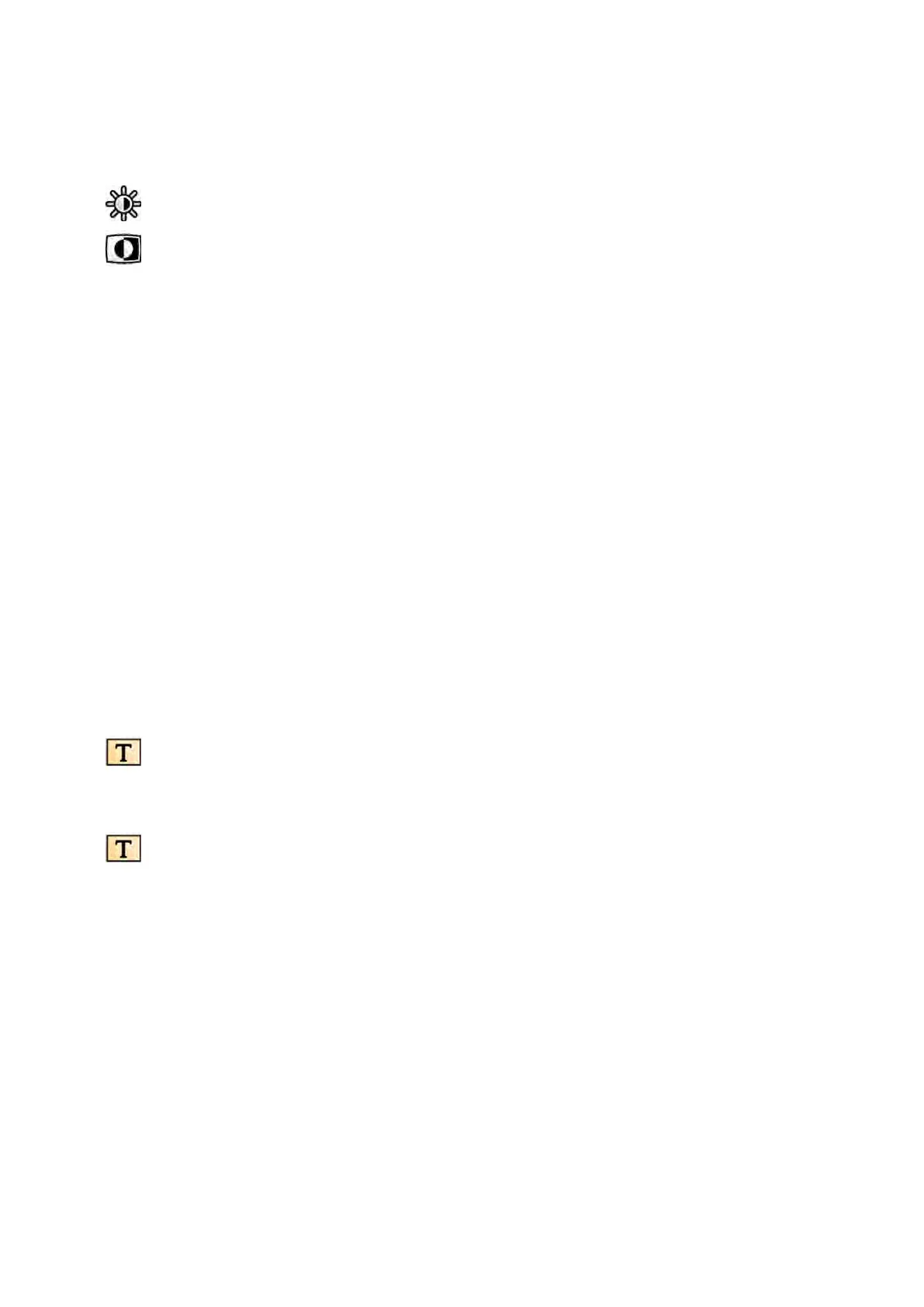8.5 In
verng Images
You can invert images when reviewing and processing.
1 Select the Processing task, and then click or tap Contrast, Brightness, Edge (CBE).
2 Click or tap Invert.
3 To switch the invert funcon o, click or tap Invert again.
8.6 Adding Annotaons
You can add annotaons to images using the Processing task.
The following types of annotaons are available:
• Text annotaon, using predened labels or your own text
• Arrow
• Ellipse
• Rectangle
• Polyline
NOTE You can copy and paste annotaons using the standard PC keyboard shortcuts: Ctrl+C and
Ctrl+V.
Annotaons are saved with the images, and they are available if you open the images in another
applicaon on your system.
8.6.1 Adding a Text Annotaon
You can add a text annotaon using your own text or predened text.
1 Click the Processing task, and then click Annotaons to display the available opons.
2 To apply an annotaon to all images in the series, instead of just the selected image, select
Annotate All Images in the task panel before creang the annotaon.
3 Click Free Format Text in the task panel, and then click in the image at the locaon where you want
to add the annotaon.
The Free Format Text funcon is also available in the toolbar and in the shortcut menu when you
right-click a locaon in the image.
4 Do one of the following:
• Type your own text in the annotaon, and then press Enter or click outside the annotaon.
• Click the arrow at the end of the annotaon and select a predened annotaon. For more
informaon, see Customizing Predened Annotaons (page 227).
NOTE To edit an annot
aon aer creang it, click the annotaon, and then edit the text.
5 To change the appearance of an annotaon, right-click it and select an opon from the shortcut
menu.
You can change the following characteriscs, when available:
• Color
• Font Size
• Line Thickness
Processing Inverng Imag
es
Azurion Release 1.2 Ins
trucons for Use 133 Philips Healthcare 4522 203 52421
