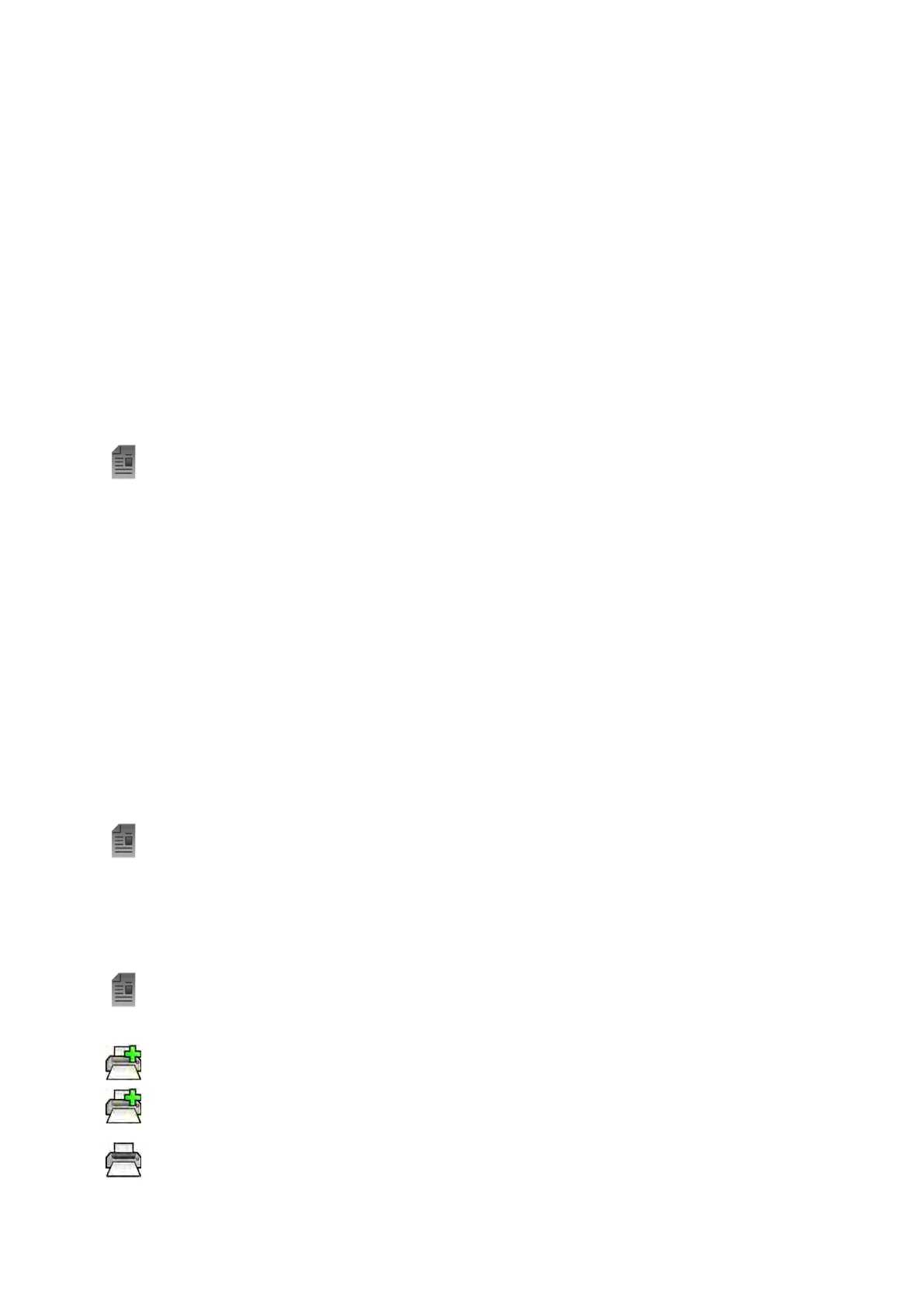6.20 Dose Reports
Dose r
eports can be created automacally when a study is completed. A dose report contains dose
informaon for each series and for the whole study.
DICOM Radiaon Structured Dose Report
A DICOM radiaon structured dose report is created automacally when a study is completed. This
report cannot be viewed on the system, but it is automacally exported to a network desnaon (for
example, a workstaon that can display structured reports). For more informaon, see Conguring
Automac Data Transfer (page 241).
Secondary Capture Dose Report
A secondary capture dose report is a photo image of a dose report. This type of dose report is created
automacally if your system is congured to do so. For more informaon, see Changing General Paent
and Workow Sengs (page 232).
A secondary capture dose report is stored with the study and is idened by a report pictorial in the
task panel. It can be viewed on the system and printed. You can also export the dose report to a
network desnaon or storage device. For more informaon, see Exporng Data (page 147).
Addionally, secondary capture dose reports are automacally exported to a network desnaon. For
more informaon, see Conguring Automac Data Transfer (page 241).
6.20.1 Viewing a Secondary Capture Dose Report
You can view a secondary capture dose report in the viewing applicaon in the review window.
To view a dose report, you must complete the associated study.
Dose reports are saved when a study is completed. They are saved as photo images and are available to
view in the Series task control panel.
1 Load the desired paent study.
2 Select the Series tab in the control panel.
3 Select All Images or Photo images in the image selector drop-down list.
4 Click the dose report pictorial in the image list.
The dose report is displayed in the viewer.
6.20.2 Prinng a Secondary Capture Dose Report
Secondary capture dose reports are created as images and can be printed.
The dose report for a procedure is available as a pictorial in the task panel.
1 T
o add the dose report to the print preview, do one of the following:
• Select the dose report pictorial in the control panel and click Add to Print Preview in the global
tools panel.
• Right click on the dose report pictorial in the control panel and select Add Series to Print
Preview.
2 To launch the print applicaon, click More Tools and then select Print Preview.
The print applicaon is launched and a preview of the report is displayed, including the dose report.
Performing Procedures Dose Reports
Azurion Release 1.2 Ins
trucons for Use 115 Philips Healthcare 4522 203 52421
