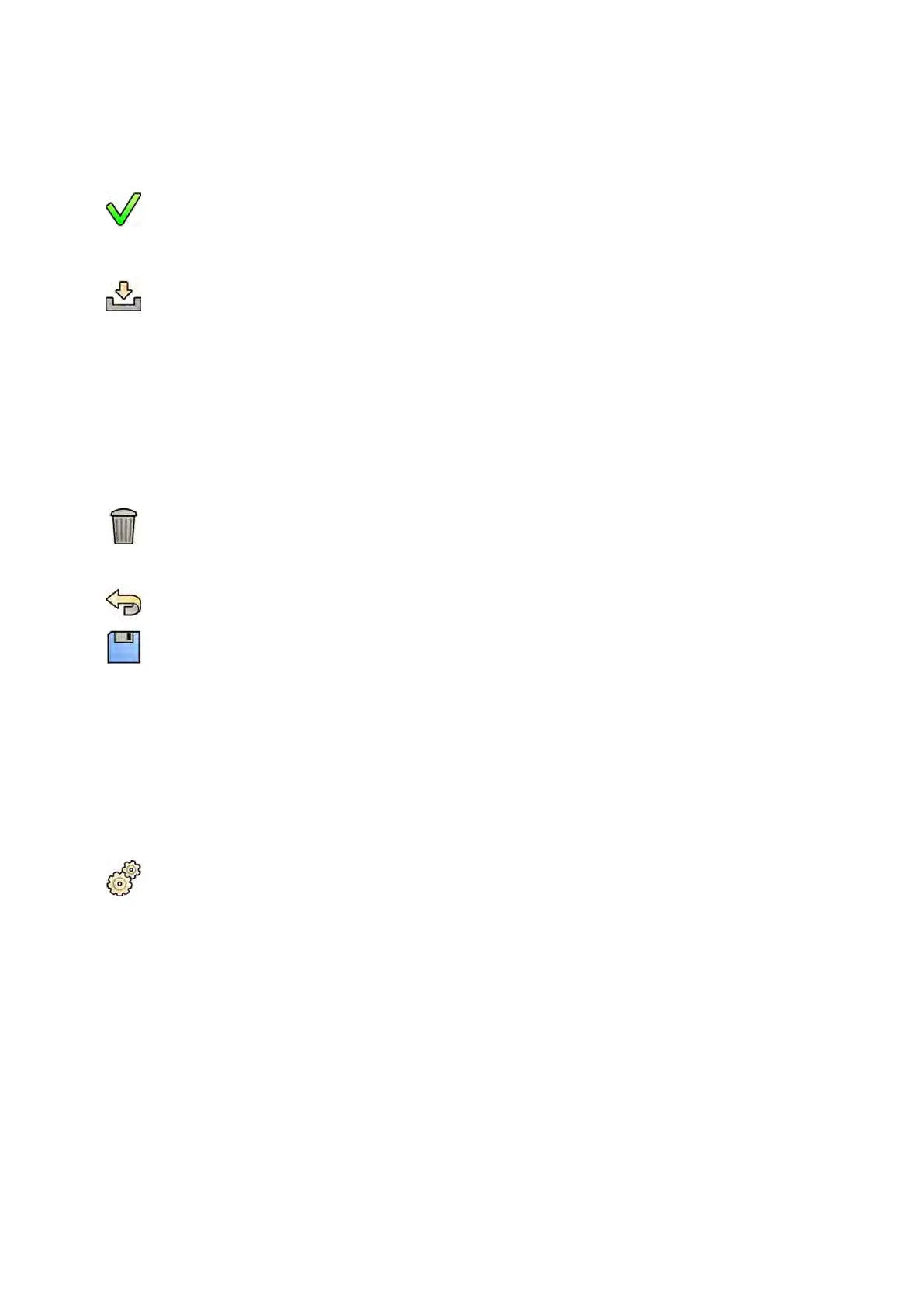a Select the cerc
ate to be used, in the Local System Cercates list.
If a cercate has expired, a warning is displayed for the cercate in the list. You cannot use an
expired cercate.
b Click Use in Secure Communicaon.
6 To import a cercate:
a Click Import in the Local System Cercates list or in the Trusted Cercaon Authories
Cercates list.
The Import Cercate dialog panel is displayed.
b Select the cercate le to be imported.
c Click Cancel to close the dialog panel without imporng a cercate.
d Click Import to import the selected cercate.
7 To delete a cercate:
a Select the cercate to be deleted.
b Click Delete.
c Conrm that you want to delete the cercate.
8 To undo any changes you have made, click Undo Changes.
9 To save your changes, click Save.
10 To close the Advanced DICOM Sengs dialog box, click Close.
11 To close the System Customizaon window, click Close.
13.7.2 Conguring Worklist Management and the Modality Performed Procedure Step
(MPPS) Manager
You can enable or disable worklist management and the MPPS manager.
1 On the System menu, click Customizaon to display the System Customizaon window.
2 In the General sengs group, click DICOM Sengs.
The Local System tab is displayed by default.
3 Select the WLM/MPPS tab.
4 To enable worklist management, select Enabled in the Worklist Management secon.
5 To enable the MPPS manager, select Enabled in the Modality Performed Procedure Step Manager
secon.
6 Enter the following mandatory informaon for worklist management and for the MPPS manager:
• AE Title
• Host Name or IP Address
• Port Number
7 Select the me period to be used for automac querying of scheduled procedures.
System Adminis
traon DICOM Sengs
Azurion Release 1.2 Ins
trucons for Use 236 Philips Healthcare 4522 203 52421
