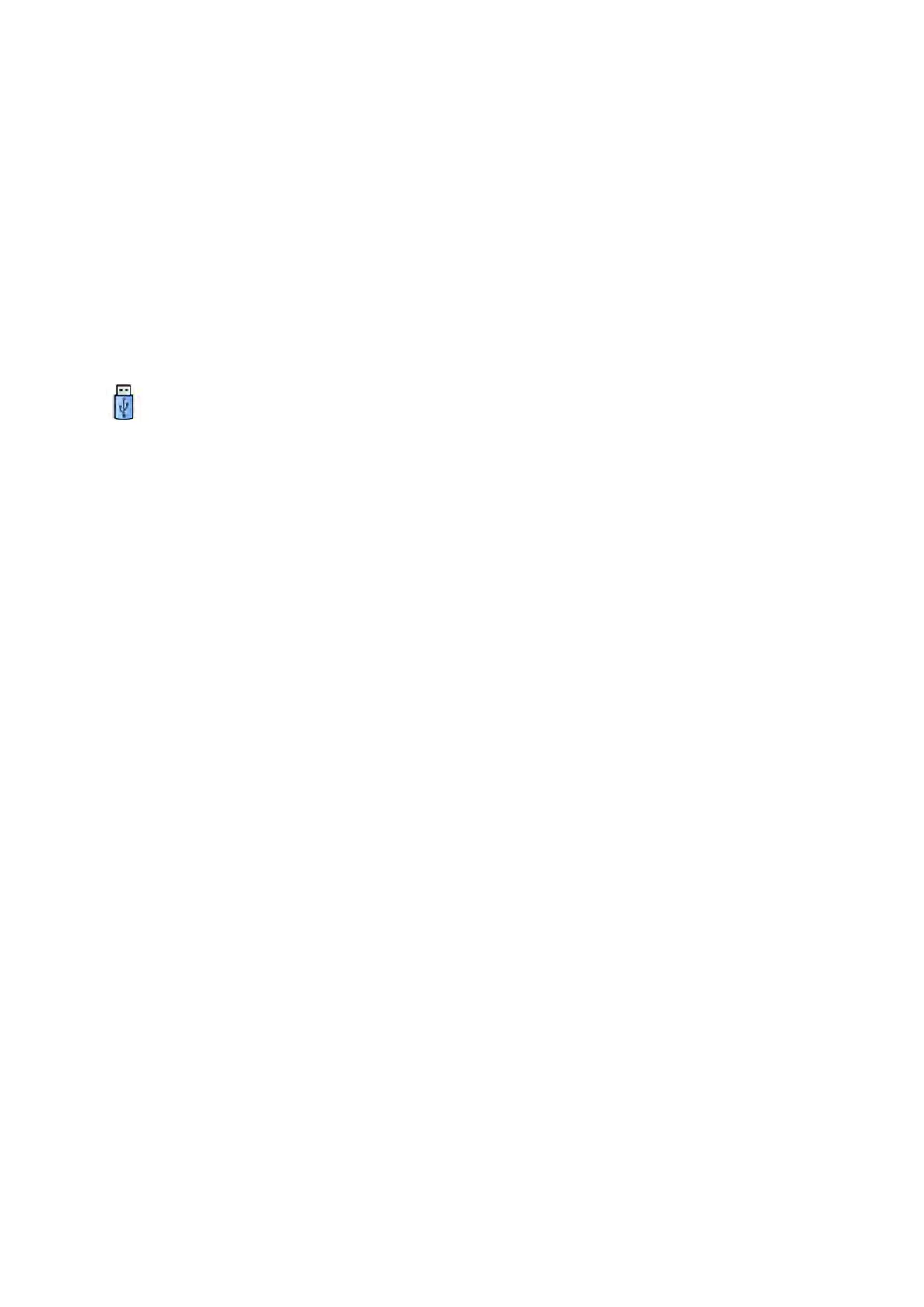For all DICOM formats, the list displays the export protocols available. For more in
formaon on
changing export protocol sengs, see Conguring Export Protocols (page 239).
b To include a standard DICOM viewer on the USB drive, select Include DICOM Viewer.
7 To select a PC format for export, do the following:
a Select the Format to use for exporng, from the PC Formats secon of the drop-down list.
You can select a PC format which allows you to export a series as an MPEG4 movie, and images
as PNG photos.
b Enter a lename for the exported data.
If you are exporng more than one series or image, each le will be exported using the name
you enter with a consecuve number added.
8 Select USB in the Desnaon list.
The amount of free space on the USB drive is displayed with a colored bar:
• Green: more than 20% space is available
• Orange: between 10% and 20% space is available
• Red: less than 10% space is available
The default desnaon for a USB drive is the root folder of the drive.
9 To select a subfolder within the USB drive, do the following:
a Click Browse.
b Select the desired subfolder.
c Click OK.
10 To de-idenfy the images, do the following:
a Select De-Idenfy.
b For each of the paents listed, enter an alternave De-Idened Name.
NOTE Personal data in photo images cannot be de-idened.
11 Click Save to export the data.
12 Click Cancel to close the dialog panel without exporng data.
9.1.2 Exporng Data to CD/DVD
You can export data from either the Series task or from the paents list to a CD/DVD in either DICOM
or PC format, allowing you to view the study, series, or images on another system or computer.
NOTE CD-RW is an unreliable medium and is not recommended for archiving purposes.
Ensure you have the desired study open in the Series t
ask in the review window, or that you have the
paents list open and the study available.
You can select images or series to export and you can export more than one study, series, or image at a
me.
NOTE When handling personal data, do so in accordance with the privacy policies that apply in
your healthcare environment and privacy laws that apply in your region.
1 Select the studies, series or images you want to export.
To select more than one study, series or image at a me, do one of the following:
Exporng and Prinng Exporng Da
ta
Azurion Release 1.2 Ins
trucons for Use 149 Philips Healthcare 4522 203 52421