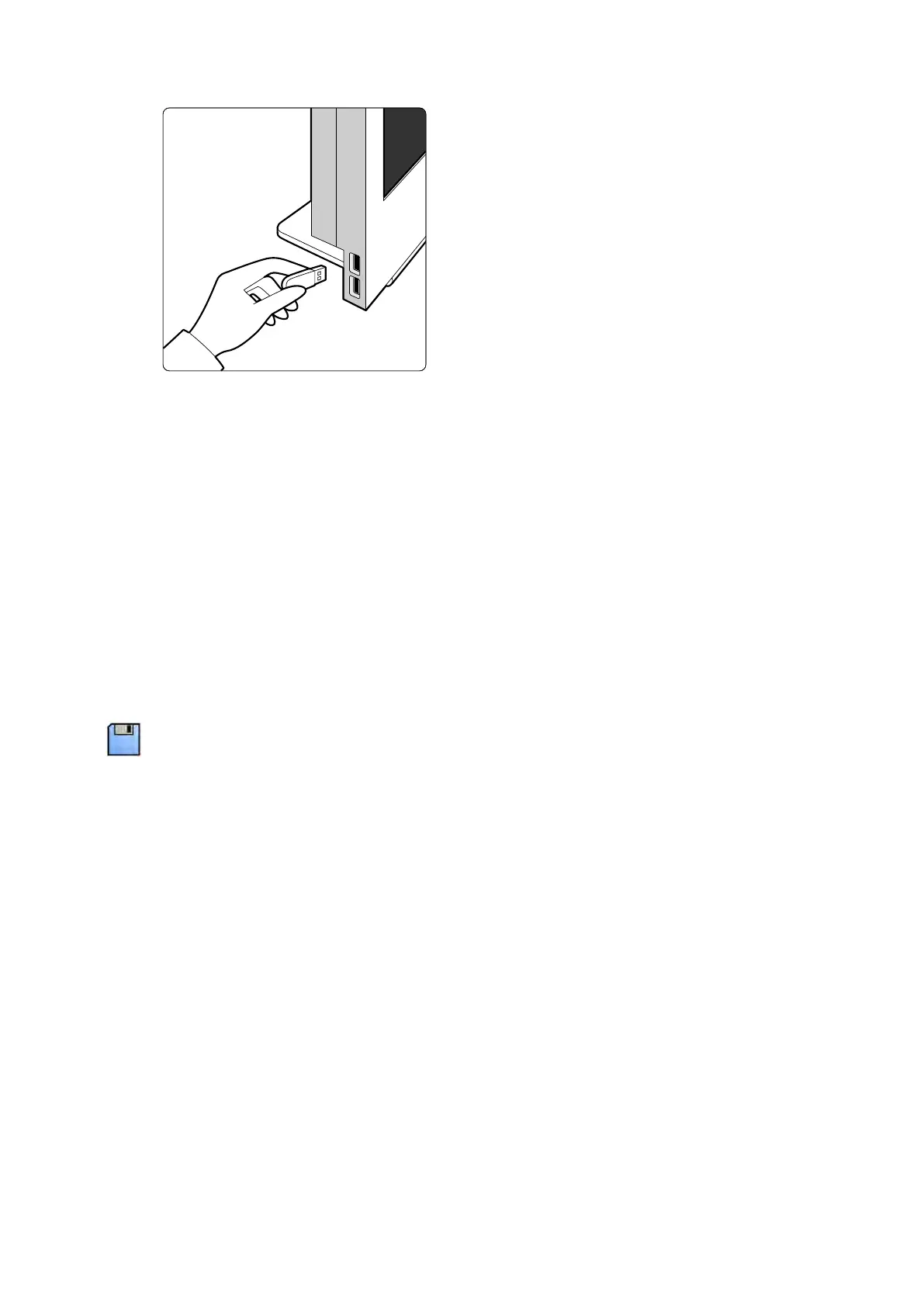Figure 72 Inserng a USB ash memor
y drive
If the device is password-protected, enter the password in the dialog box displayed and click
Unlock.
3 Select the studies, series or images you want to export.
To select more than one study, series, or image at a me, do one of the following:
• In the Series task, hold down the Ctrl key and click each of the images or series you want to
export.
• In the Series task, click the rst image or series you want to export and then click the check box
in the top le corner of each addional pictorial you want to select.
• In the paents list, hold down the Ctrl key and click each of the studies you want to export.
NOTE Biplane series are always displayed with the frontal series and lateral series side by side
in the Series task. When you select a biplane series, the corresponding series on the other
channel is also selected.
4 Do one of the following:
• In the Series task, right click one of the selected pictorials and select Save To.
• In the paents list, click Save To.
The Save To dialog panel is displayed.
5 Ensure Selected images is selected.
To change the images you want to export, you can choose one of the following opons:
•
Selected images
1
• Selected series
•
All series
2
• All acquired series
• Photo images
• Reference images
• Flagged images
1
This opon is only available if you have selected specic images to export.
2
This opon is not available if you have selected specic images to export.
The series or images being exported are listed below your selecon.
6 To select a DICOM format for export, do the following:
a Select the Format to use for exporng, from the DICOM Formats secon of the drop-down list.
Exporng and Prinng Exporng Da
ta
Azurion Release 1.2 Ins
trucons for Use 148 Philips Healthcare 4522 203 52421