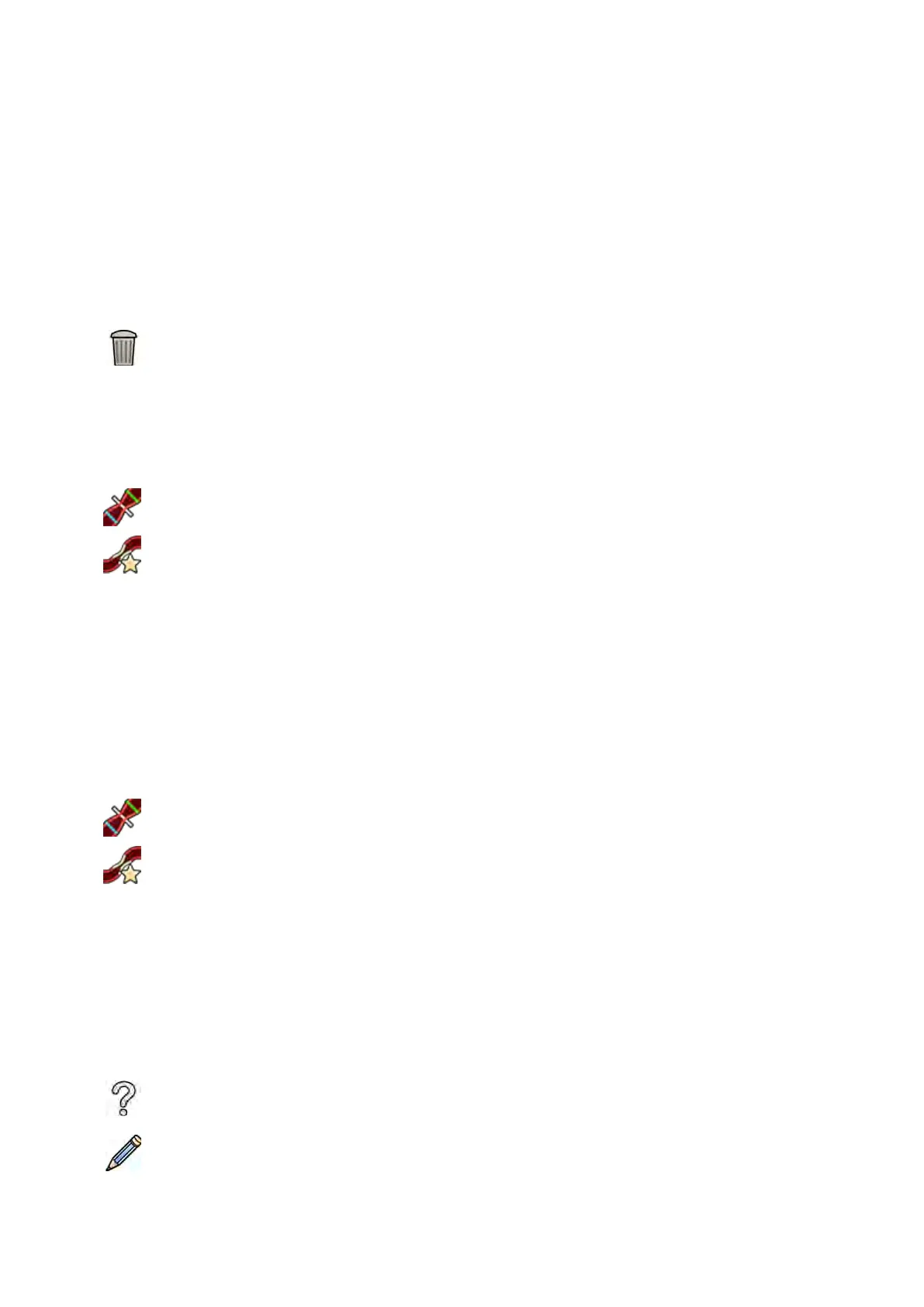10.5.4 Analysis Task
Y
ou use the Analysis task to idenfy and mark the contours of the coronary or vascular artery.
You can analyze subtracted and unsubtracted images in QVA, but you can analyze only unsubtracted
images in QCA.
Dening the Region of Interest
You can dene the contours of a region of interest automacally (“one-click” method), or by manually
placing points along the centerline of the vessel.
At any me, you can delete the contours and start over by selecng Delete in the control panel.
Dening the Region of Interest Automacally
This is also known as the “one-click” method. Measurements and graphs are displayed when the region
of interest is dened.
1 Click the Analysis task.
2 Click Idenfy Vessel Segment in the control panel.
3 Double-click on the stenosis in the center of the vessel to detect the contour of the vessel.
4 To adjust the contour, see Eding the Contour (page 164).
Detected contours may not be correctly aligned with the vessel wall if there is insucient contrast in
the image, or if a bifurcaon or overlapping vessels are present.
Dening the Region of Interest Manually
This method allows you to dene the region of interest by placing points along the centerline of the
vessel. Measurements and graphs are displayed when the region of interest is dened.
1 Click the Analysis task.
2 Click Idenfy Vessel Segment in the control panel and do the following:
• Click the centerline of the vessel to place the start point of the region of interest.
• Connue placing points along the centerline and double-click to place the end point and to
detect the contour of the vessel.
Eding the Contour
If the contour for the vessel segment is not sasfactory, you can edit the contour manually.
When eding a contour, you must start and nish the edit on the exisng contour. The pointer changes
to indicate that you are close enough to the contour.
For addional informaon, click Help in the control panel.
1 In the analysis task, click Edit.
2 To edit the contour by clicking, do the following:
2D Quant
ave Analysis (Opon) QCA / QVA
Azurion Release 1.2 Ins
trucons for Use 164 Philips Healthcare 4522 203 52421
