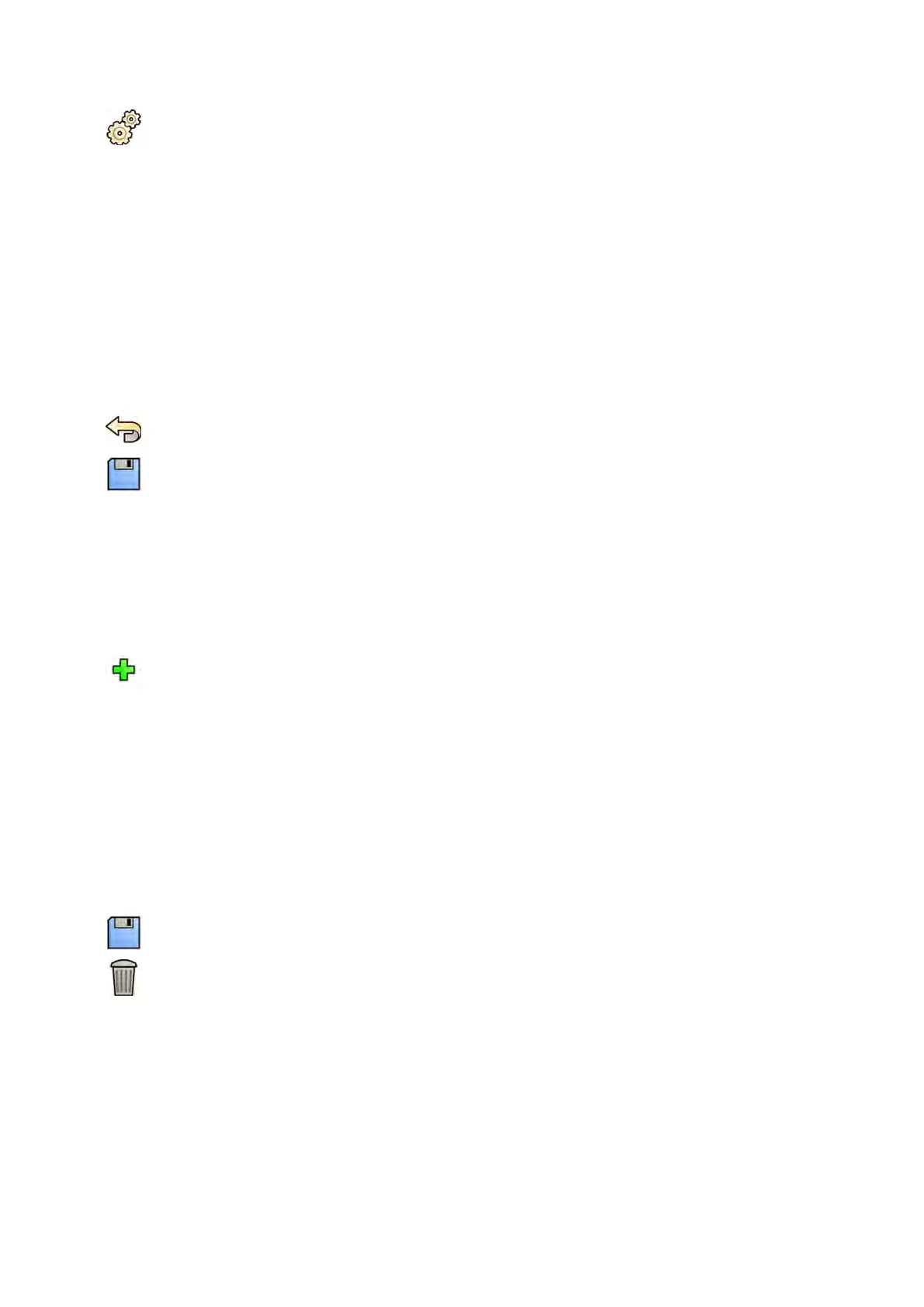1 On the S
ystem menu, click Customizaon to display the System Customizaon window.
2 In the General sengs group, click System Logon.
3 To enable automac logon when the system starts, select the System automac logon check box
and select the Automac logon User Name to be used from the drop-down list.
4 To enable emergency system access, select the Allow emergency system access check box.
5 To change password policy, do one or all of the following:
• Enter the Maximum password age (days).
• Enter the Minimum password length (characters).
• Enable or disable Password complexity.
6 To change a user account’s details, select the user account in the User Accounts list and change the
user account’s details in the Details area.
7 To undo any changes you have made, click Undo Changes.
8 To save your changes, click Save.
9 To close the System Customizaon window, click Close.
13.3.1 Adding and Deleng Users
A system administrator can create, change, or delete user accounts.
You add and delete users in the System Logon dialog box.
1 In the System Logon dialog panel, click New.
A new user is displayed in the list with the name New User.
2 Select the new user in the User Accounts list.
3 Enter a User Name in the Details secon.
NOTE You cannot change the user name aer saving the new user’s details.
4 Enter the user's Full Name and a Descripon if desired.
5 Select the appropriate User Group.
The User Group selected sets the level of access that the user has within the system. Users are
normally grouped as clinical users or system administrators.
6 Click Save to save the new user’s details.
7 To delete a user, select the user in the list, click Delete and then conrm that you want to delete the
user account.
13.3.2 Reseng a User's Password
As a system administrator, you can reset a user's password.
You can reset a user’s password in the System Logon dialog panel. For informaon about changing your
own password, see Changing Your Password (page 212).
1 Select the user in the User Accounts list.
System Adminis
traon Managing Users and System Logon
Azurion Release 1.2 Ins
trucons for Use 231 Philips Healthcare 4522 203 52421
