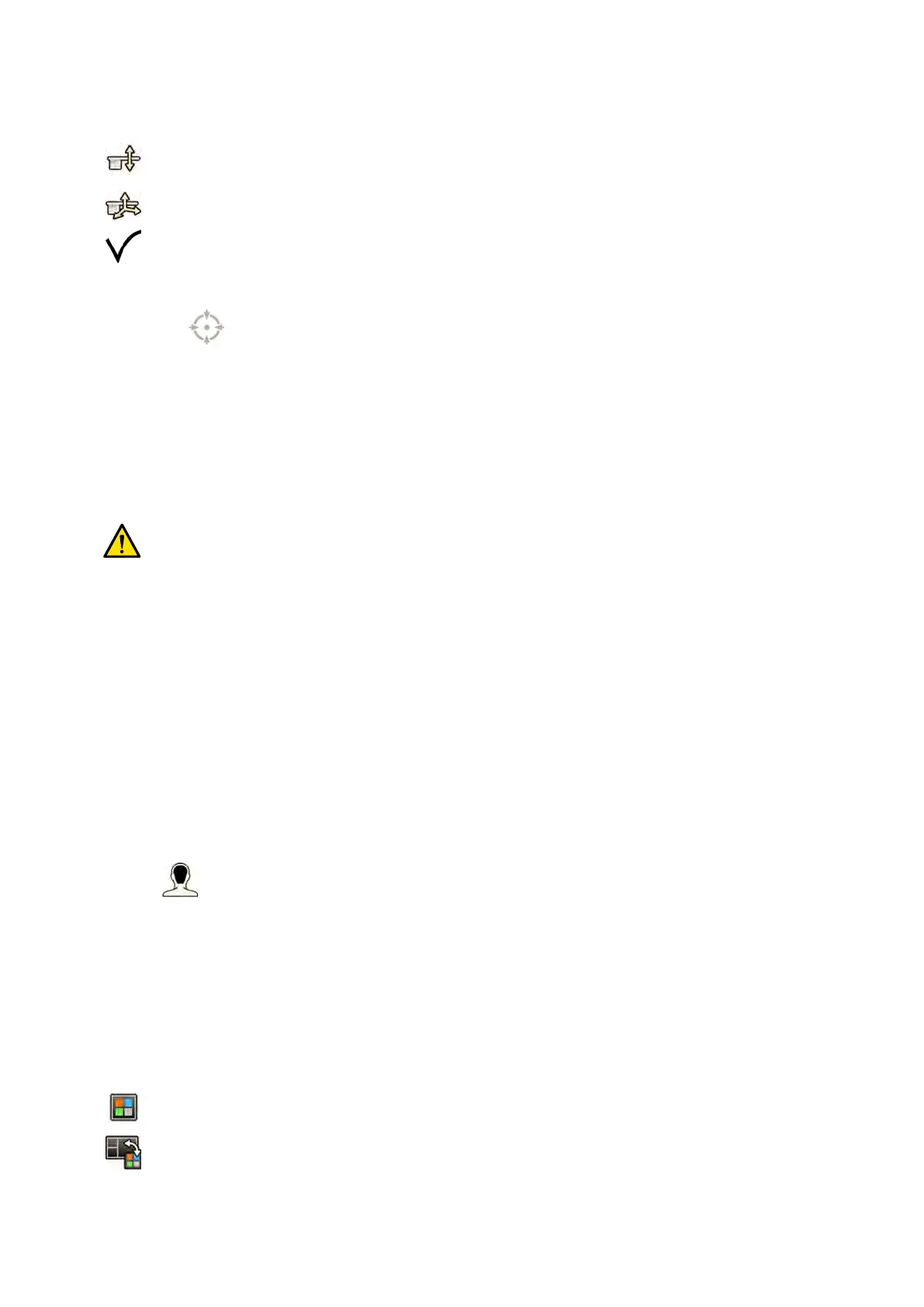For more in
formaon, see Locking and Unlocking C‐arm and Table Movements (page 90).
3 To recall the stored table height only, tap Recall Height.
4 To recall the isocenter posion, tap Recall ROI.
5 Press and hold Accept on the control module unl the table stops moving.
When the table has reached the stored isocenter posion, the following icon is displayed in the
status area.
NOTE If you release Accept before the table has stopped, press and hold the buon again. The
t
able will connue to move to the isocenter posion.
6.8 Image Orientaon
The image orientaon is determined by the paent orientaon which is set by the ProcedureCard.
WARNING
Image orien
taon is determined by the paent orientaon which is set by the ProcedureCard in use.
Dierent image orientaons are possible depending upon the sengs in use. You should ensure that
the image orientaon is appropriate for the procedure you are performing.
For more informaon, see ProcedureCards (page 49).
For most procedures, images are displayed for a paent orientaon where the paent is in the supine
posion with their head at the head end of the table. The image is displayed with the paent's head at
the top of the image, and their face towards you as the viewer. This is known as the diagnosc view. For
some procedures it may be necessary to posion the paent dierently, for example face-down on the
table. When the image is displayed with the paent's head at the top but facing away from you as the
viewer, this is known as the surgical view.
You can change the paent orientaon in the X-ray protocol sengs to match the actual paent
orientaon. For more informaon, see Changing the Paent Orientaon (page 55).
The following surgical view indicator is displayed with images acquired in surgical view:
6.9 Selecng a Di
erent Preset for FlexVision
Presets are predened window and content layouts. You can edit presets to provide a layout that suits
your workow, and that displays the applicaons you want to use.
The preset layout for FlexVision is predened in the selected ProcedureCard in use but you can select a
dierent layout to use for the study.
1 On the touch screen module, tap the applicaon selector.
2 Tap FlexVision to display available presets.
Performing Procedures Image Orien
taon
Azurion Release 1.2 Ins
trucons for Use 92 Philips Healthcare 4522 203 52421
