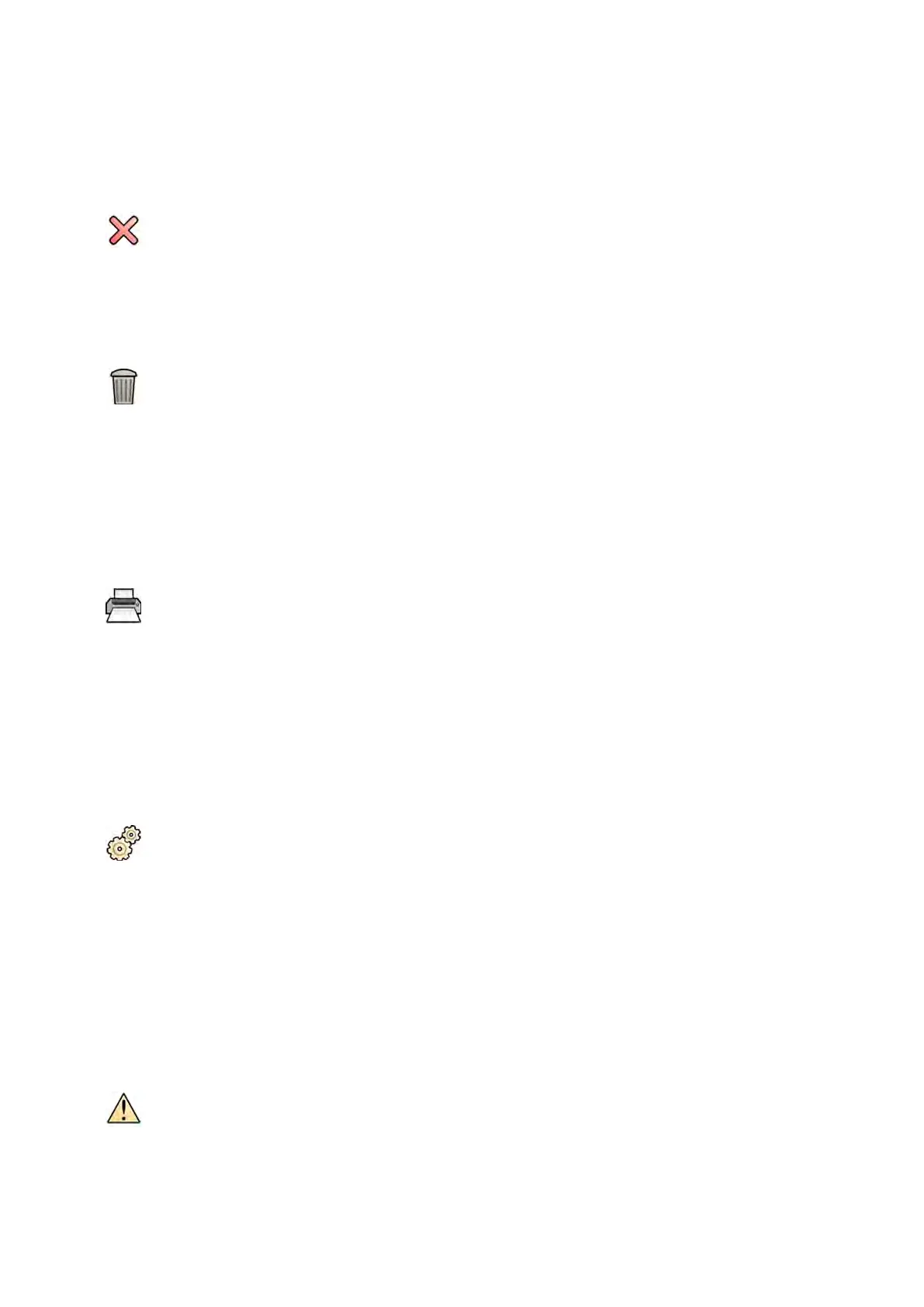To print a page range, enter the page range using a dash. For example, to print pages 1 to 5, enter
1-5.
T
o print single pages and page ranges together, separate the page numbers with a comma. For
example, to print pages 1 to 5 and page 8 only, enter 1-5, 8.
8 To delete all images from the print job and start over, click Clear Preview in the control panel.
9 To delete selected images from the print job, do the following:
a Select the image to be deleted in the print preview.
Images can be selected in the print preview by selecng the check box in the top le corner of
the image.
b Click Delete Selected Images.
10 Select how you want the pages collated.
• Collated
• Uncollated
If you print more than one copy of the print job, or more than one copy of a page range, you can
choose to collate the pages. If you select collated pages, each copy of the print job is printed
individually in page order. If you select uncollated pages, all copies of each page are printed
together.
11 Click Print to print the print job or the selected pages.
9.3 Viewing System Tasks in the Job Viewer
Using the job viewer, you can see import, export, and print tasks being carried out by the system.
The job viewer displays tasks that are waing or that resulted in errors and allows you to see what
errors were encountered.
You can also delete, abort, or repeat jobs.
1 On the System menu, click Job Viewer.
The job viewer is displayed.
The job viewer contains tabs for each type of task:
• All Jobs
• Export
• Import
• Print
• MPPS
NOTE The MPPS tab is only shown if a Modality Performed Procedure Step Manager is enabled.
For more informaon, see Conguring Worklist Management and the Modality
Performed Procedure Step (MPPS) Manager (page 236).
If an error is encountered, the relevant tab displays a warning symbol.
2 Click on the relevant tab to nd the job you are looking for.
Each tab displays the following informaon for each task:
Exporng and Prinng Viewing System Tasks in the Job Viewer
Azurion Release 1.2 Ins
trucons for Use 154 Philips Healthcare 4522 203 52421