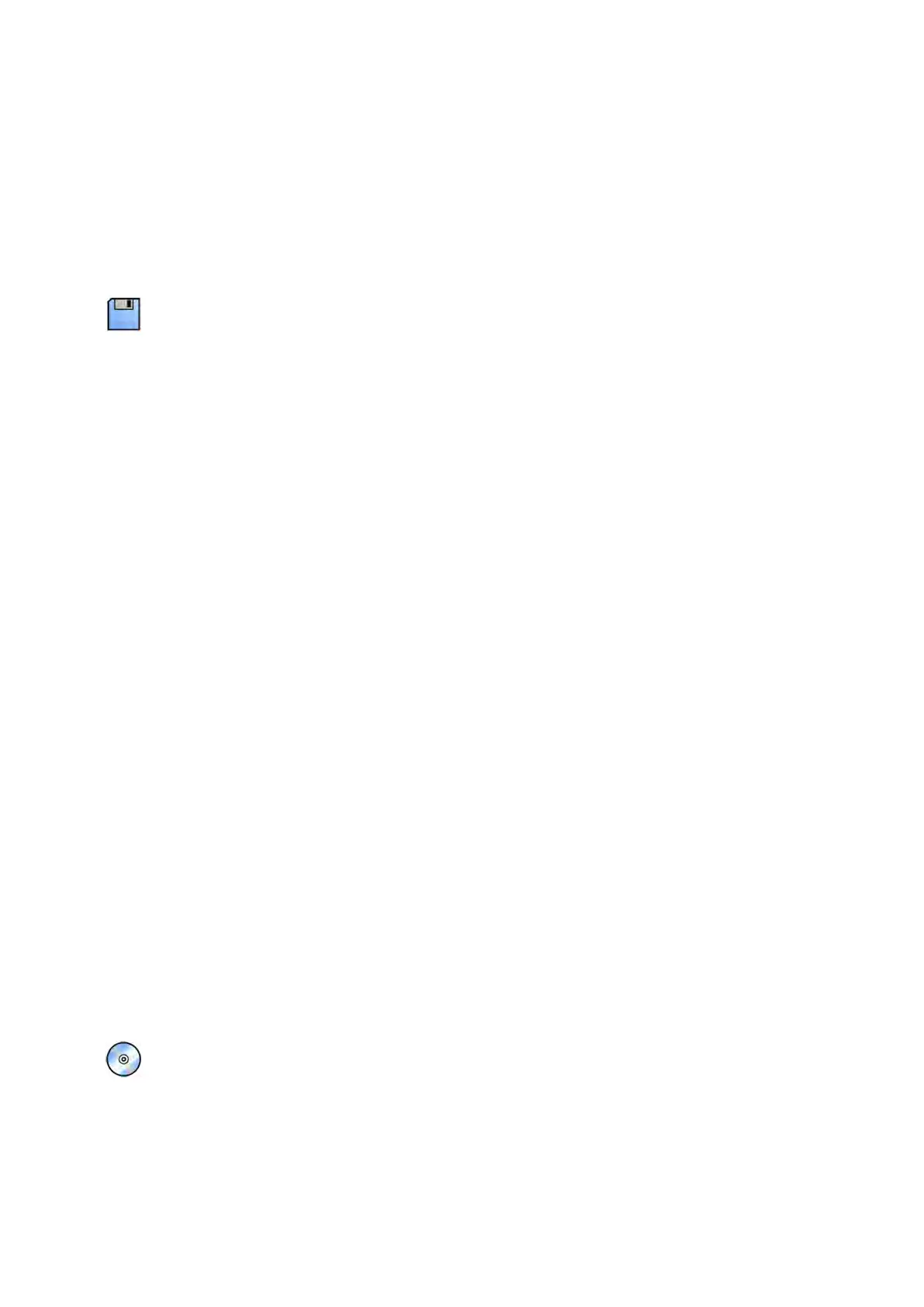• In the Series t
ask, hold down the Ctrl key and click each of the images or series you want to
export.
• In the Series task, click the rst image or series you want to export and then click the check box
in the top le corner of each addional pictorial you want to select.
• In the paents list, hold down the Ctrl key and click each of the studies you want to export.
NOTE Biplane series are always displayed with the frontal series and lateral series side by side
in the Series task. When you select a biplane series, the corresponding series on the other
channel is also selected.
2 Do one of the following:
• In the Series task, right click one of the selected pictorials and select Save To.
• In the paents list, click Save To.
The Save To dialog panel is displayed.
3 Ensure Selected images is selected.
To change the images you want to export, you can choose one of the following opons:
•
Selected images
1
• Selected series
•
All series
2
• All acquired series
• Photo images
• Reference images
• Flagged images
1
This opon is only available if you have selected specic images to export.
2
This opon is not available if you have selected specic images to export.
The series or images being exported are listed below your selecon.
4 To select a DICOM format for export, do the following:
a Select the Format to use for exporng, from the DICOM Formats secon of the drop-down list.
For all DICOM formats, the list displays the export protocols available. For more informaon on
changing export protocol sengs, see Conguring Export Protocols (page 239).
b To include a standard DICOM viewer on the CD/DVD, select Include DICOM Viewer.
5 To select a PC format for export, do the following:
a Select the Format to use for exporng, from the PC Formats secon of the drop-down list.
You can select a PC format which allows you to export a series as an MPEG4 movie, and images
as PNG photos.
b Enter a lename for the exported data.
If you are exporng more than one series or image, each le will be exported using the name
you enter with a consecuve number added.
6 Select DVD in the Desnaon list.
7 To de-idenfy the images, do the following:
a Select De-Idenfy.
b For each of the paents listed, enter an alternave De-Idened Name.
NOTE Personal data in photo images cannot be de-idened.
Exporng and Prinng Exporng Da
ta
Azurion Release 1.2 Ins
trucons for Use 150 Philips Healthcare 4522 203 52421