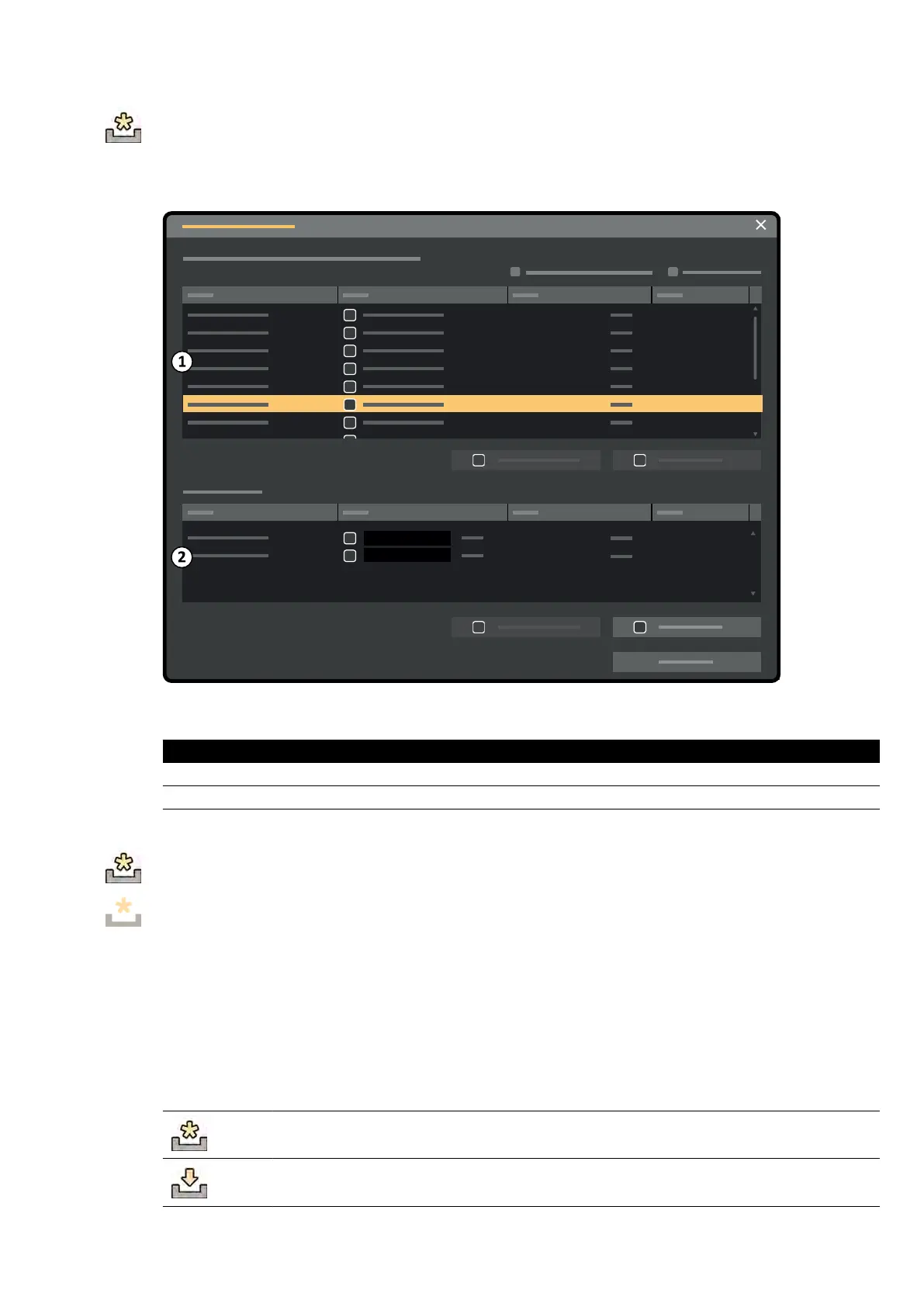If updates are available, an icon is displayed in the noc
aon area at the boom of the review
window.
Soware updates are provided as individual packages which you can download and install separately.
You do this using the Soware Updates dialog box.
Figure 128 Sow
are updates dialog box
Legend
1 Soware upda
te package list
2 Download queue
1 If sow
are updates are available, do one of the following:
• Click System and select Soware Updates.
• Click the soware update icon in the nocaon area.
The Soware Updates dialog box is displayed. Soware update packages are shown in a list.
2 Filter the list using the lter check boxes.
• Select Show installed successfully to include all successfully installed soware update
packages.
• Select Show install failed to include all soware update packages that failed to install.
Each soware update package has an icon displaying its status.
Ready for download / Retry download
Download queued
Maintenance Updang the S
ystem Soware
Azurion Release 1.2 Ins
trucons for Use 261 Philips Healthcare 4522 203 52421