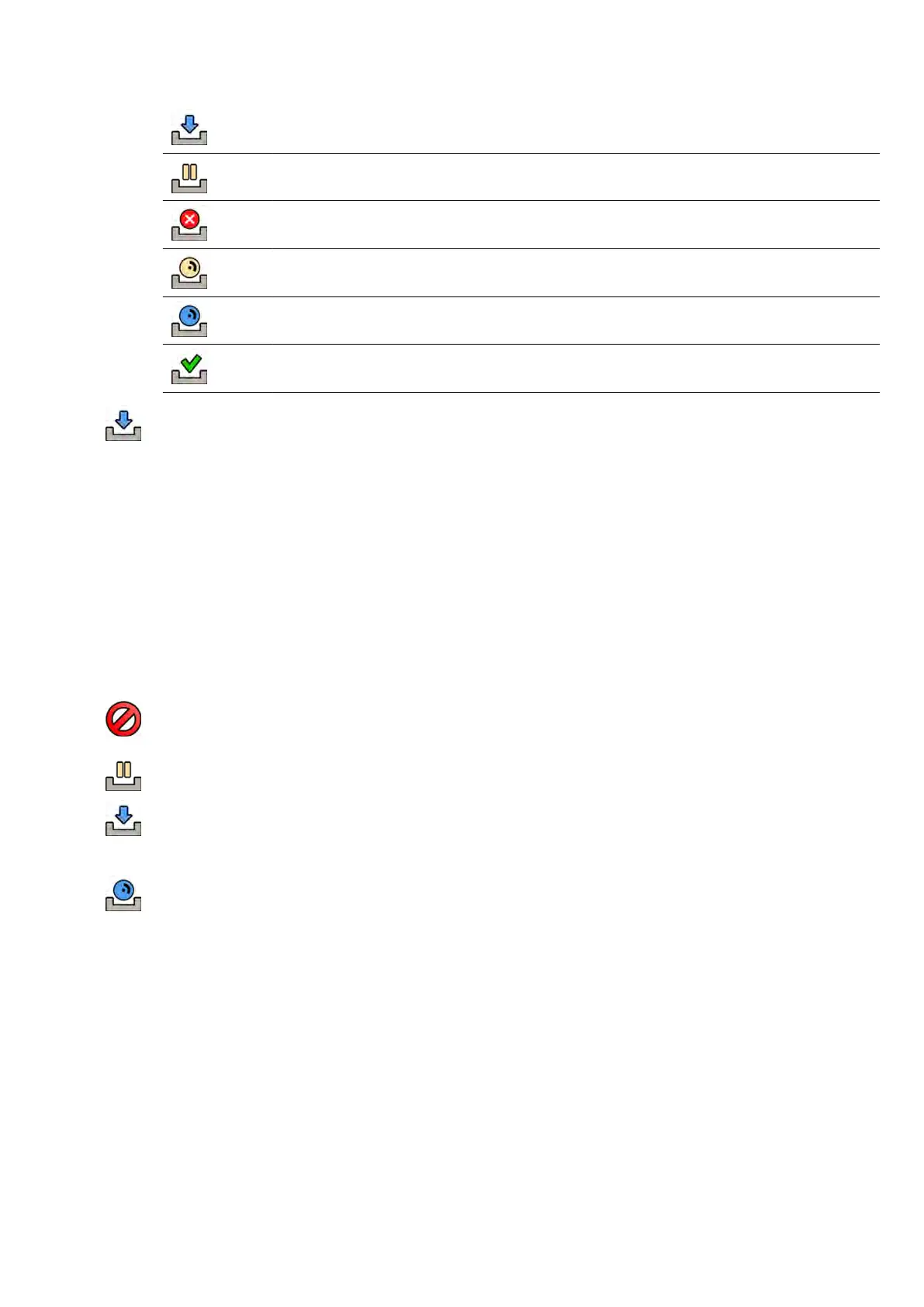Downloading
Download paused
Download invalid / ins
tallaon failed
Ready to install
Installing
Installed
3 T
o download a soware update package that is ready for download, select it in the list and click
Download or Add to Download Queue.
You can select more than one soware update package at a me, by holding down the Ctrl key on
the keyboard and clicking each of the packages you want to download.
The soware update package is shown in the download queue and the progress of the download is
displayed.
Once downloading is complete, the status of the package changes.
4 To abort a download, do the following:
a Select the download you want to abort in the download queue.
You can select more than one download at a me, by holding down the Ctrl key on the
keyboard and clicking each of the downloads you want to abort.
b Click Abort Download to stop the selected download and remove it from the download queue.
5 To pause a download, select the download and click Pause.
6 To resume all paused downloads, click Resume All
7 To install a downloaded package, do the following:
a Select the package in the soware update package list and click Install.
A conrmaon dialog box is displayed, showing the esmated me required to install the
selected package.
b Click Install to install the package, or click Cancel to close the dialog box without installing the
package.
If you choose to install the package, its status changes in the soware update package list.
Installaon is performed automacally. If the installaon is successful, this is shown in the
soware update package list.
If an installaon fails, an error message is displayed.
NOTE If a soware update package installaon fails, the system is not ready for clinical use.
If this occurs, contact technical support for assistance.
8 To close the dialog box, click Close.
Maintenance Updang the S
ystem Soware
Azurion Release 1.2 Ins
trucons for Use 262 Philips Healthcare 4522 203 52421