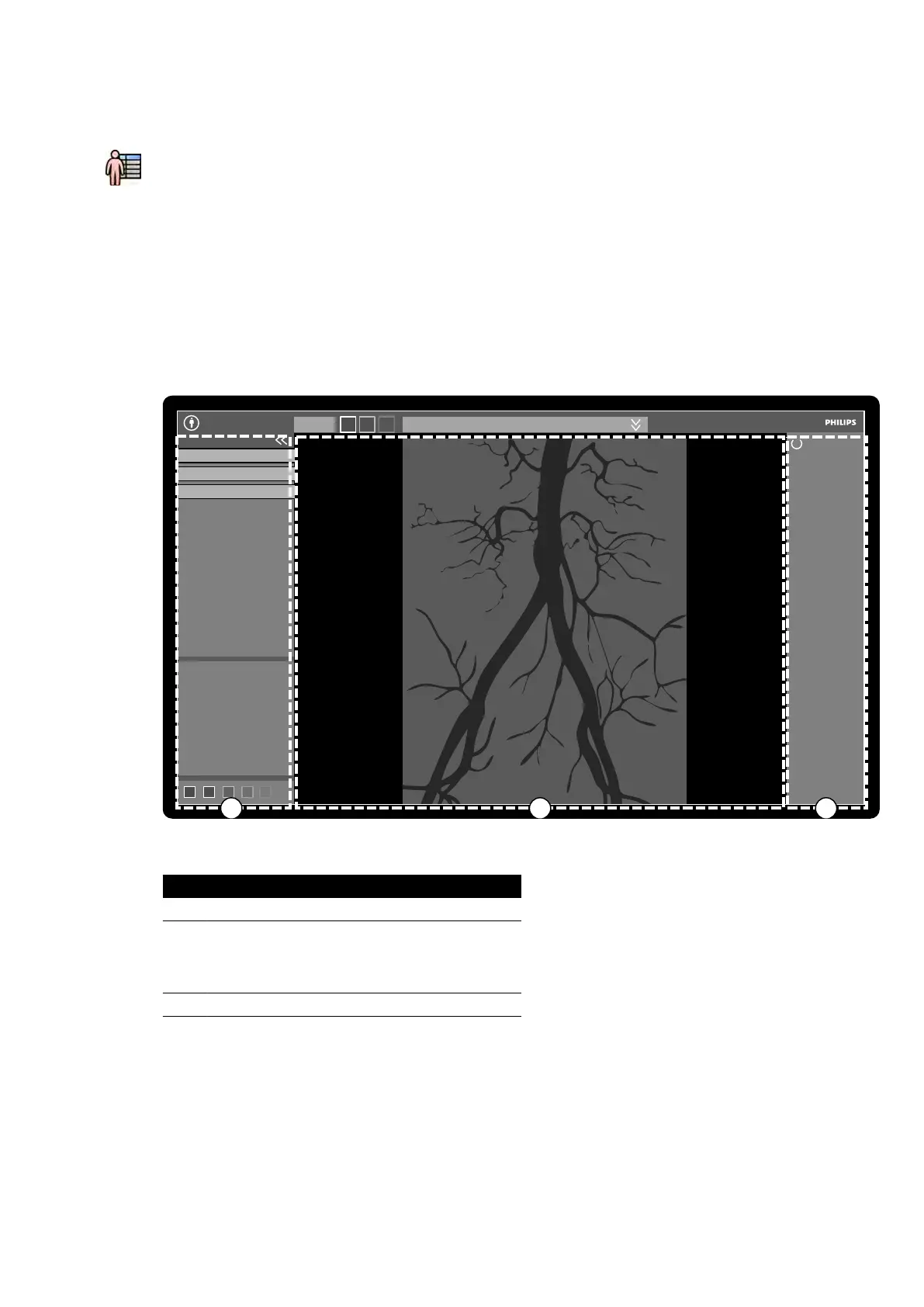Main Na
vigaon Area
The main navigaon area displays the following items:
• Paent selector: Click this buon to open the paent database for paent and study
administraon.
• Paent informaon panel: This panel displays informaon about the acquision paent. The
expander buon opens an overview panel containing details of the study, including the
ProcedureCard. Warning messages related to the paent are also displayed here, for example, if the
paent has allergies.
• End Procedure buon: Click this buon to open the End Procedure window and select how to end
the procedure of the acquision paent.
Applicaon Area
The applicaon area is divided into three main areas:
Figure 180 Applic
aon area in the acquision window
Legend
1 Control panel
2 Main display area
On biplane s
ystems, images from the frontal chan-
nel and the lateral channel are displayed side by
side, and are synchronized.
3 Status area
• Control panel:
–
This panel provides controls and funcons associated with the task that you are performing.
– Moving to another task changes the controls and funcons available in the control panel.
– The global tools are always available regardless of the task to access acvies such as archiving,
prinng, and image informaon.
• Main display area:
– This area displays the images related to the selected X-ray live and reference views. The Live
view is always available and displays the last acquired series or the selected series from the
Quick Reference WorkSpot
Azurion Release 1.2 Ins
trucons for Use 350 Philips Healthcare 4522 203 52421