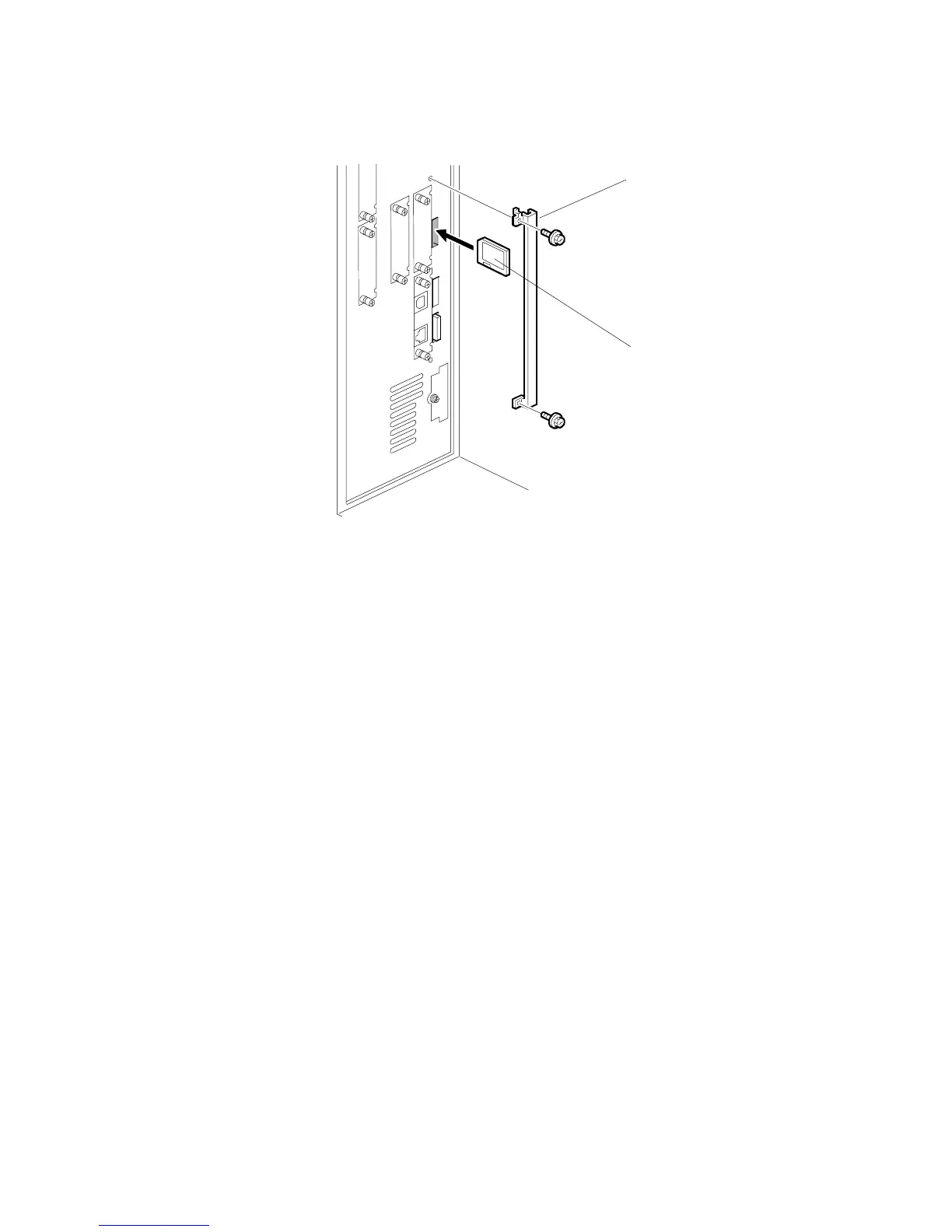FIRMWARE UPDATE April, 2007
5-12
Firmware Update Procedure
1. Disconnect these items if they are installed:
• Network cable
• Interface cable
NOTE: This prevents outside interference from data transfers to the machine
while the software is being uploaded.
2. Obtain the System SD card (P/N B1325730).
3. Turn the main switch OFF.
4. Remove the SD card slot cover [A] from the controller ( x2).
5. Hold the SD card [B] (the surface with printing must be away from the front of
the machine), and insert the SD card in Slot 3 [B].
6. Open the front door of the copier.
7. Turn the main power switch ON. You see "Please Wait.
NOTE: Opening the front door during the firmware update prevents motor
rotation and the generation of any electrical noise.
The first screen appears after about 10 sec.
B132S801.WMF
[A]
